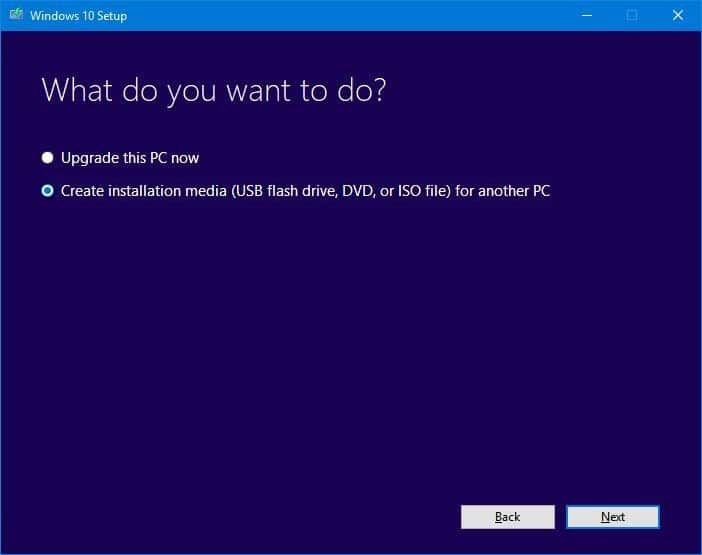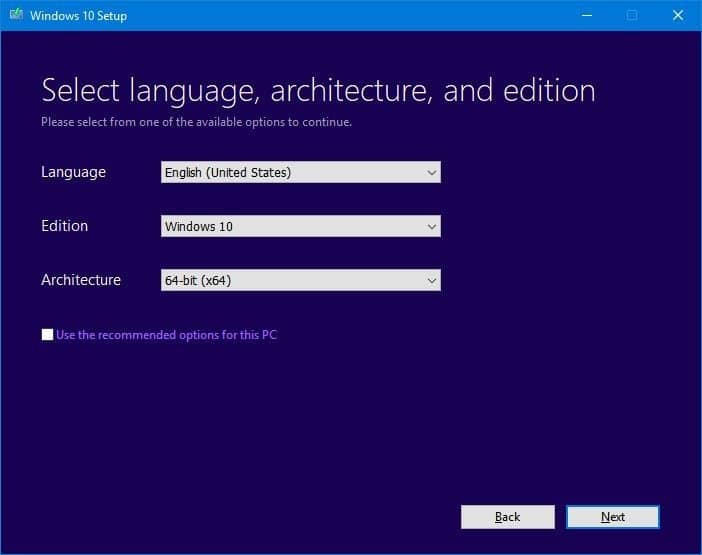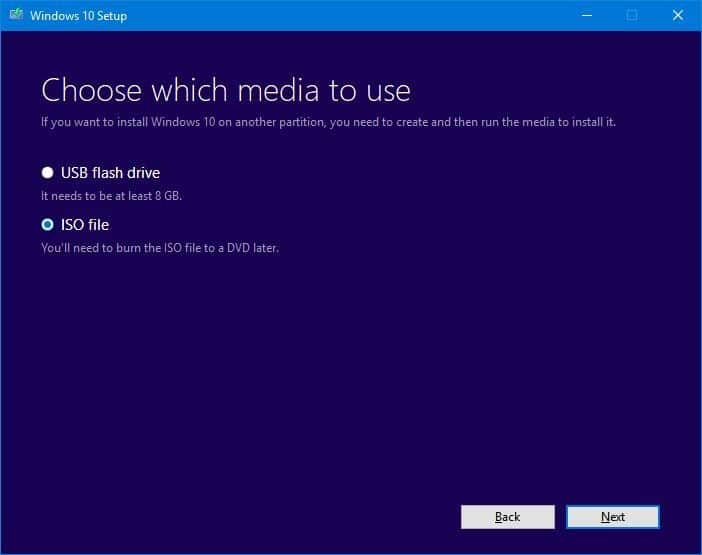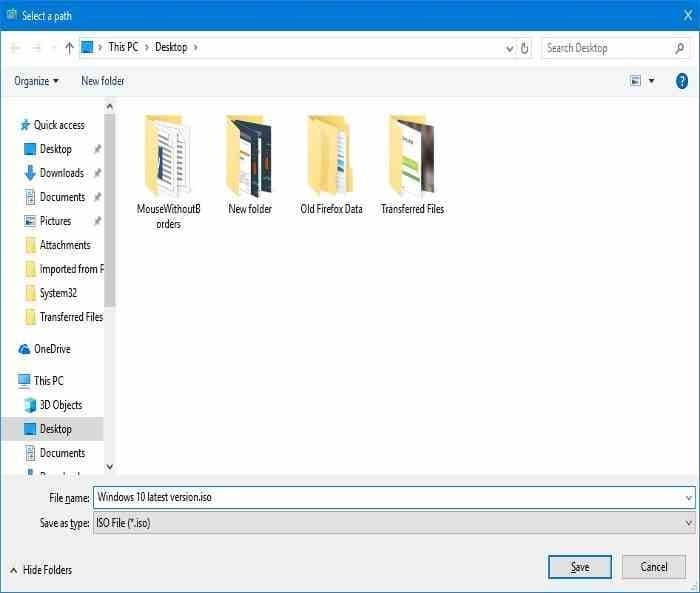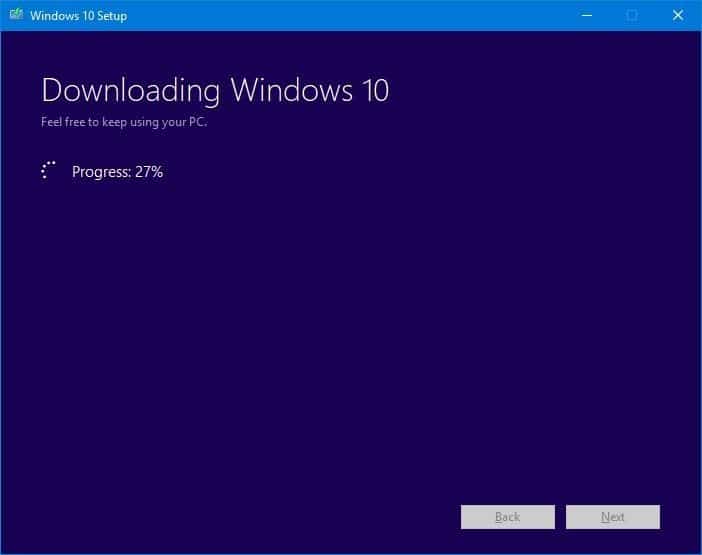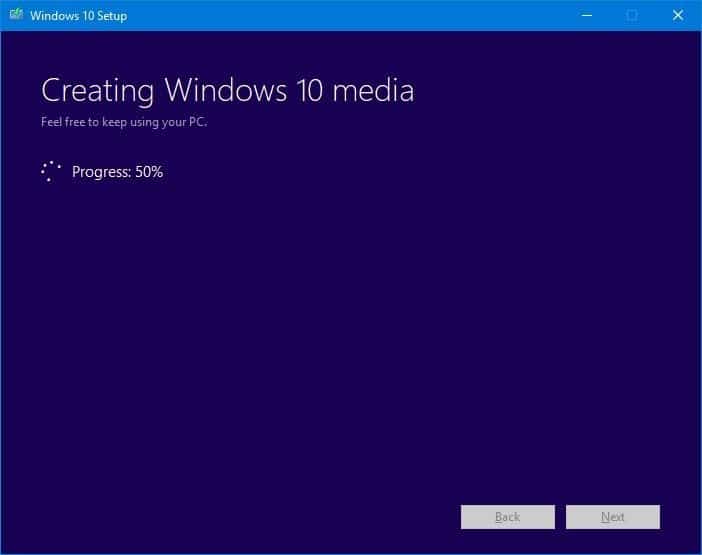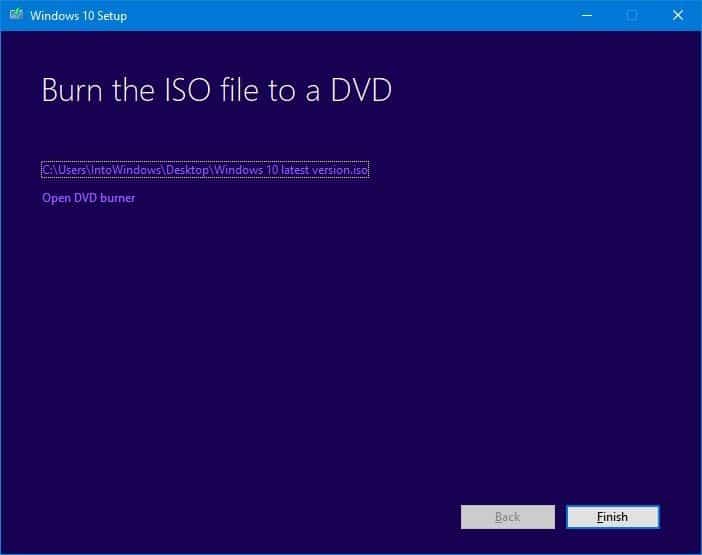We have been asked literally multiple times to explain how to download the latest version of Windows 10 ISO (32-bit and 64-bit) from Microsoft. In this guide, we will show you how to download the latest version of Windows 10 ISO right from Microsoft.
As you likely know, in addition to several minor updates, Microsoft releases two major updates (called feature updates) to Windows 10 every year. These major or feature updates add new features and options to the operating system.
As of September 2024, Windows 10 22H2 is the latest version of Windows 10.
Check your current version of Windows 10
You can easily check the version of Windows 10 installed on your PC by typing Winver.exe in the Start/taskbar search field and then pressing the Enter key.
Get Windows 10 latest version ISO from Microsoft
We can use the official Media Creation Tool to download the latest Windows 10 ISO. You can download either 32-bit, 64-bit, or both types of Windows 10 ISO. The Media Creation Tool now downloads Windows 10 version 22H2 ISO, which is the latest version of Windows 10 as of September 2024.
Complete the given below directions to download the latest version of Windows 10 ISO from Microsoft.
Step 1: On your PC, head over to this page of Microsoft and click the Download tool now button to download the Media Creation Tool.
Step 2: Run the Media Creation Tool on your PC. When you get the following screen, click the Accept button.
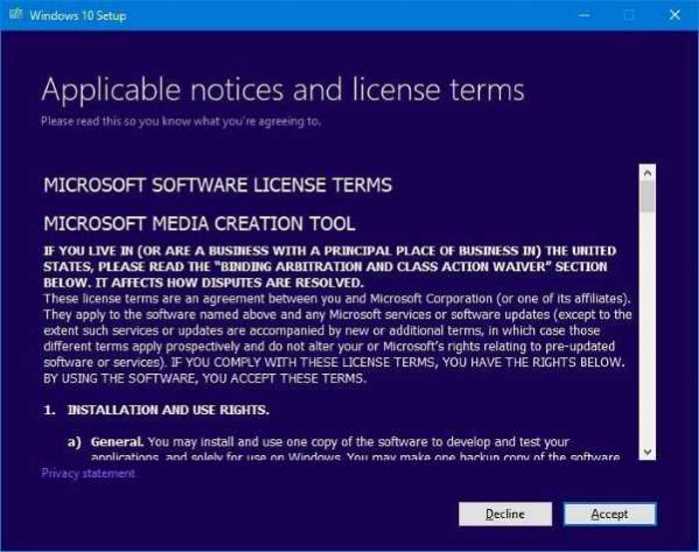
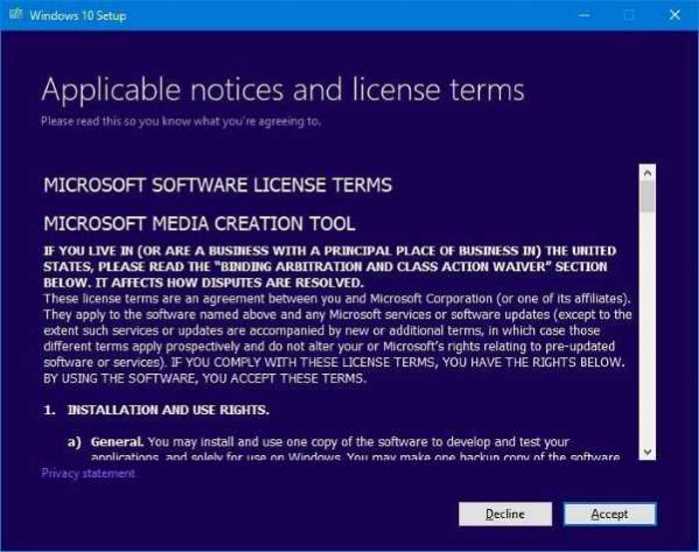
Step 3: On the “What do you want to do?” screen, click Create installation media option. Click the Next button to continue.
Step 4: Next, you will get the “Select language, architecture, and edition” screen. Uncheck the Use the recommended options for this PC option and then select the language, architecture, and edition that you would like to download.
Remember that Microsoft bundles both Home and Pro editions of Windows 10 in a single ISO. The setup will automatically install the right edition based on the previously installed Windows 10 edition or license key found in BIOS.
If you need more information on selecting an edition, please refer to our how-to download Windows 10 Pro edition and how-to select Pro edition while installing Windows 10 guides.
Click the Next button.
Step 5: Finally, select the ISO file option and then select a location to save the ISO file. Click the Save button to begin downloading the ISO image file.
Depending on the speed of your internet connection, the ISO might take a few minutes to hours to get downloaded onto your PC.
Once the ISO image is ready, you will see the following screen. Click the Finish button to close the Media Creation Tool.
You can now use the Windows 10 ISO to prepare a bootable USB or bootable DVD.