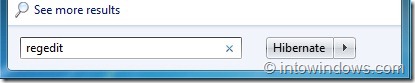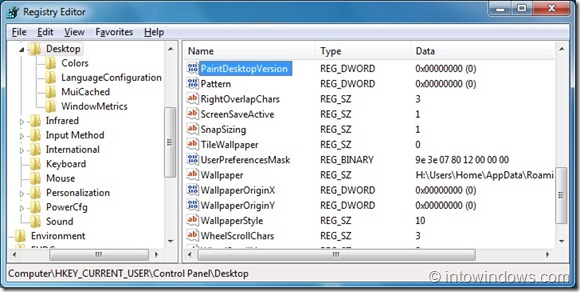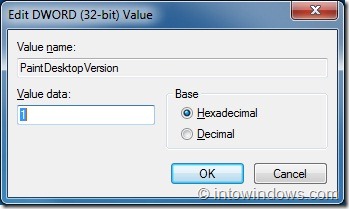When Windows 7 Beta and RC builds were released back in 2009, users used to remove the evolution copy and build number watermark from the desktop. These days, users have been asking us how to display the Windows 7 RTM build number on desktop!
As we all know, Windows 7 RTM build number is 7600. You can find your Windows version by typing Winver in your start menu search box and hitting enter key.
Users who would like to display the Windows 7 build number on their desktop can follow the below mentioned steps to get the build number at the bottom right of the desktop.
1. Open the native Registry Editor by typing regedit in Start menu search area and hitting Enter key.
2. Next, navigate to the following registry key:
HKEY_CURRENT_USER\Control Panel\Desktop
3. In the right side, look for the entry named PaintDesktopVersion.
4. Double-click on the same entry and change its value to 1 to get the build number on desktop. To remove the build number, make it as 0.
5. Reboot your PC to see the build number.
Note: If you have installed Windows 7 SP1 Beta, you will get evaluation copy watermark on the desktop by default. Follow our how to remove Service Pack 1 Beta watermark from Windows 7 desktop to remove the same.