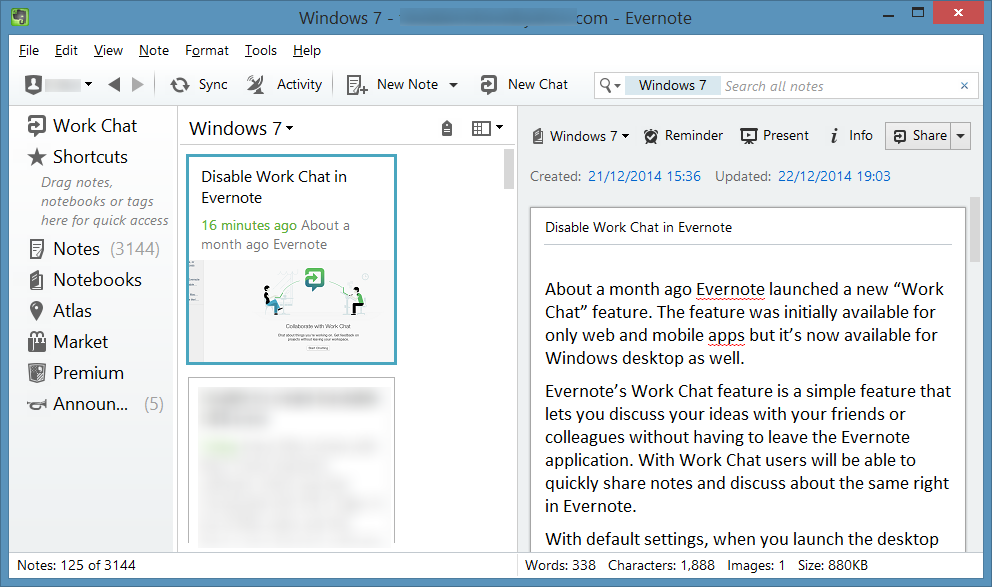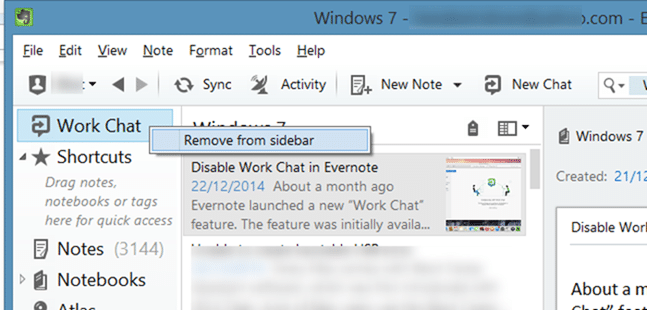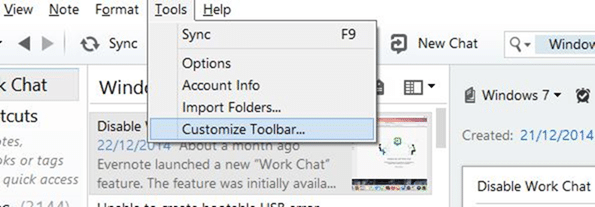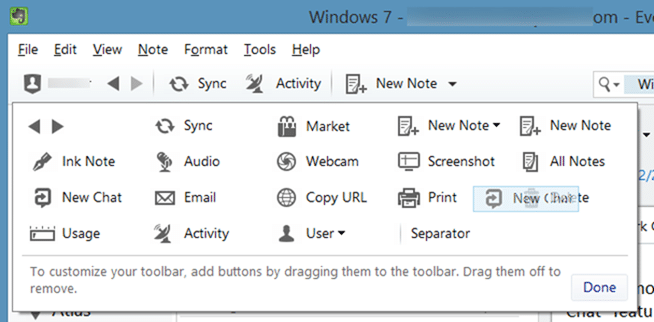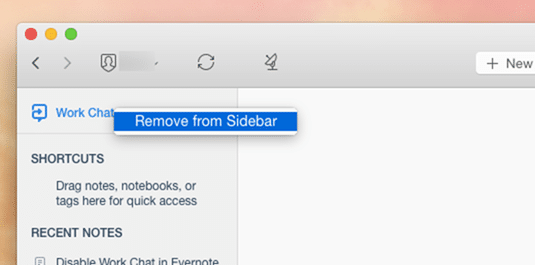About a month ago, Evernote launched a new “Work Chat” feature. The feature was initially available to only web and mobile apps but it’s now available for Windows desktop as well.
Evernote’s Work Chat feature is a simple feature that lets you discuss your ideas with your friends or colleagues without having to leave Evernote’s interface. With Work Chat feature, users will be able to quickly share notes and discuss about the same right from Evernote.
With default settings, when you launch the desktop version of Evernote on Windows and Mac, you’ll see Work Chat icon in the sidebar and New Chat icon in the toolbar of the application. Obviously, you must be running the latest version of Evernote to be able to see Chat option.
Evernote users who aren’t happy the way Work Chat works can easily remove the Work Chat and New Chat icons from Evernote’s interface.
Complete the given below instructions to remove Work Chat and New Chat icons from Evernote’s interface. And if you want to completely disable the new Context feature, please follow our how to disable Related to what you’re working on in Evernote guide.
NOTE: If you’re on Mac OS X, please skip to Method 2 for instructions.
Method 1 of 2
Disable or remove Work Chat in Evernote for Windows
Step 1: Open the desktop version of Evernote.
Step 2: Right-click on the Work Chat icon located in the sidebar and then click Remove from sidebar option to remove the Work Chat icon.
Step 3: Now, click Tools menu and then click Customize Toolbar option to reveal toolbar customization dialog.
Step 4: Finally, drag the New Chat icon located in the Toolbar of Evernote to the Customize toolbar section to remove the icon. Once the icon is removed, click Done button.
That’s it!
Method 2 of 2
Remove Evernote’s Work Chat in Mac OS X
Step 1: Open Evernote app.
Step 2: In the sidebar, right-click on Work Chat icon and then click Remove from Sidebar option to remove the same.
It looks like there is no way to remove Work Chat icon from the Toolbar as of now. In fact the latest version of Evernote for Mac doesn’t let you customize the toolbar!