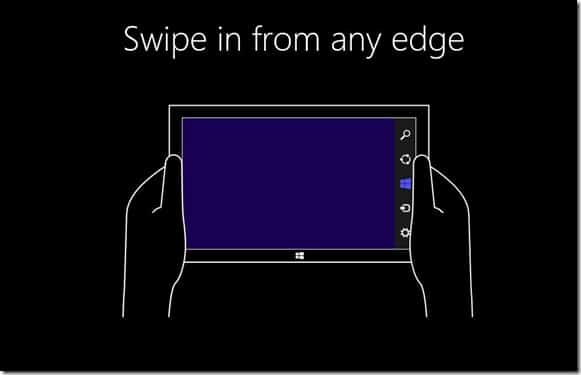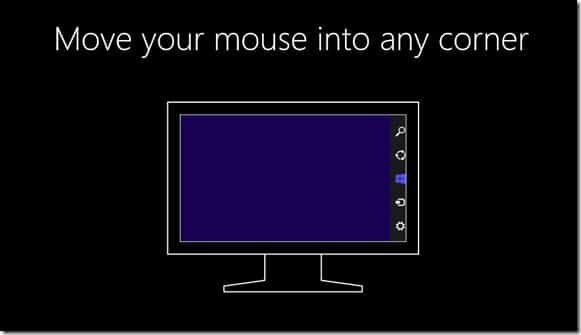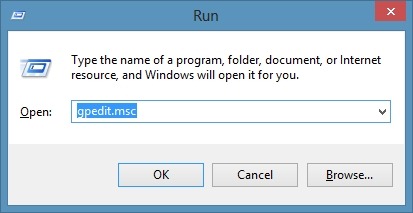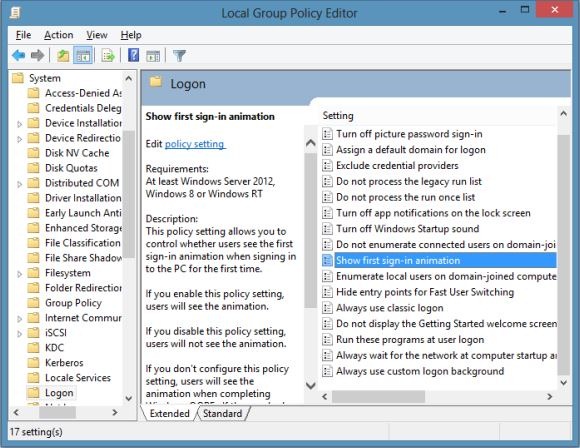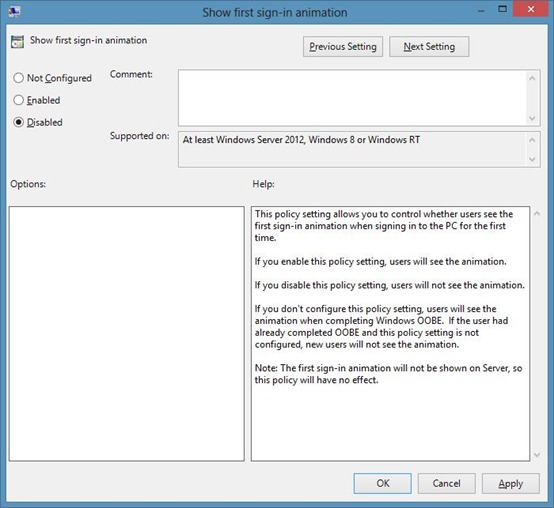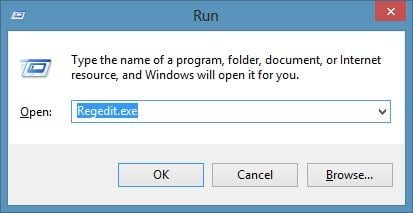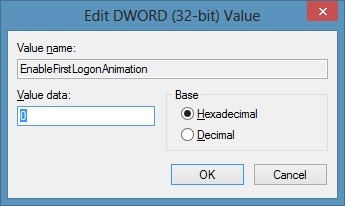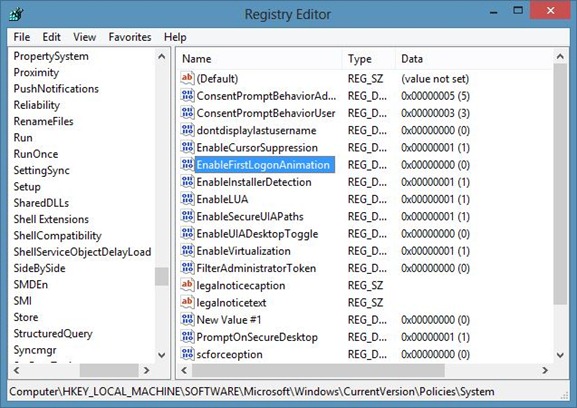Towards the end of Windows 8 RTM installation, the setup displays a small animated tutorial to help users better understand the new features introduced in Windows 8. The guide shows how to bring up the Charms bar using mouse, how to use hot corners, and also how to bring up the Charms bar on a touch screen device by swiping in from the right edge of the screen.
The same guide appears when a new user logs-in for the first time. Computer users who have tested pre-release or preview versions of Windows 8 know about hot corners and the Charms bar, and may not like to see the guide every time after creating a new user account.
In Windows 8, one can disable the first sign-in tutorial either through Local Group Policy Editor or Windows Registry.
Users who want to disable the first sign-in tutorial may complete the below mentioned steps to disable the same.
Method 1: Via Group Policy Editor
Step 1: Open Run dialog box by pressing Windows + R hotkey, type Gpedit.msc and then press enter key to launch Local Group Policy Editor.
Step 2: Once launched, navigate to Computer Configuration, Administrative Templates, System, and then Logon.
Step 3: On the right-hand side, look for the entry named Show first sign-in animation and double-click on the same entry to open its properties.
Step 4: Select Disabled and click Apply to turn off the animation. You are done!
Method 2: Via Windows Registry Editor
Step 1: Open Registry Editor. To do this open Run dialog by simultaneously pressing Windows + R keys, type Regedit.exe and then press enter key.
Step 2: Navigate to the following registry key:
HKEY_LOCAL_MACHINE\SOFTWARE\Microsoft\Windows\CurrentVersion\Policies\System
Step 3: On the right-hand side, you need to create a new DWORD value named EnableFirstLogonAnimation and set its value to 0 to disable the animation. Close Registry Editor. That’s it!
You might also like to know how to disable the lock screen in Windows 8.