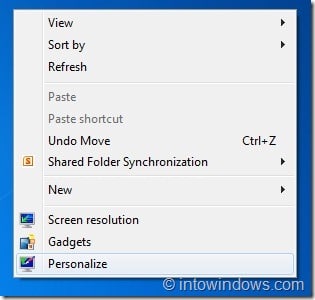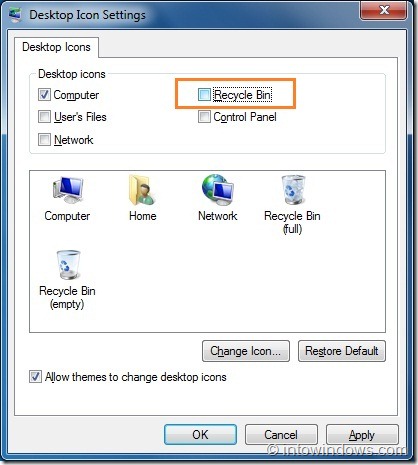There is nothing like a clean desktop. While some users prefer having frequently used files and program shortcuts on desktop, most users prefer to have a clutter-free desktop. As you know, Recycle Bin is one of the first icons added to the desktop when perform a clean install of Windows 10 or Windows 7.
Now that Windows 10 lets users pin Recycle Bin icon to the Start menu as well as taskbar (see use Taskbar Pinner software on Windows 7 to pin Recycle Bin to taskbar), many users prefer removing the Recycle Bin icon from the desktop.
Users who have tried to remove/delete the Recycle Bin from desktop might have noticed that one can’t simply delete the Recycle Bin as there is no Delete option present in its context menu (right-click menu). One need to disable the Recycle Bin icon under Desktop Icon Settings to remove it from the desktop.
Follow the instructions given below to remove, hide or delete Recycle Bin icon from your Windows 10 or Windows 7 desktop with ease.
Method 1 – remove or hide Recycle Bin icon from Windows 10 desktop
Method 2 – remove or hide Recycle Bin icon from Windows 7/8 desktop
Remove Recycle Bin icon from Windows 10 desktop
Step 1: Right-click on Windows 10 desktop to reveal the desktop context menu and then click Personalize option.
Step 2: Click Themes. Click Desktop icon settings link.
Step 3: Under Desktop icons section, uncheck (checked by default) the box next to Recycle Bin. Click Apply button. That’s it.
How to remove the Recycle Bin from Windows 7 desktop:
Step 1: Right-click on desktop and select Personalize to open Personalization window.
Step 2: In the left pane of the Personalization window, click Change desktop icons option.
Step 3: In the Desktop Icon Settings dialog-box, uncheck the box named Recycle Bin and click Apply button to remove it from the desktop. Check the same box again to add the the same icon to the desktop.
Also read how to prevent themes from changing desktop icons, and how to change Computer and Recycle Bin icons in Windows 7.