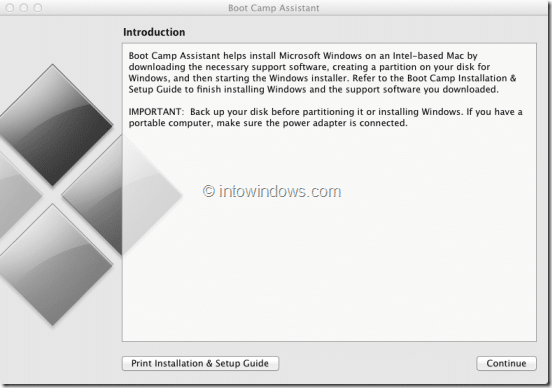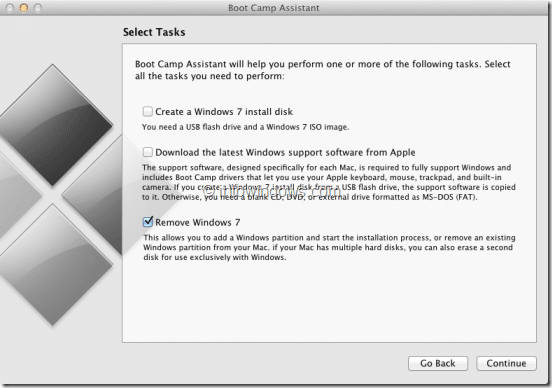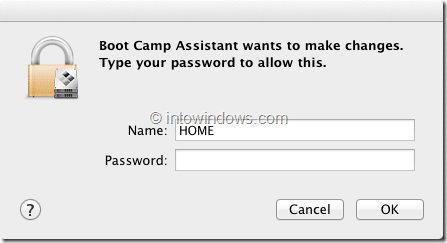A few days ago, we covered how to install Windows 8 on Mac using BootCamp Assistant software. By now, you probably have tested the Developer Preview build of Windows 8 on your Mac machine and you may now want to remove Windows 8 from your Mac to free up some disk space or for any other reason.
Removing Windows Boot Camp partition from Mac machine is a simple task. You just need to open Boot Camp Assistant and follow the on-screen instructions. For those users, who are not very familiar with Boot Camp Assistant, here is our step-by-step procedure to remove Windows 8 partition from your Mac.
Step 1: Open Boot Camp Assistant. The software can be found under Launcher > Utilities.
Step 2: On the introduction screen of Boot Camp Assistant, click Continue button see all options available to install and uninstall Windows on Mac.
Step 3: The Boot Camp Assistant will display a few options, including an option to remove Windows partition from Mac. Check the option named Remove Windows 7 (Boot Camp yet to get the official support for Windows 8, so it recognizes Windows 8 partition as Windows 7) and click Continue button.
Step 4: In the following screen, you need to click Restore button to remove the Windows partition and restore the disk to a single-partition Mac OS X volume. If you are prompted to enter password, enter the account password.
Step 5: Once done, you will see “The Windows partition has been removed and your disk restored to a single volume.” message. Click Quit button to close Boot Camp Assistant.