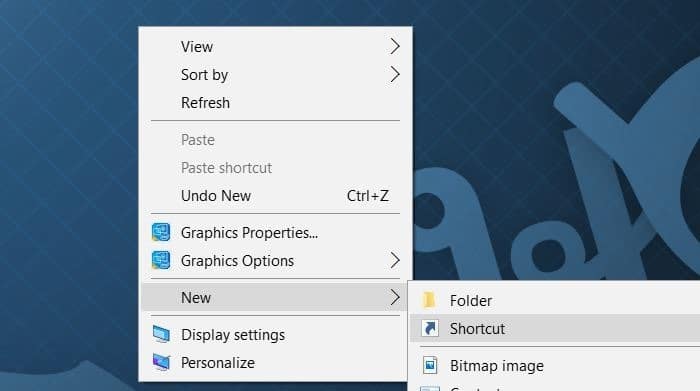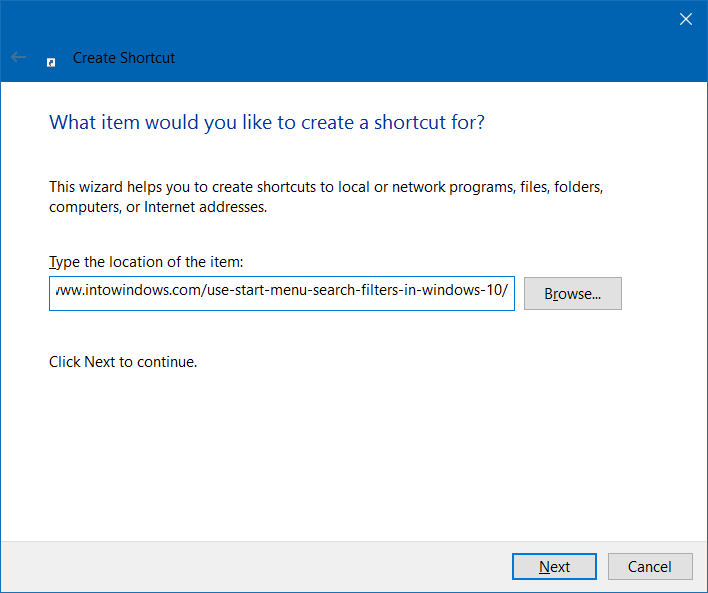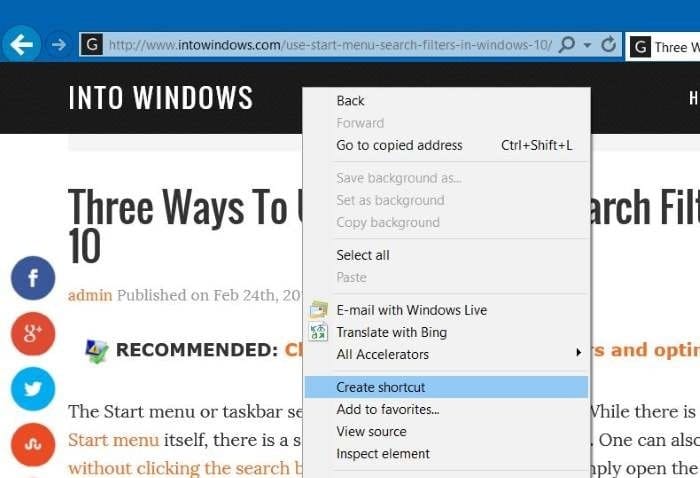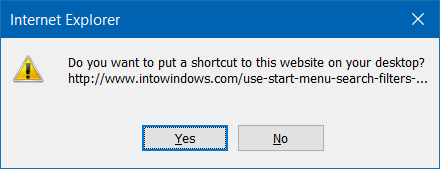Few web browsers like Mozilla Firefox support pinning your favorite website or webpage to the new tab page. But since one can’t pin tens of websites to the new tab page of your browser, you might want to create shortcuts for your favorite websites or webpages on your Windows 10 desktop.
The other advantage of creating website or webpage shortcuts on the desktop is that you can launch your favorite web pages with a click without having to open the web browser first.
When you click or tap on the website or webpage shortcut created on the desktop, the website or webpage will be opened in the default web browser.
In this article, we will see all the ways out there to create a website or webpage shortcut on your Windows 10 desktop.
Major web browsers such as Google Chrome, Mozilla Firefox, and Chromium-Edge enable you to create a website shortcut on the Windows 10 desktop with ease.
Method 1 of 3
Create a website/webpage shortcut using Chrome, Edge, or Firefox browser
Step 1: Launch Microsoft Edge, Google Chrome or Firefox browser and resize the browser window in a way so you can see both the desktop and browser window.
Step 2: Open up the URL that you want to create the shortcut on the desktop.
Step 3: Once the page is loaded, on Chrome/Firefox/Edge, click the icon beside the address bar and drag and drop it onto the desktop to create the shortcut. As simple as that!
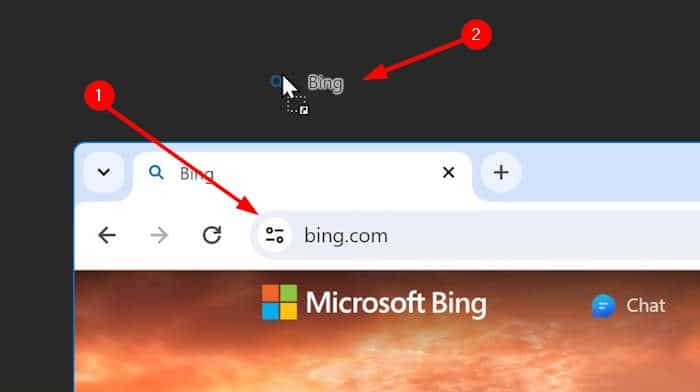
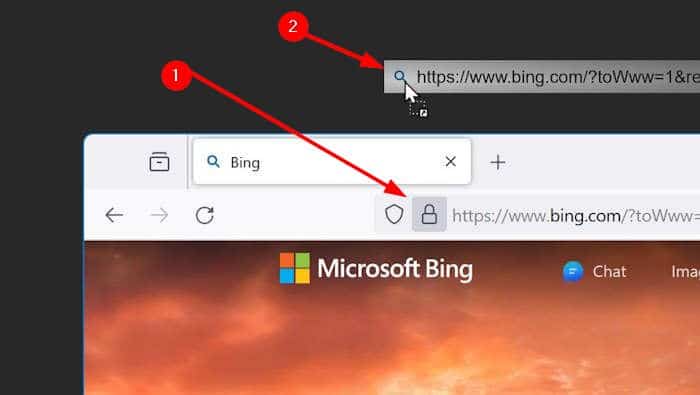
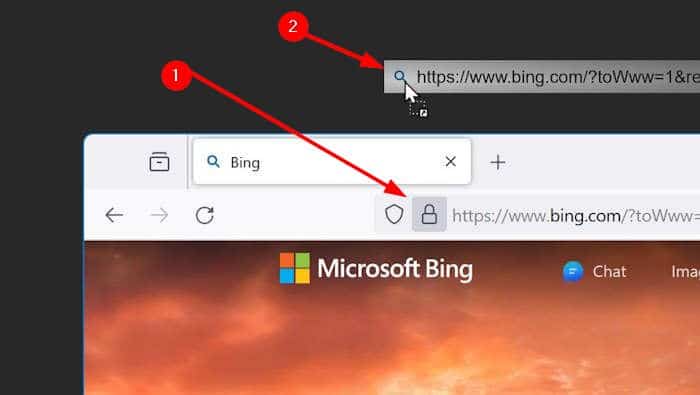
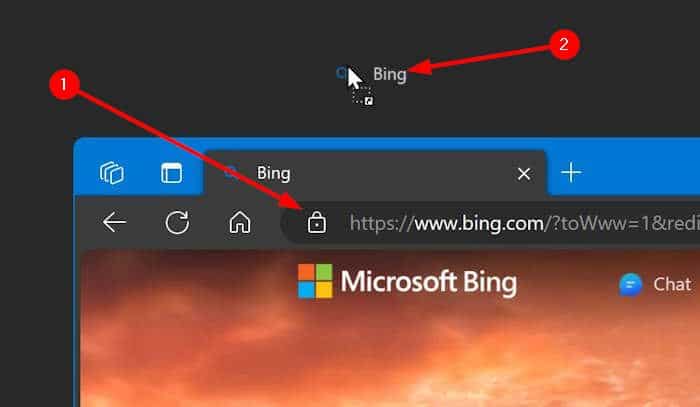
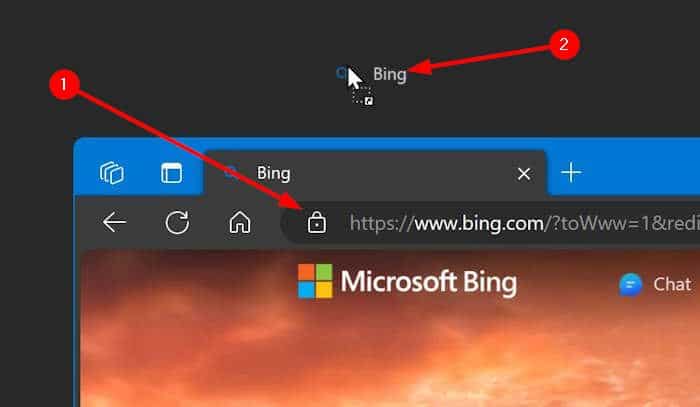
Click on the desktop shortcut to open the same in your default web browser. Please note that the webpage/website shortcut on the desktop might show the default web browser’s icon.
Method 2 of 3
Use the Create Shortcut wizard to create a webpage shortcut on the Windows 10/11 desktop
This method works on all web browsers, including Internet Explorer, Firefox, Chrome, Edge, and Opera.
Step 1: Open your favorite web browser and open up the website or webpage that you would like to see on your Windows 10 desktop as a shortcut.
Step 2: Once the page is loaded, copy the full URL of the website or webpage. To copy the URL, in most web browsers, you just need to right-click on the URL and then click the Copy option. Alternatively, you can select the URL and then use Ctrl + C to copy the same.
Step 3: Now, right-click on the empty area of the desktop to see the context menu, click New, and then click Shortcut to open the Create Shortcut wizard.
Step 4: In the Type the location of the item field, paste the URL that you copied in Step 2. Click the Next button.
Step 5: Type a name for the shortcut that you’re going to create on the desktop. We advise you to type in the name of the website or webpage.
Finally, click the Finish button to create the webpage or website shortcut on your Windows 10 desktop.
You can now click on the website/webpage shortcut to open it in your default web browser.
Method 3 of 3
Create a website or webpage shortcut on the desktop using Internet Explorer
Step 1: Start the Internet Explorer browser and navigate to the website or webpage.
Step 2: Right-click on the empty area of the webpage/website and then click the Create Shortcut option.
Step 3: When you see the confirmation dialog, click the Yes button to create the website/webpage shortcut on the desktop.
The website/webpage shortcut will be opened in your default browser.
How to create app shortcuts on desktop in Windows 10 guide might also interest you.