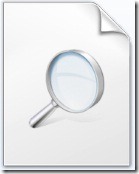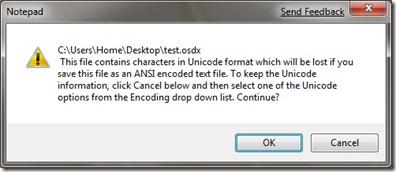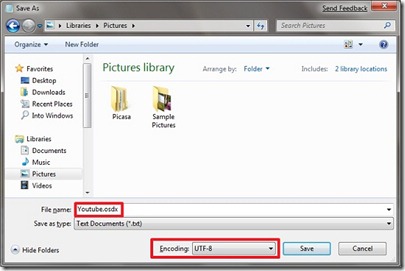Well, in my ‘Download “Into Windows connector for Windows 7” post I showed you how to search Into Windows right within the explorer itself. What if you have to search for any wallpaper, music, and videos? Yup, you can create a search connector for any site and use it in Windows 7.
If you are aware, Federated search enables users to search remote data sources from within Windows Explorer. Remote data sources make themselves searchable with a simple web front end that exposes their search capabilities. In simple words, Federated Search feature provides the ability to search any web site within Windows Explorer.
For instance, let’s consider you tube as our favorite site. Follow the below procedure to create a search connector for any site (Here, YouTube).
1. Copy the below code in your Notepad.
http://a9.com/-/spec/opensearch/1.1/ xmlns:ms-ose=”http://schemas.microsoft.com/opensearchext/2009/”>
ENTER IN THE NAME OF YOUR SEARCH HERE
ENTER IN YOUR DESCRIPTION HERE
http://search.msn.com/results.aspx?q={searchTerms}+site:WEBSITE.COM&num=10&format=rss”/>
http://search.live.com/results.aspx?q={searchTerms}+site:WEBSITE.COM&format=rss”/>
2. Replace the following terms with your desired site’s information.
* Replace “ENTER IN THE NAME OF THE YOUR SEARCH” with Your Favorite Site Name (Ex: YouTube).
* Replace “Enter IN YOUR DESCRIPTION HERE” with Your Favorite Site Description (Ex: Search YouTube For Videos).
*Replace”10” with the number of search results you like to get when you enter the search keyword (Ex: 6).
*Replace “WEBSITE.COM” with the URL address of the site (Ex: youtube.com).
3. Next, save the file with .osdx extension.
4. If you see the above error while saving the code, you need to change the Encoding as UTF-8 from the drop down menu.
4. Right-click on the saved file and select “Create Search Connector” to install the connector.
5. You are done!
via