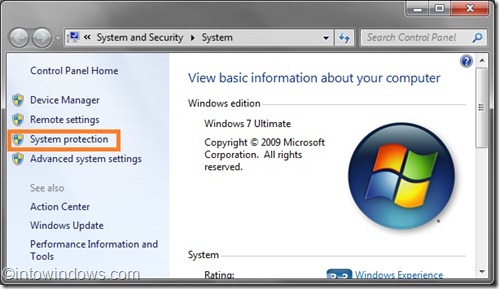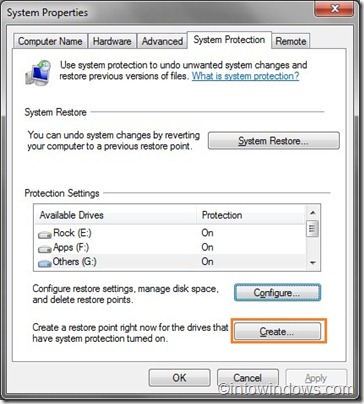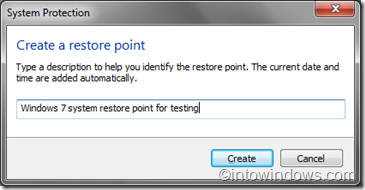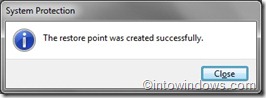One of the best practises to keep your system stable and trouble-free is creating a manual system restore point before playing with system files or installing a new software. Although many of the programs out there automatically create a system restore point before the installation, the same can’t be said for all programs out there for Windows.
A restore point is a representation of a stored state of your computer’s system files. You can use a restore point to restore your computer’s system files to an earlier point in time. And the best thing is that when you restore your system to a previous date, Windows doesn’t delete saved files and documents. However, you will lose recently installed programs and settings.
Related: Reset Windows 8 to factory settings and how to use Refresh PC feature in Windows 8.
To restore Windows to a previous state, open up System Restore tool, select the restore point that you would like to use to restore your system to, and then click Next button. Windows will restart to begin restoring your PC.
To create a manual restore point in Windows 7 you need to complete the given below steps:
Step 1: Right-click on Computer icon and select Properties to open System Properties window. Alternatively, you can also use Windows key + Pause/Break shortcut to launch the System Properties.
Step 2: In the System Properties window, click on the System Protection link.
Step 3: Once the System Protection tab is opened, just click on the Create button to create a new manual restore point for the drives that have system protection turned on.
Step 4: You will be asked to enter a description for the new restore point. Type in the description and hit the Create button.
Step 5: Wait for a few seconds to see the “Restore Point was created successfully” message.
Step 6: You are done!
There are free programs available to quickly create and mange system restore points. Check out our list of 4 free tools to create and manage system restore points, delete all restore points to free up disk space, and how to delete individual restore points without affecting other restore points.