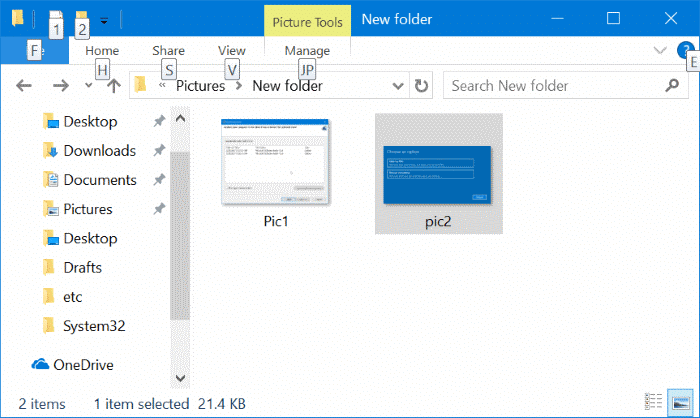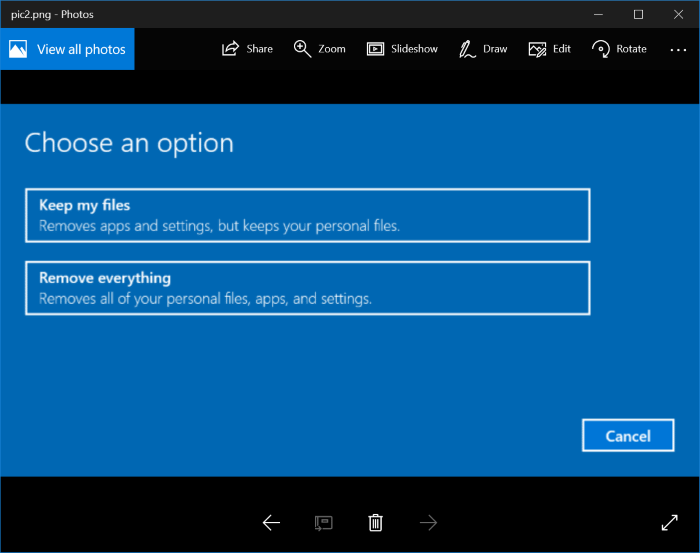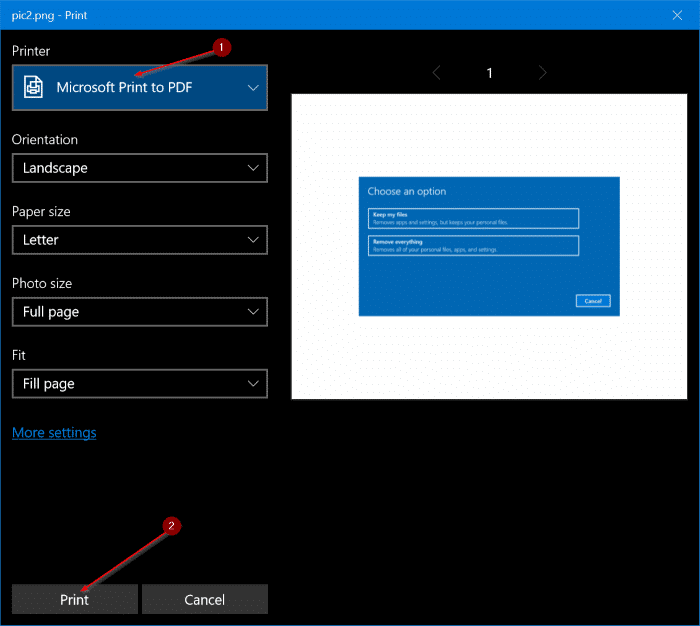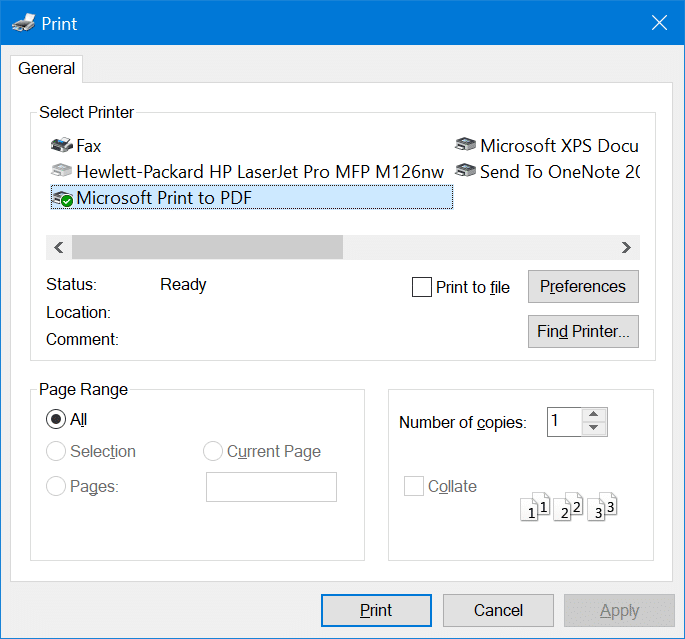Not too long ago, we had to download and install commercial applications to convert JPEG, PNG and other picture files to the popular PDF. Finding a decent free application that can convert files to PDF was difficult. Today, luckily, there are plenty of free online services to convert JPEG and PNG picture files to PDF in a few seconds.
We all know that Windows 10 supports viewing PDF files out of the box. Microsoft Edge, the default browser, is also the default PDF reader in Windows 10. On top of that, there is another feature in Windows 10 using which we can save any text and image file to PDF.
We have previously discussed how to convert documents to PDF using the built-in Print to PDF feature. The same technique can also be used to convert JPEG, PNG, and other popular image formats to PDF. In short, if you are on Windows 10, you can convert picture files to PDF without having to install additional software.
Convert picture files to PDF in Windows 10
Complete the given below directions to convert picture files to PDF in Windows 10.
Step 1: Open up File Explorer. Browse to the folder containing the image file which you want to convert to PDF.
Step 2: Double-click on the image file to open it with the default Photos app, Windows Photo Viewer, or any other image viewer that you have set as default.
Step 3: Once the picture file is opened in an app or program, simultaneously press Ctrl and P keys (Ctrl + P hotkey) to open the Print dialog. Note that you will see the classic version of Print dialog if you opened the picture file with a classic desktop program such as Windows Photo Viewer.
Step 4: In the Printer section, select Microsoft Print to PDF as your printer.
NOTE: If you cannot see Microsoft Print to PDF entry there, it’s likely because the feature is turned off. You can enable it by navigating to Control Panel > Programs and Features > Turn Windows features on or off.
Step 5: Finally, click Print button. This action will open Save Print Output As dialog.
Step 6: Enter a name for your new PDF file and then click Save button. That’s it!
You can now open the PDF file in Edge browser or in any other PDF viewer to see the picture. You can also share the PDF file with others like any other PDF file. If the PDF file is large, you can compress the PDF file to reduce its size.