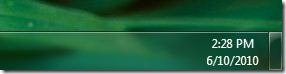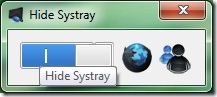Unlike other operating systems out there, Windows is highly customizable and one can customize almost every part of it with the help of available third-party tools. Thousands of free tools available to enhance the look and feel of Windows operating system, especially the latest Windows 7 version.
Over the last couple of months, we covered a number of free tools to tweak and customize Windows 7 operating system. This time around, we have a free tool that lets you quickly hide the system tray on the taskbar. Users who’re running Windows 7 on a netbook or notebook with a small screen might want to have enough free space on the taskbar and might want remove the system tray.
The notification area (system tray) on the right side of Windows 7 taskbar provides quick access several Windows programs and features such as Network, volume control and also displays notifications.
Hide Systemtray is a free tool for Windows 7 and Vista to hide/remove system notification area with a click. The best thing about this free tool is that it’s standalone and doesn’t require an installation.
Download, extract and run it as administrator (right-click on the tool and select run as administrator) to hide or show the tray. You need to logoff and then logon or restart Explorer.exe to see the change. Please note that you need to have installed Microsoft .NET v4 Framework to be able to run this tool. Hide Systray is compatible with both 32-bit and 64-bit versions of Windows 7. This tool should work fine on Windows 8 as well, we haven’t tested it on Windows 8 though.
And if you want to remove time and date from the taskbar along with notification area, please refer to our how to remove clock from Windows 7 taskbar guide. Our list of 7 free tools to tweak and customize Windows 7 taskbar article might also help you enhance the taskbar.
Download Hide Systray