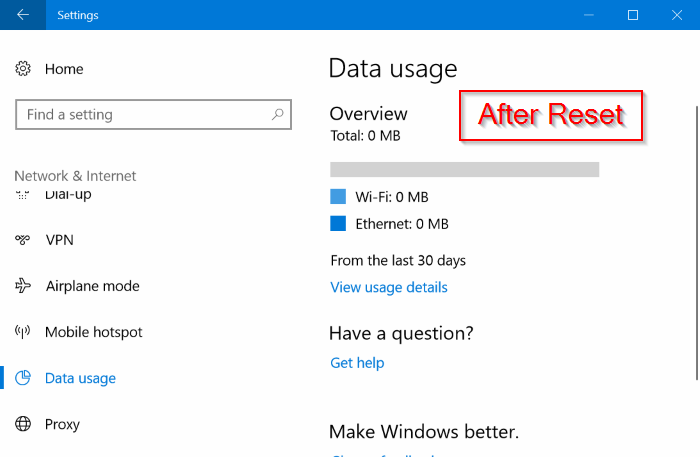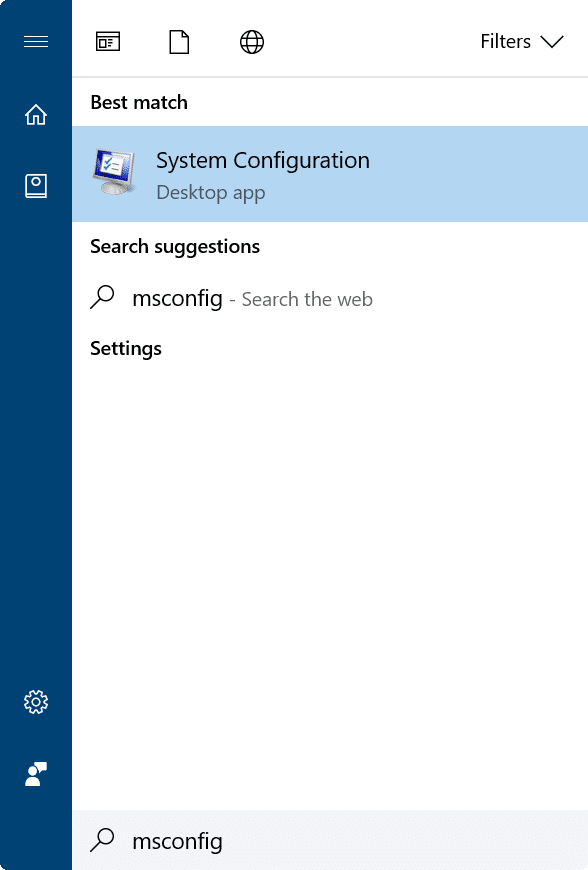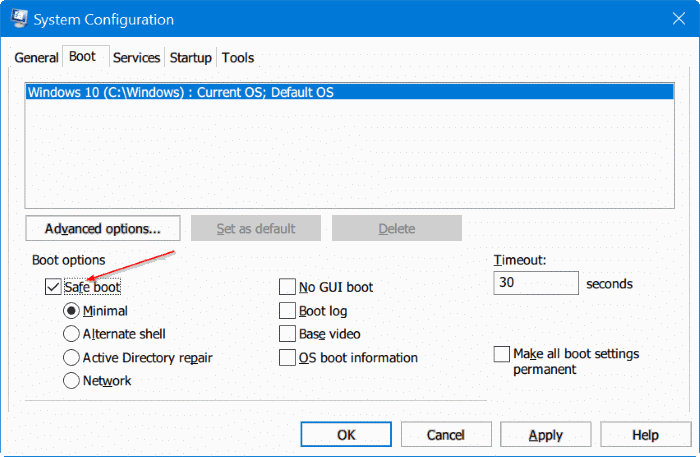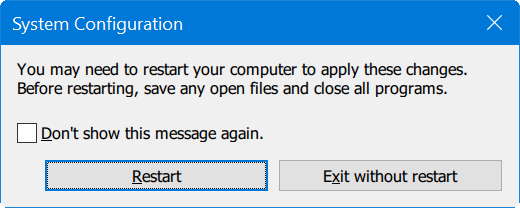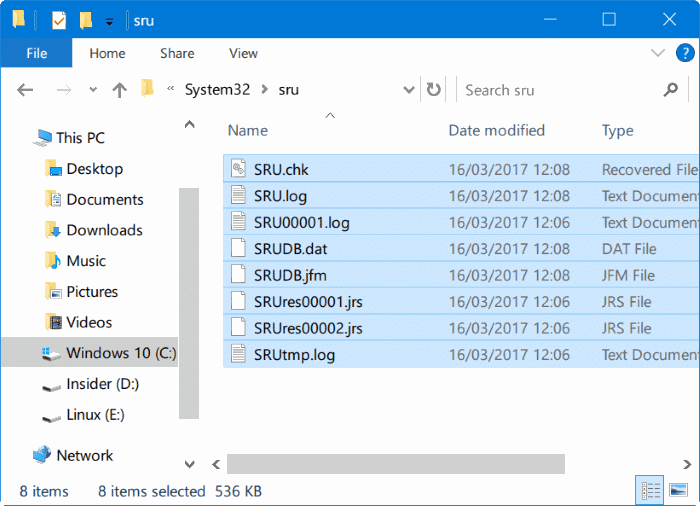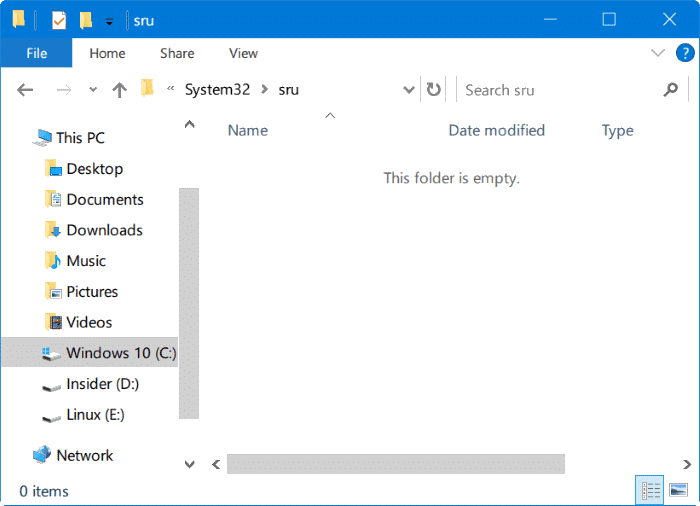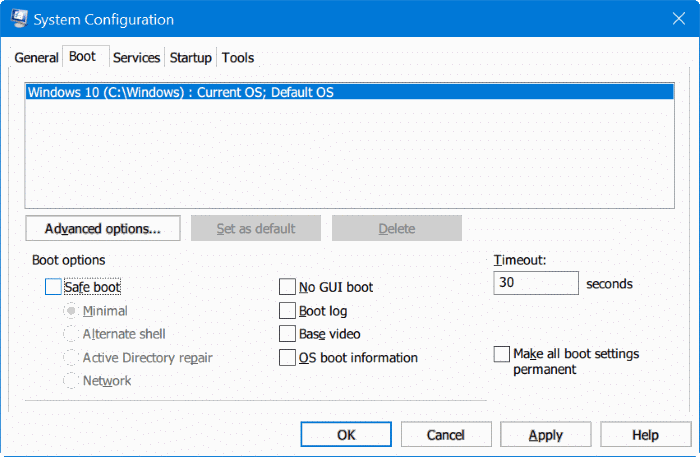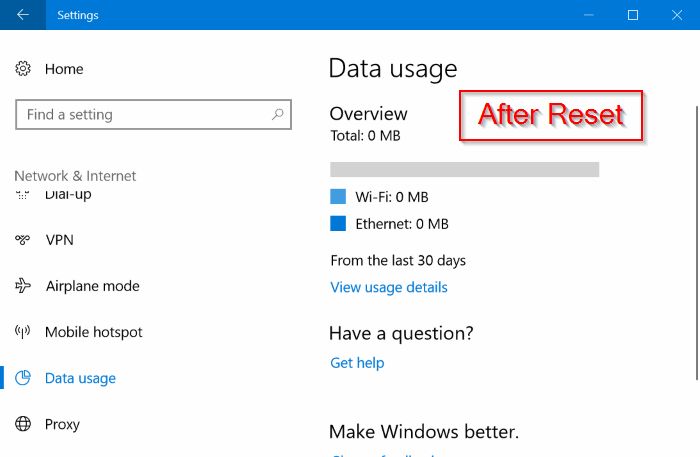Unlike its predecessors, Windows 10 counts the network data consumed by Windows operating system, Windows Update, Store and other apps.
One can navigate to Settings > Network & the Internet > Data usage to overview the data usage for the past 30 days.
The best thing is that Windows 10 separately calculates data usage when you are on Wi-Fi and when connected to Ethernet so that you can get a good idea of the data usage for both Wi-Fi and Ethernet. In short, you can view how much data is consumed by system and apps when you were on Wi-Fi and when you were connected to the Ethernet. This feature particularly useful for users who have limited data plans.
If you click the Usage details link on the same page, you can view data used by all individual apps.
The data usage overview page displays the data usage for the past 30 days, but there is no option to reset or clear the data usage. This means you cannot view the data usage for the current month if you want to.
Many users who are on limited data plans prefer to reset or clear the data usage figures on the first day of the month, but there is no option as such yet.
Luckily, you can reset tor clear he network data usage by deleting a couple of files used to store data usage.
Reset or clear the data usage stats in Windows 10
Refer to the given below directions to reset or clear the network data usage in Windows 10.
Step 1: We cannot reset or clear network data usage in the normal mode. To do so, we need to boot into the safe mode. To start Windows 10 in safe mode, type msconfig in Start/taskbar search field and then press Enter key. This will open System Configuration dialog.
Step 2: Switch to the Boot tab.
Step 3: Under Boot options section, select Safe mode and make sure that the Minimal option is selected. Click Apply button. Click OK button.
IMPORTANT: If you have installed Windows 10 in dual boot with Windows 10 or previous Windows versions, please select your current Windows version/edition that you have boot into under the Boot tab before checking Safe mode option.
Step 4: When you see the following dialog, click Restart button to restart your Windows 10 PC in safe mode.
Step 5: When you are in the safe mode, navigate to the following directory:
C:\Windows\System32\sru
In the above path, “C” is where Windows 10 is installed.
Step 6: Select all files in the sru folder, and then delete them. This will reset and clear data usage figures.
Step 7: Type Msconfig in the Start/taskbar search field. Press Enter key to open System Configuration dialog. Here, under the Boot tab, uncheck the previously selected Safe boot option. Click Apply button. click OK. When you see the confirmation dialog, click Restart button to restart your PC and boot into the normal mode.
Step 8: Open Settings app. Navigate to Network & Internet > Data usage. The data usage counter should now show refreshed figures.’
Hope Microsoft adds an official reset button in the data usage page of Settings.