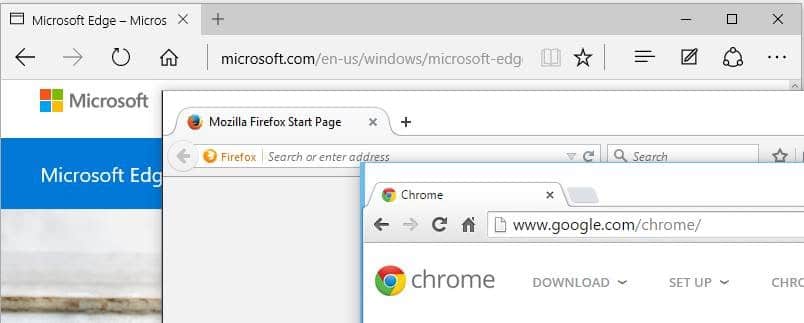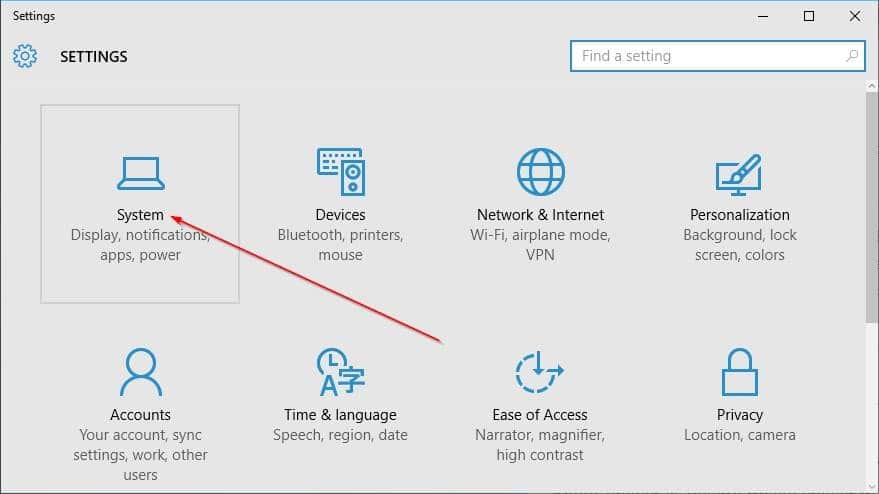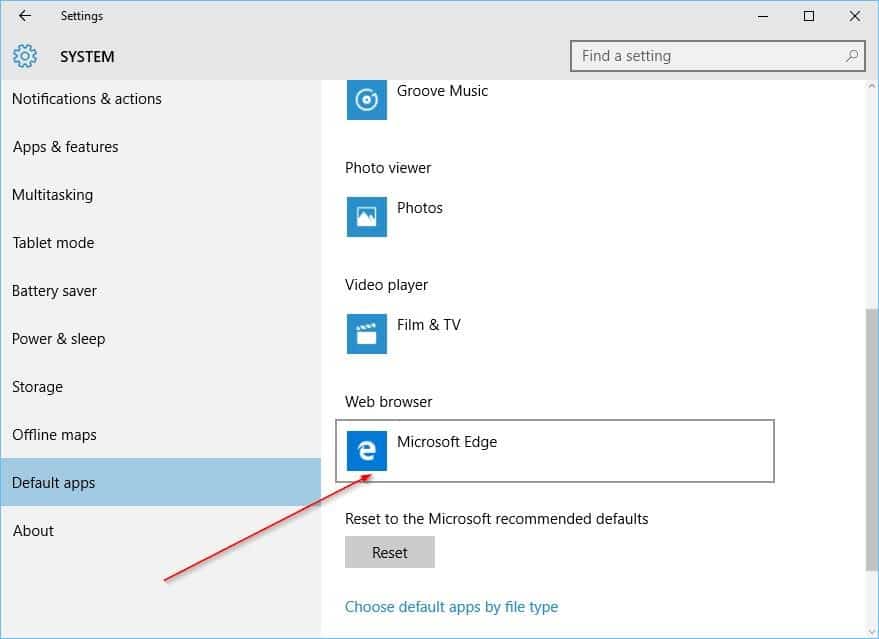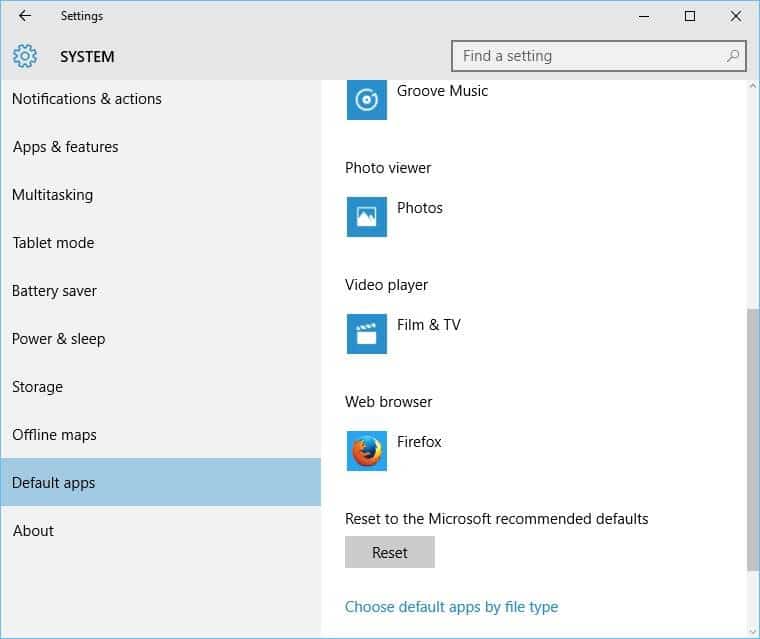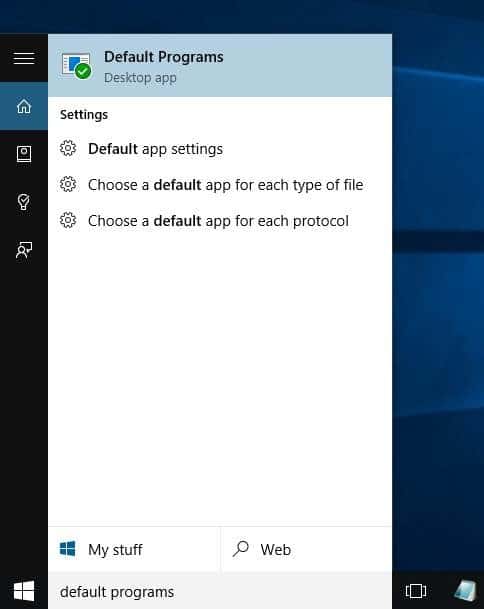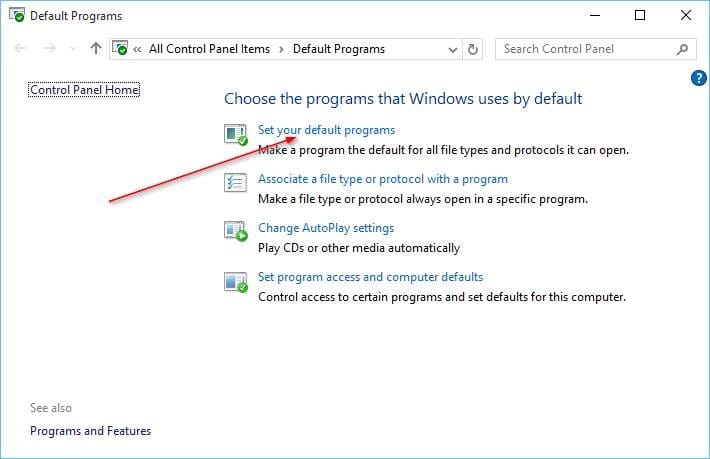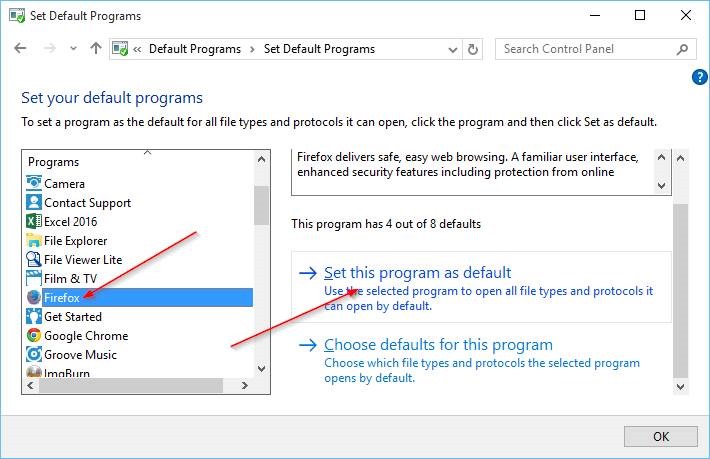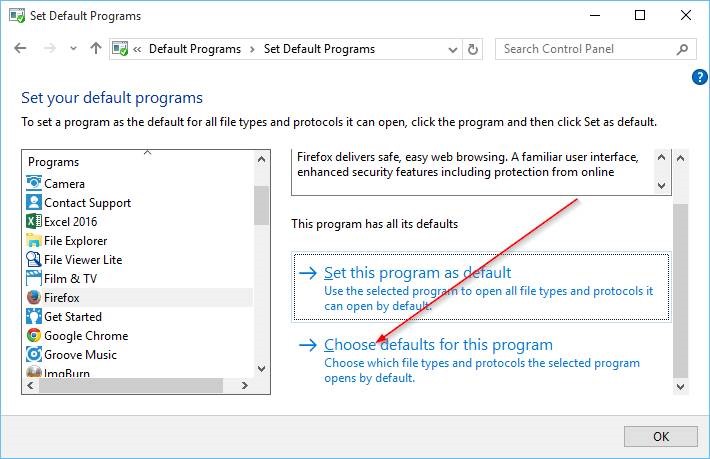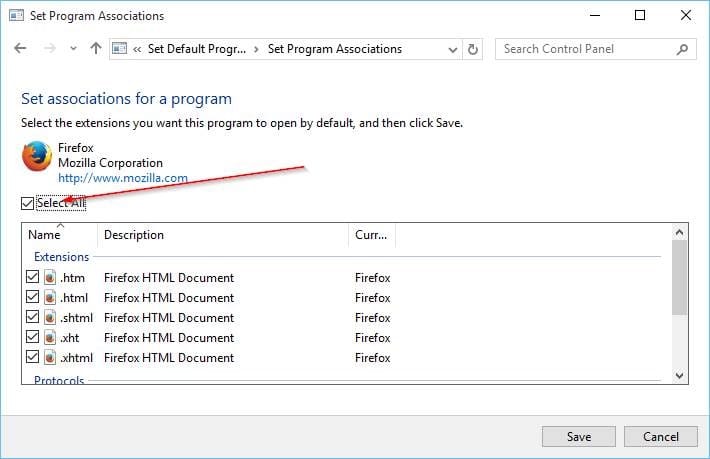In Windows 10, Microsoft Edge is the default web browser. To change the default web browser in Windows 10, use one of the two methods available in this guide.
For the first time, in the history of the Windows operating system, a version of Windows has been shipped with two web browsers. In Windows 10, in addition to the well-known Internet Explorer, there is a new web browser called Microsoft Edge.
In Windows 10, the newly introduced Microsoft Edge is the default web browser. The Edge browser is developed from scratch and is bundled with some cool features. The ability to take notes on webpages and share with others is one of the highlights of the Edge browser.
While the Edge browser is certainly better than Internet Explorer, it’s not as feature-complete as Mozilla Firefox or Google Chrome right now. Microsoft plans to add new features in future versions, but, for now, many features are missing from the browser.
Since Edge is the default browser in Windows 10, you might want to set Firefox, Opera, or Chrome as your default web browser in Windows 10. Making your favorite browser as default in Windows 10 is not as easy as it was in previous Windows versions. When you click Make default option in Firefox or Chrome browser, you’ll see Settings app (or classic Default Programs).
To change the default web browser in Windows 10, you need to follow the directions mentioned in one of the two methods given below.
Method 1 – change the default browser in Windows 10 using the Settings app
Method 2 – change the default browser in Windows 10 using Default Programs
Method 1
Change the default browser in Windows 10 using Settings app
In this method, we are going to use the Settings app to change the default web browser in Windows 10.
Step 1: Open the Settings app by clicking the Settings icon on the Start menu or using the Windows logo, and I keyboard shortcut.
![]()
![]()
Step 2: In the Settings app, click System (Display, notifications, apps, power).
Step 3: On the left-side, click Default apps.
Step 4: Now, on the right side, scroll down to see the Web browser section.
Step 5: Click on the default entry, which is Microsoft Edge, to see Choose an app flyout, and then click on the browser that you want to make default. That’s it!
The newly set browser’s name should appear under the Web browser section now.
Method 2
Change the default browser in Windows 10 using Default Programs
Step 1: Type Default Programs in Start menu or taskbar search box and press Enter key to open Default Programs window.
Step 2: Here, click the first option labeled Set your default programs.
Step 3: On the left-side, under Programs, look for Firefox, or Chrome, or any other web browser that you want to make as the default browser.
Step 4: Click on the browser name that you want to set as default to see Set this program as the default option on the right-side. Click Set this program as default button to make it as the default web browser in Windows 10.
Step 5: Next, on the right side, click the other option titled Choose default for this program, check the box labeled Select all in the resulting window, and then click Save button.
What’s your primary web browser in Windows 10, and why?