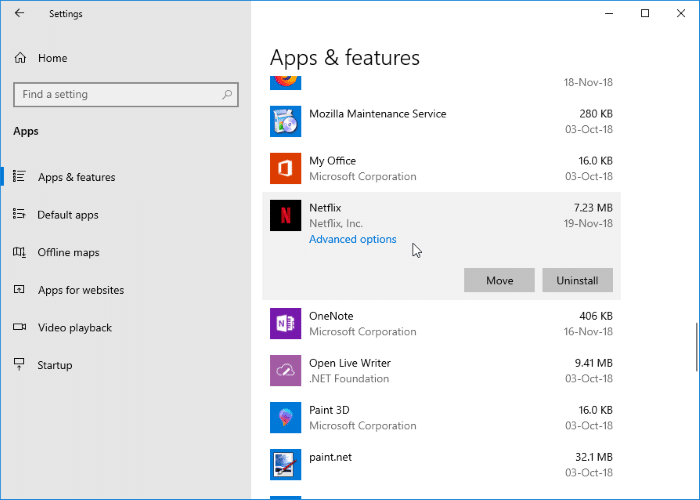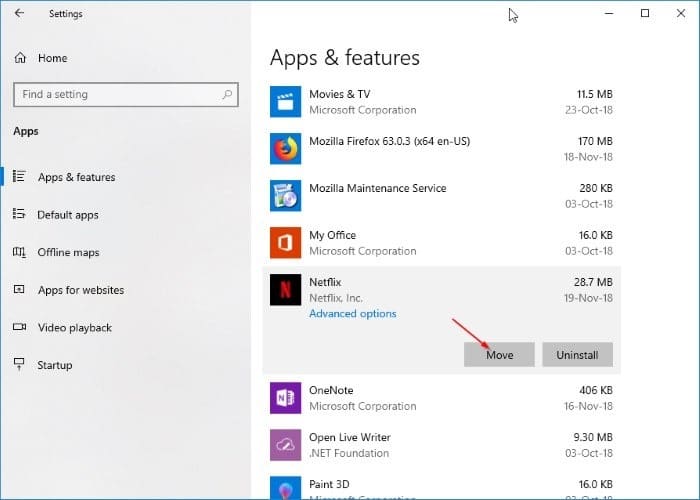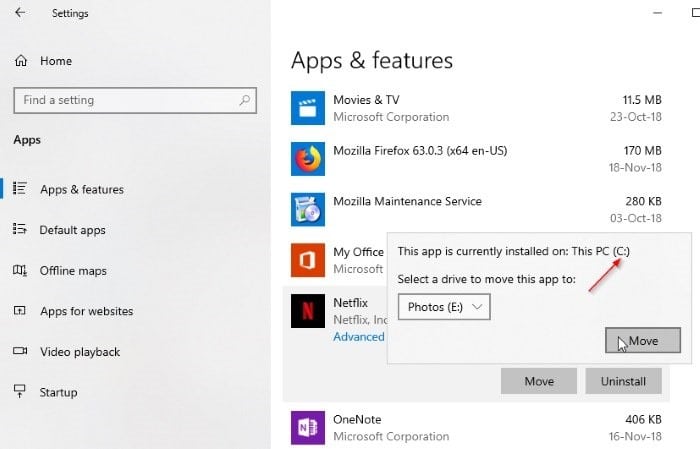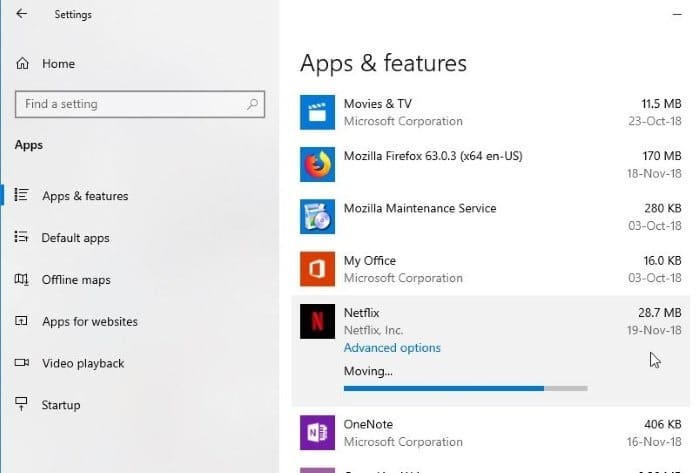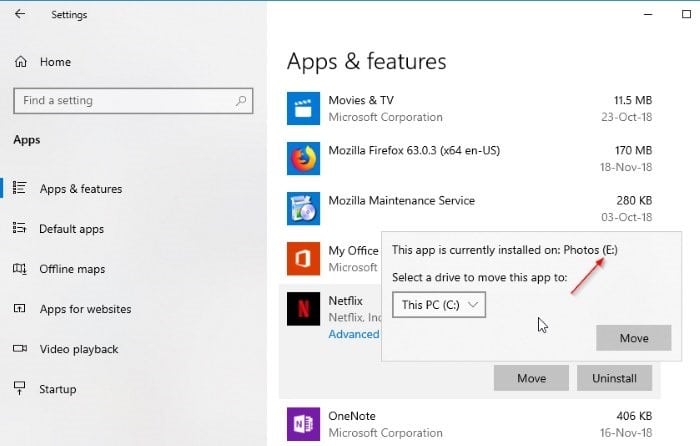The official Netflix app for Windows 11/10 allows you to download select movies and TV shows so that you can watch them even when you are offline.
The size of downloadable Netflix videos depends on the duration of the video. An hour-long standard definition (SD) video file roughly takes about 1 GB of space, whereas the same video file takes up to 3 GB when it’s in HD. An ultra HD video file (of one-hour duration) can take up to 7 GB. A couple of Ultra HD movies can easily fill up your drive!
With default settings, Netflix is installed on the drive where Windows 10/11 is installed. The problem with this setup is that Netflix saves all downloaded videos (know Netflix download location) on the same drive where it’s installed.
If your PC’s system drive is running out of free space or if you don’t want to fill up the drive where Windows 10/11 is installed with Netflix downloads, you should consider changing the default download location of Netflix.
As you might have discovered by now, the Netflix app for Windows 10/11 doesn’t offer a way to change the default download location. While we can create a symbolic link to Netflix’s downloads folder, the workaround doesn’t always work.
Luckily, there is an easy workaround to change the default download location of Netflix in Windows 10/11. The best part is that you don’t need to create any symbolic link.
We use the provision to move installed apps in Windows 10/11 to change the download location of Netflix. When you move the Netflix app to a different drive using this provision, Netflix saves all downloaded videos to the new location (drive).
When you move the Netflix app, it will also move already downloaded videos to the new location. So, you can safely move Netflix app even if you have already downloaded some videos from Netflix.
Method 1 of 2
Change Netflix movie download location in Windows 10/11
Here is how to change the Netflix download location in Windows 10.
Step 1: Open the Settings app. Navigate to Apps > Apps & features.
Step 2: Scroll down the app list to see the Netflix entry. Click on the Netflix entry to see Move and Uninstall buttons.
Step 3: Click on the Move button and then select the drive where you would like to save the Netflix app and Netflix downloads. Please make sure that the drive you just selected has plenty of free space. Finally, click on the Move button again to move the Netflix app.
NOTE: If the Move button is greyed out, refer to the directions in Method 2 (scroll down to see).
Note that the app is moved to the root of the selected drive. Windows 10 will automatically create a new folder called WindowsApps at the root of the drive and move the Netflix app there. You cannot select a folder under the selected drive as the new location.
Please note that this will also move already downloaded videos to the new location. If you have tens of GBs of downloads, it might take a while to complete the move.
Method 2 of 2
Another way to change the Netflix download location in Windows 11/10
Step 1: Go to Settings > Apps > Apps & features page. Click on the Netflix entry.
Step 2: Click on the Uninstall button. Click Uninstall again to delete the Netflix app from your computer. Note that this will delete downloaded videos as well.
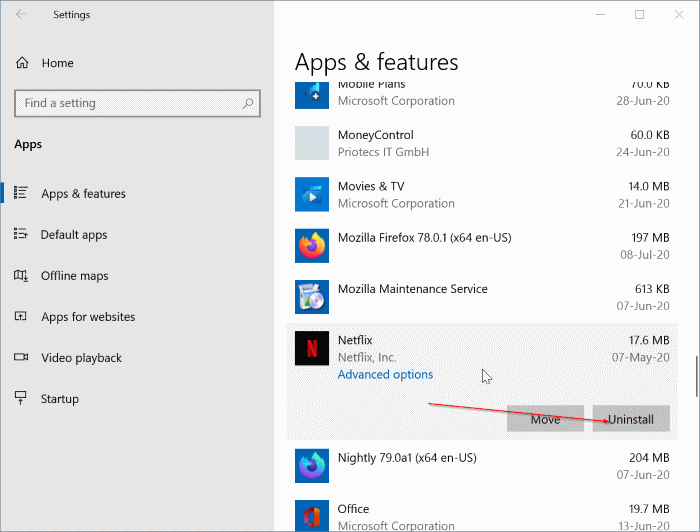
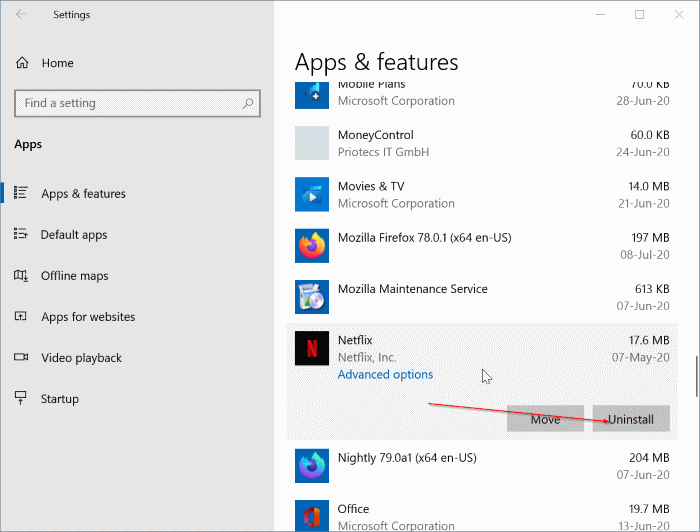
Step 3: Navigate to Settings > System > Storage page. Scroll down the page to see Change where new content is saved link. Click on the link.
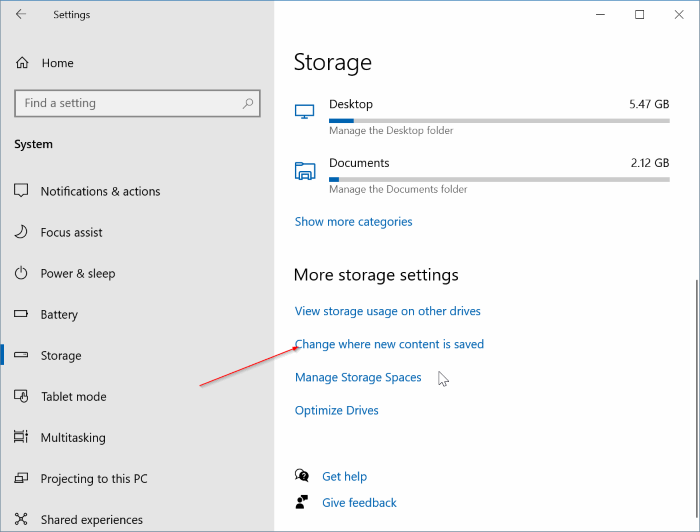
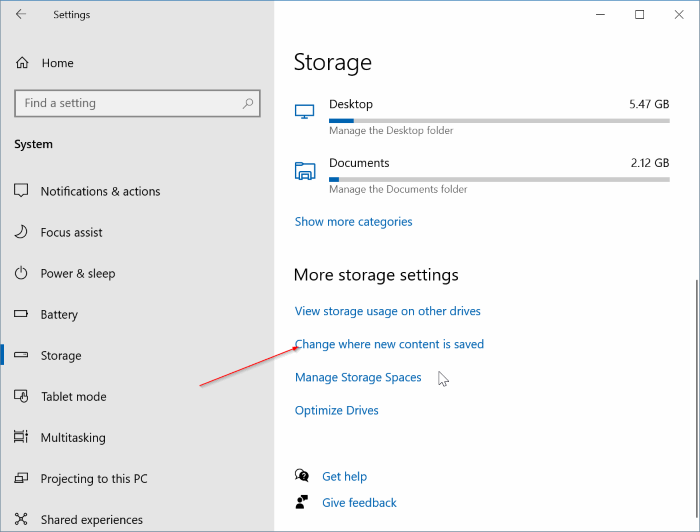
Step 4: In the resulting page, in the New apps will save to drop-down menu, select the drive where you would like to install the Netflix app and download videos to.
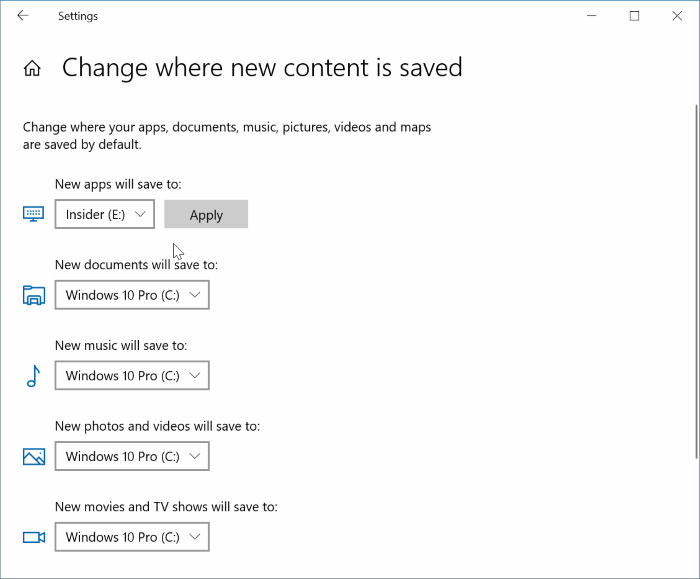
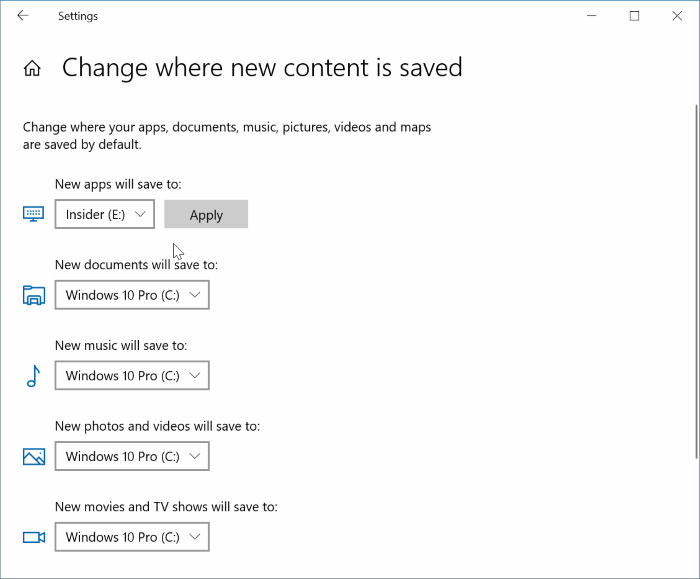
Step 5: Install the Netflix app from the Store now. It will be installed in the new location. Additionally, if you download a video now, it will be saved in the new location.
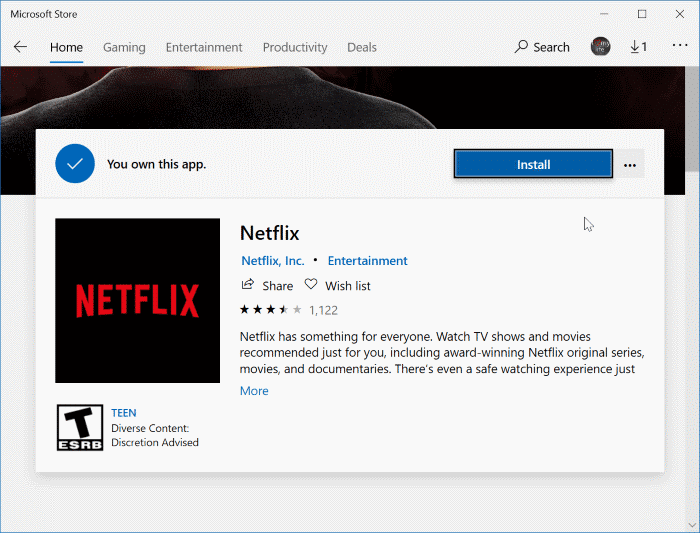
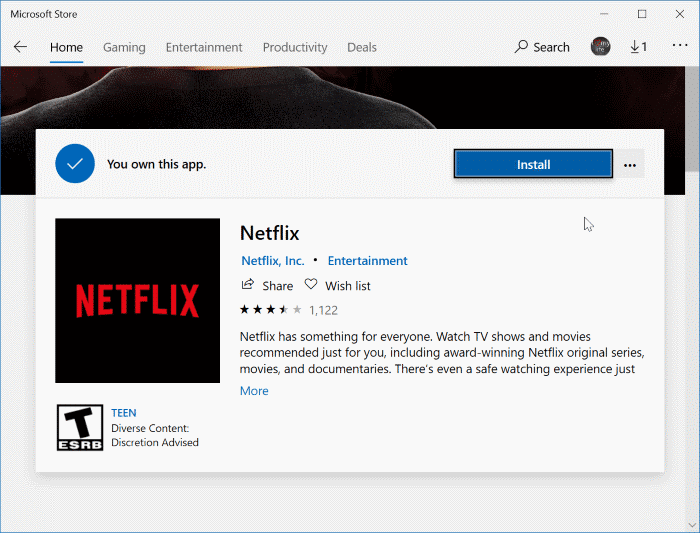
Our 3 ways to relocate installed programs and games in Windows 10 guide might also interest you.