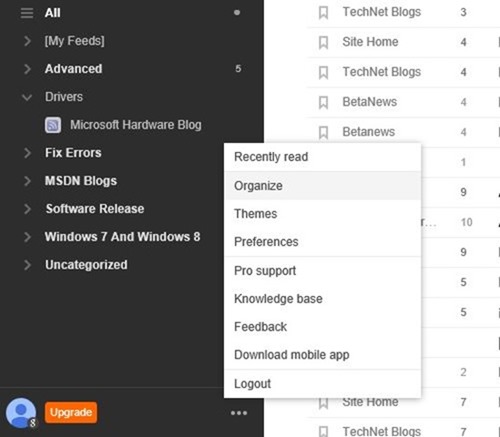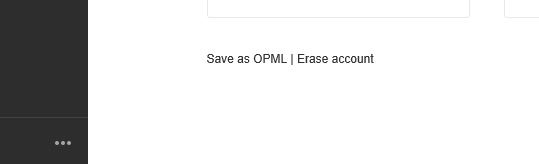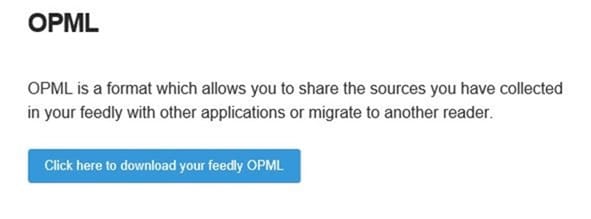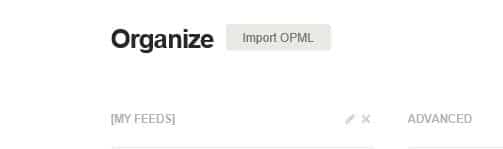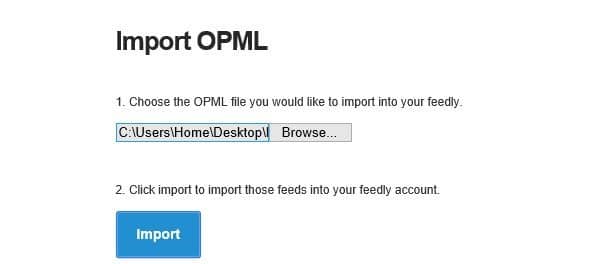Ever since the demise of Google Reader about a year ago, Feedly has been making a good progress. Most of Google Reader users have now migrated their accounts to Feedly and are enjoying the most feature-rich cloud based RSS reading service.
In fact, it was after Google announced that it would shut down the Reader in a couple of months, Feedly received a ton of new features that we are using today.
The free version of Feedly offers a number of useful features that you would expect in a good free RSS reader. Though many feel that the Reader from Google offered more number of features, the truth is that Feedly is the more powerful and feature-rich cloud-based free reader for now.
Those of you with Feedly for a long time might have hundreds of subscriptions in your Feedly account. If for some reason, you want to backup all of your feeds or want to migrate to another reader, you can download your feeds as OPML file. The OPML file includes all your feeds and is supported by popular feed readers.
To export your Feedly feeds as OPML file
Step 1: Visit Feedly.com and sign-in by entering your account credentials.
Step 2: Next, in the left-pane, next to your account name, click on the small three dots (see picture) and then click Organize when you see the menu.
NOTE: If the left pane is invisible, simply move the mouse cursor to the left-edge of the screen to see it.
Step 3: Scroll down the page to see Save as OPML. Click on the same to see the download button. Click the button labelled Click here to download your feedly OPML to download the OPML file. That’s it!
You can now import this OPML file into any reader to start reading your feeds.
To import an OPML file
Step 1: Sign-in to your account. At the bottom of the left-pane, click the three small dots and then click Organize button to open Organize page.
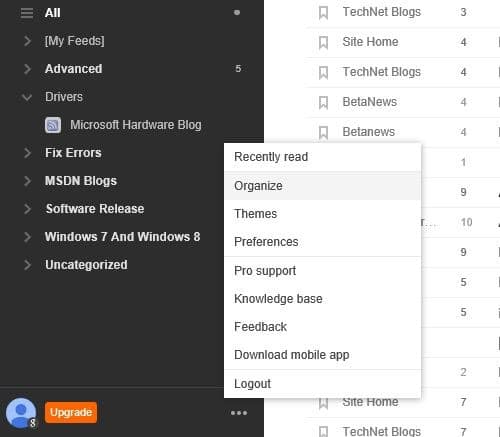
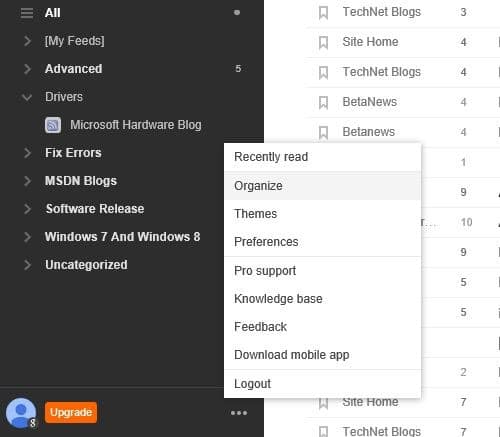
Step 2: Here, click Import OPML file and then click the Browse button to browse to the location where you the OPML file is located. Select the OPML file.
Step 3: Next, click the Import button to import all feeds into your Feedly account. That’s all!