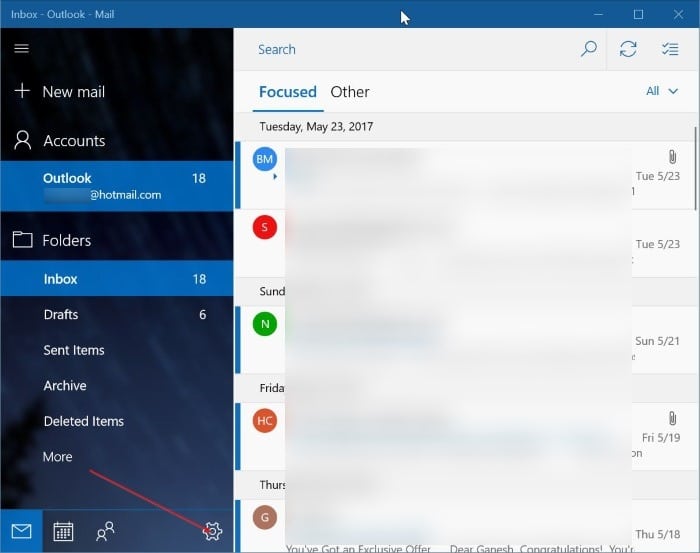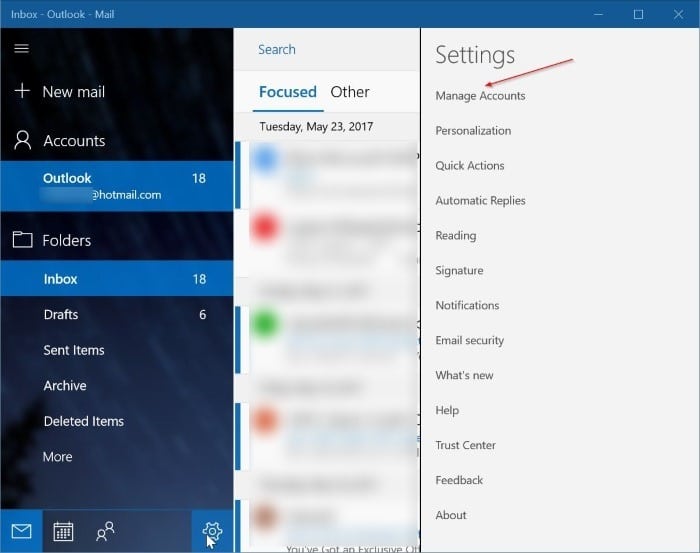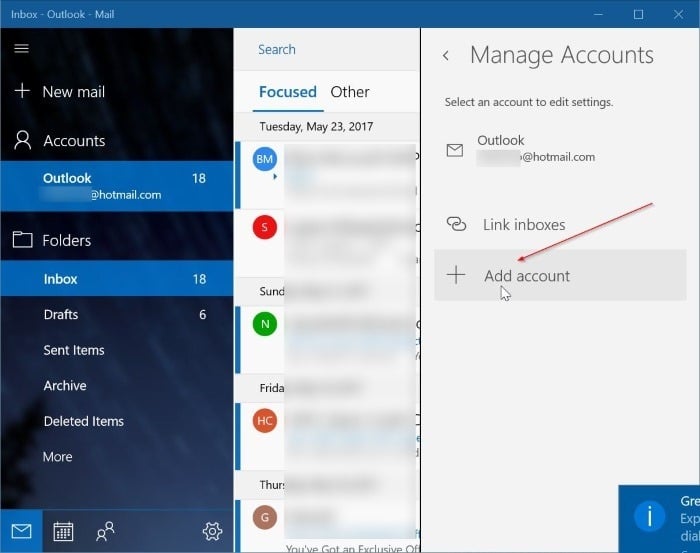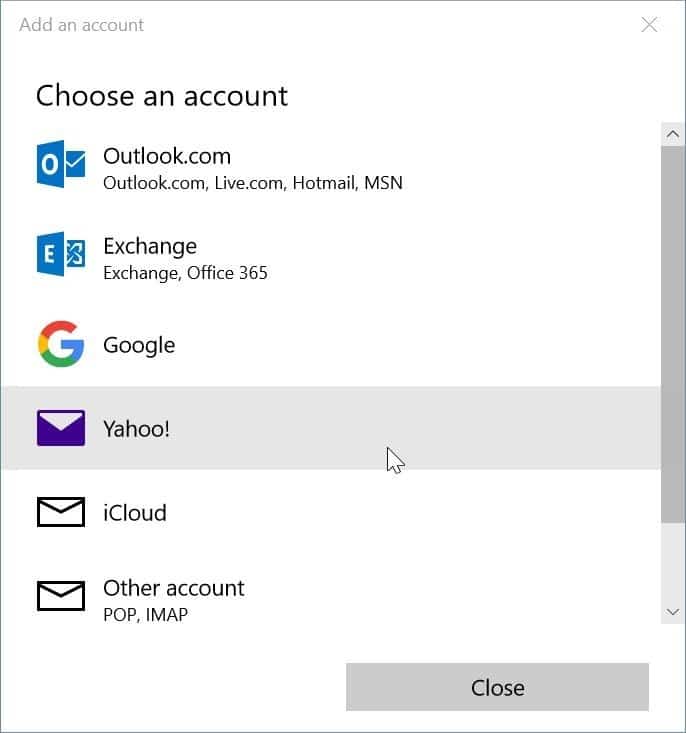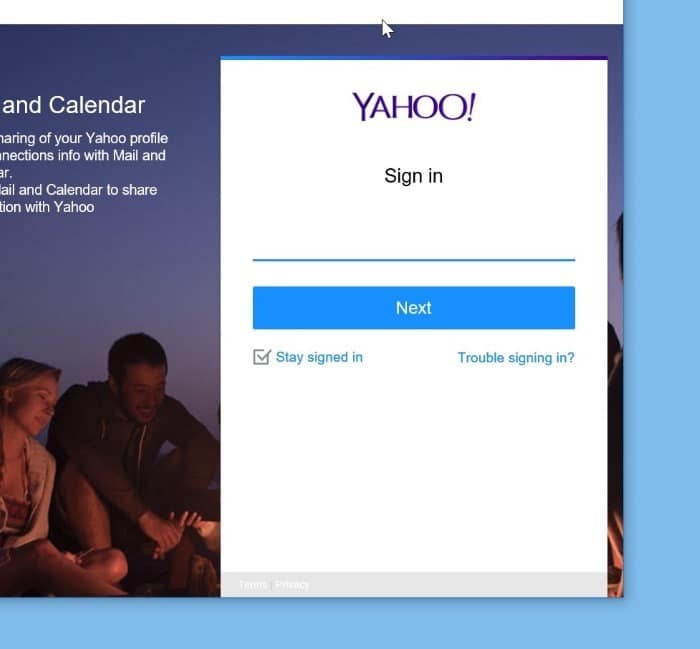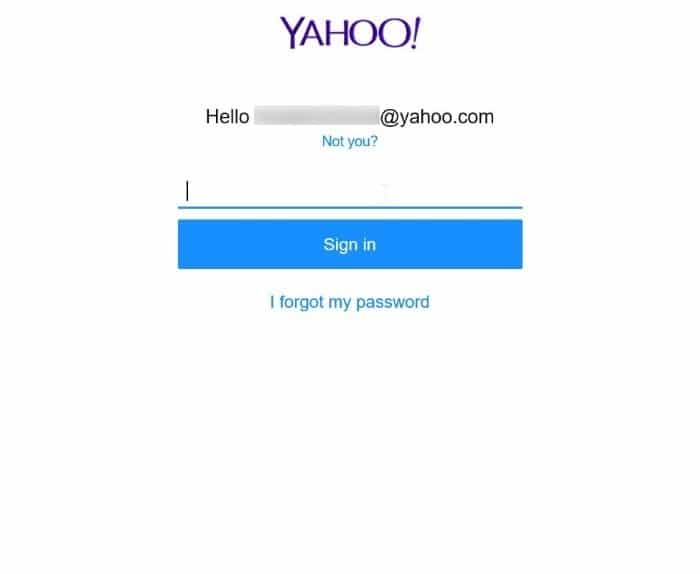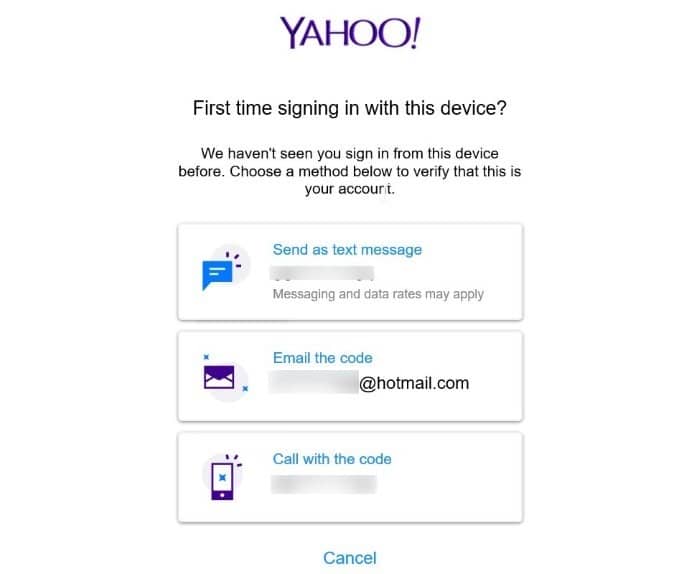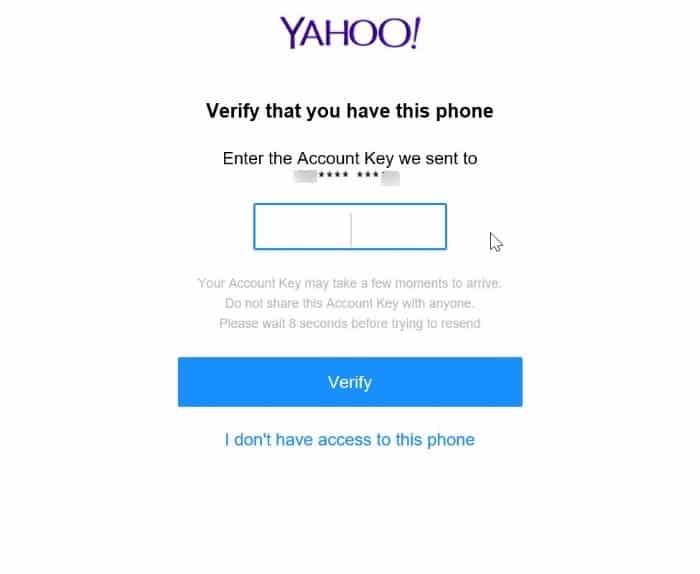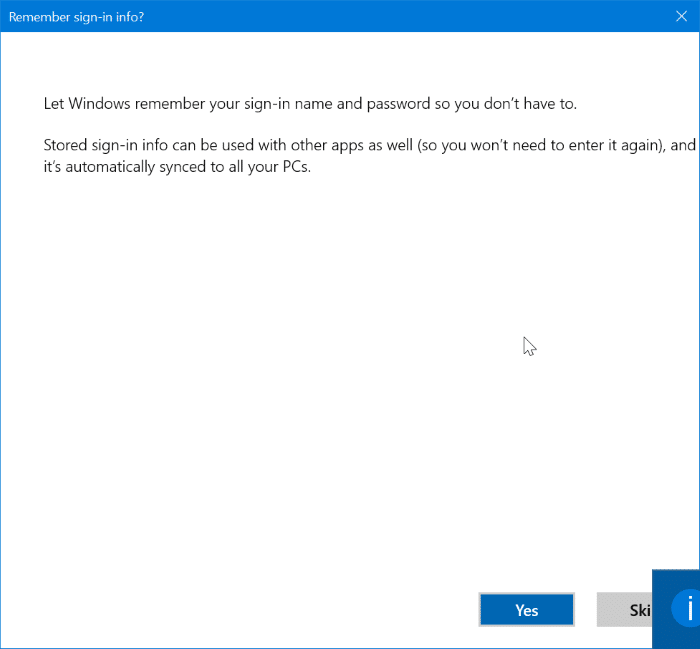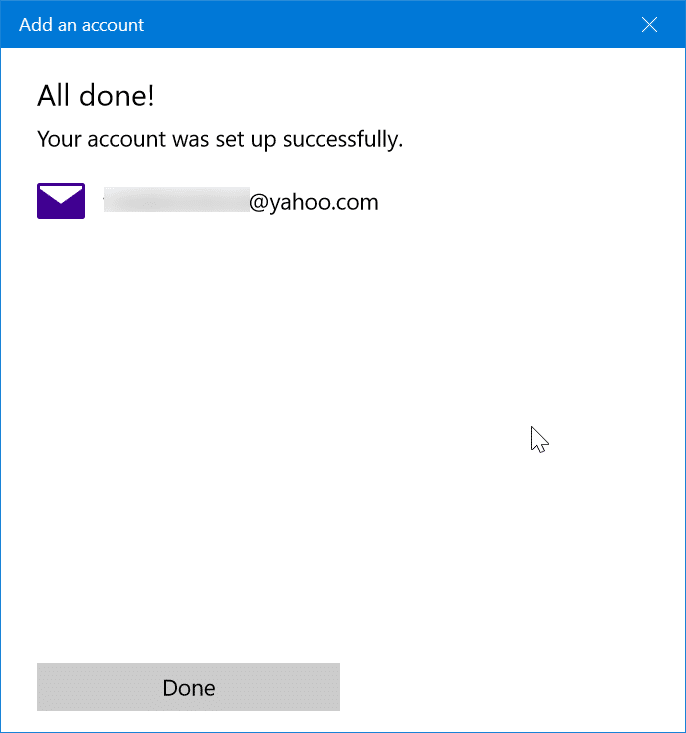Yahoo! no longer offers an official Yahoo! Mail app for Windows 10. In fact, the Yahoo! Mail app has been removed from Windows Store. Users who already have installed the Yahoo! Mail app on Windows 10 cannot check their emails using the discontinued Yahoo! Mail app for Windows 10.
Yahoo! email account users who use a Windows 10 PC need to check emails using either a web browser or an unofficial email client such as the built-in Mail or Outlook. Luckily, the default Windows 10 Mail app also supports Yahoo! Mail. One can add a Yahoo! Mail account to the Windows 10 Mail app with a few clicks.
Follow the given below directions to add your Yahoo! Mail account to the Windows 10 Mail app.
Add Yahoo! Mail to the Windows 10 Mail app
Step 1: Launch the Mail app. Click the Settings (gear) icon in the lower left pane to open Settings.
Step 2: Click Manage Accounts.
Step 3: Click Add account. This action will open a page with all top webmail providers, including Yahoo!.
Step 4: Click the Yahoo! option. You should now see the Yahoo! Mail sign-in page.
Step 5: Type in your Yahoo! Mail email address. Click the Next button.
Step 6: Next, enter your Yahoo! Mail account password. Click the Sign in button.
Step 7: If you have enabled two-step verification for your Yahoo! account, you will see the following screen where you can select a method to verify your account. Select one of the methods, and click Verify to receive the verification code. Enter the code you received on your phone or email to complete the verification.
Step 8: When you see the following page, click the Agree button to allow the Mail app to access your Yahoo! account contacts, profiles, and calendar.
Step 9: If you see the following screen with the “Let Windows remember your sign-in name and password so you don’t have to” message, click the Yes button. That’s it!
You should now see the “All done! Your account was set up successfully” message. Click the Done button.
The Mail app will start syncing your emails.
Also, check out how to find the spam or junk email folder in Mail app.