When you perform a clean install of Windows 10/11 or create a new user account, the Recycle Bin icon appears on the desktop by default.
Not all users use the Recycle Bin, as many prefer to use the Shift + Del hotkey to permanently delete files instead of moving them to the Recycle Bin. That said, many users often use the Recycle Bin to restore deleted files, and it’s a wise idea to delete files to Recycle Bin, as recovering permanently deleted files can’t be done without the help of third-party tools.
Users often complain about missing the Recycle Bin icon from the Windows 10/11 desktop. Recycle Bin icon can’t be easily deleted, unlike other icons and files. But if the Recycle Bin icon does not appear on the desktop, you can restore the icon with ease.
Adding or restoring the Recycle Bin icon
Unlike previous Windows versions, adding or removing the Recycle Bin icon from the desktop is not very straightforward in Windows 10/11, thanks to the omission of the classic Personalization window. Users need to perform a couple of more steps in order to add the Recycle Bin to the desktop or completely remove it from the desktop.
Whether you have deleted the Recycle Bin icon from the desktop or it does not appear on the desktop for any other reason, follow the given below directions to add or restore the Recycle Bin icon to the desktop in Windows 10/11.
Add or restore the Recycle Bin icon to the Windows 10/11 desktop
Step 1: On a Windows 10/11 computer, go to Settings > Personalization > Themes page.
Step 2: In the Related settings section, click the Desktop icon settings link to open the same.
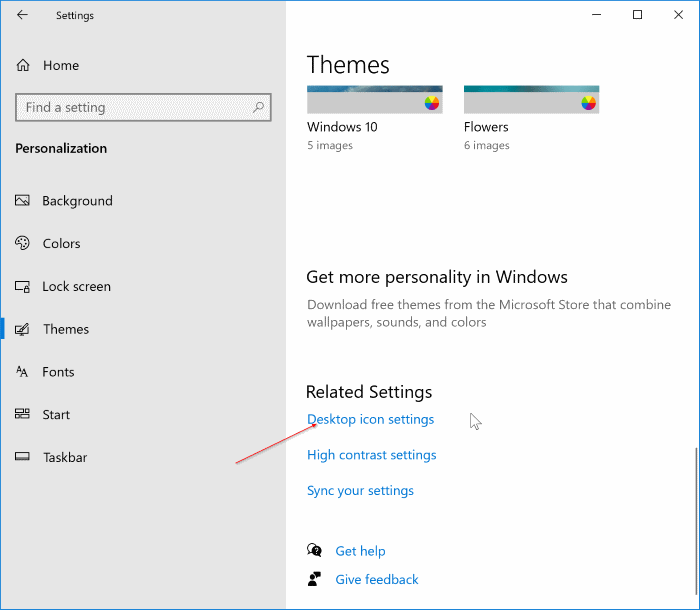
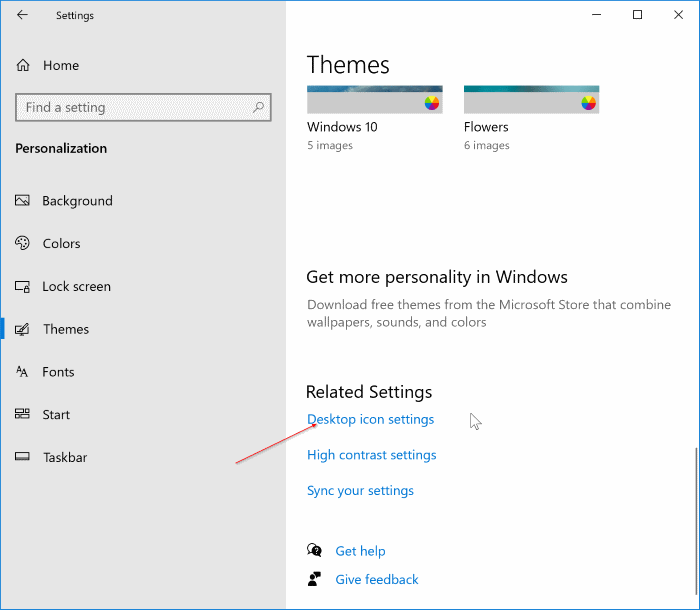
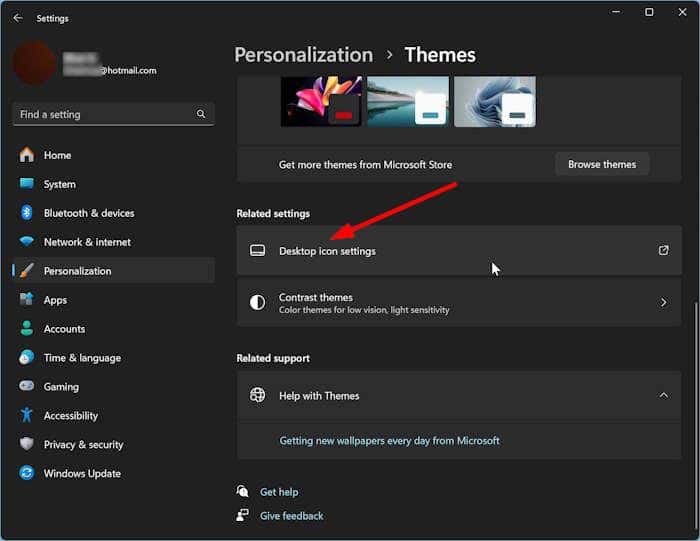
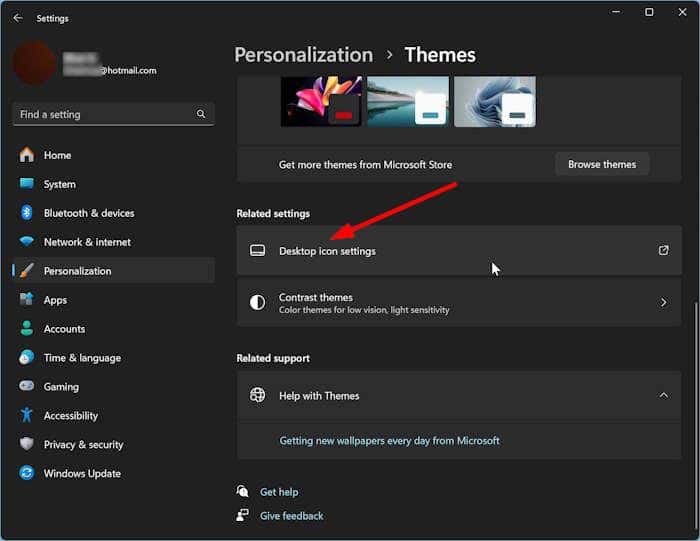
Step 3: Here, under the Desktop Icons section, check the option labeled Recycle Bin. Click the Apply button to add the Recycle Bin to your Windows 10 desktop.
As you can see in the picture above, here you can also change the default icon of Recycle Bin, This PC, Network, and profile folder.
To change an icon, select the icon, click the Change icon button, browse to the icon file (must be in .ico format), and then select the same. Refer to our how to change the default icon of Recycle Bin in Windows 10 guide for step-by-step instructions.