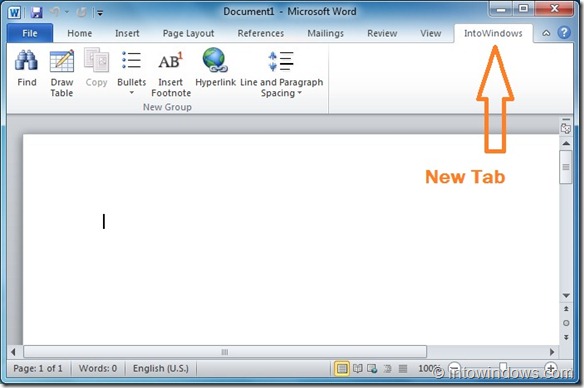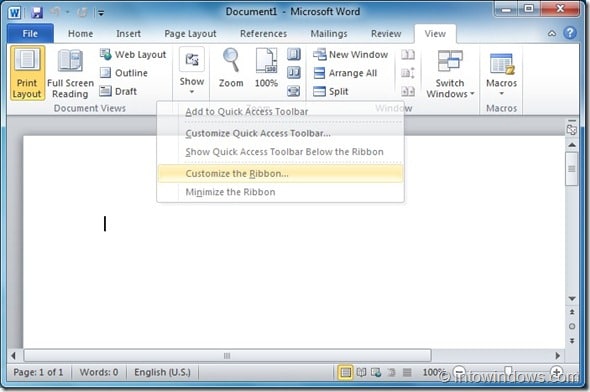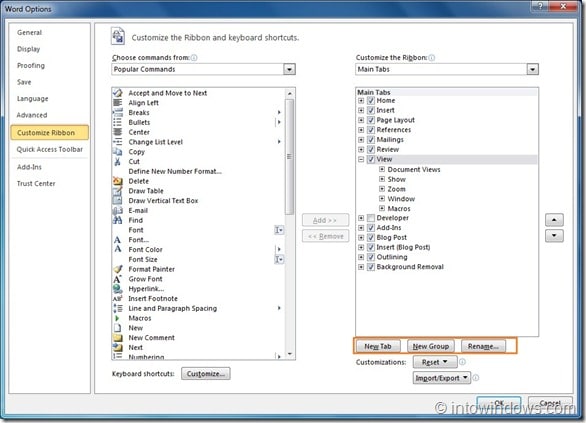Microsoft Office 2010 packs-in plenty of new features and these features can easily be accessed from the Ribbon. But many of us only use very few commands available in the Ribbon. For example, most of the time, I use the basic commands in Word program.
So, if you use only a few features in Office Word, Excel, or any other program, you can create your own personalized tab (just like Home, Insert, & View tabs) with your desired commands (options) in Office. This helps you quickly access commands that you use frequently. And, you can also export your customized tab so that you can use your personalized tab on other PCs as well.
In this guide, we will show you how to add a new tab to the ribbon in Office 2010:
1. Open Office Word, Excel, and any other program.
2. Right-click on the ribbon and select Customize the Ribbon to open Options box.
3. In the right-side, click New Tab button and then click Rename button to rename the new tab.
4. You are done!