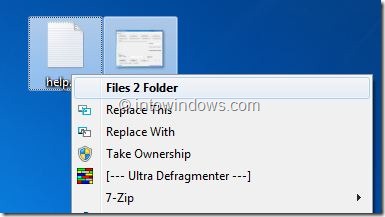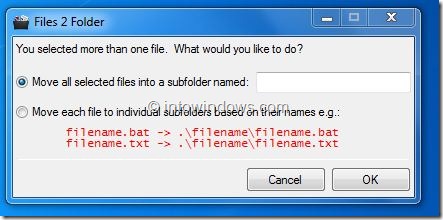This morning, I got an opportunity to play with a brand new MacBook Pro loaded with the latest Lion operating system. While using it, I came across a nice feature that lets the user create a new folder with selected items. That is, when you select multiple files and do a right-click, it shows New Folder with Selection option. Selecting the option will open a small dialog and lets you enter a name for the New Folder.
For some reason, this functionality is not available in Windows 7 and the latest Windows 8 operating systems. Unfortunately, popular third-party tools that claim to enhance the context menu don’t offer this feature. Thankfully, there is a small tool that allows you to get this functionality in XP, Vista, Windows 7, and Windows 8 operating systems.
Files 2 Folder is a small utility for Windows and lets you create a new folder from selected items. Installing and using this program is dead simple. Just download and run the program as an administrator. A pop-up box will appear asking if you would like to register the shell extension. Click Yes. That’s it!
From now onwards, Files 2 Folder option will appear in the context menu. When you select multiple items and then choose Files 2 Folder option from the context menu, a small dialog will appear asking you to enter a name for the new folder.
And if you perform Files 2 Folder for a single file, it will automatically create a new folder with the same name as the selected file.
Even though it officially supports the only 32-bit version of Windows XP, Vista, and Windows 7 operating systems, it worked fine on our Windows 7 Ultimate (x64) machine. Be sure to run the program as administrator in Vista, Windows 7, and Windows 8 to avoid errors.