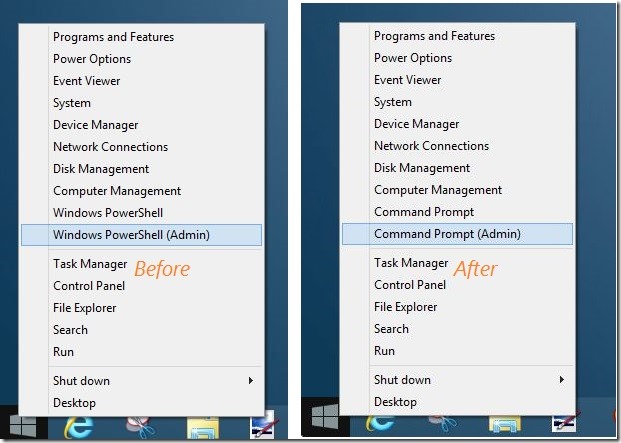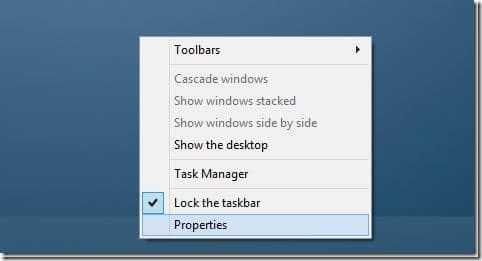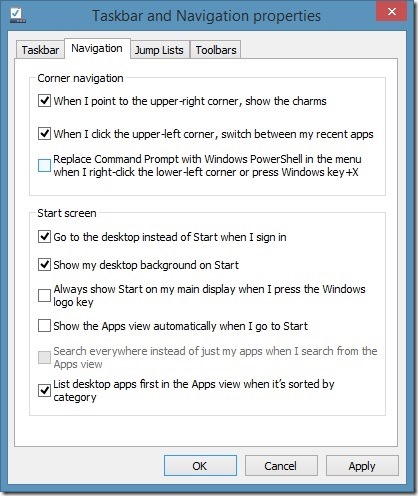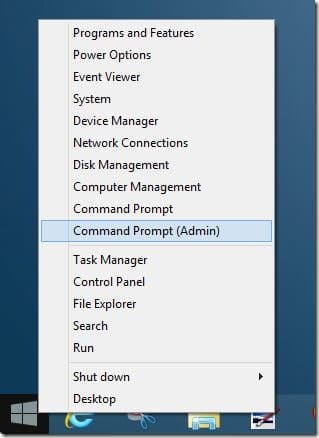The Power User Menu (popularly known as Win+X menu) in Windows 8/8.1 is a nifty feature, especially for those who’re missing the Start menu. The Win+X menu lets users quickly access various system tools, and can be revealed by right-clicking on the Start button (In Windows 8, right-click on the Start preview that appears when you move the mouse cursor to lower-left corner) or simultaneously pressing Windows logo and X keys.
Microsoft has made two changes to the Power User Menu in Windows 8.1 update by adding shutdown, restart, and sleep options, and replacing Command Prompt with PowerShell.
Although added shut down, restart, and sleep options help quickly shut down Windows, not everyone familiar with PowerShell and instead, might want to have the good old Command Prompt and Command Prompt (admin) options in the Power User Menu.
Users who have upgraded from Windows 8 to Windows 8.1 will definitely miss the Command Prompt option in the Power User Menu as it’s the easiest way to launch Command Prompt.
Luckily, you don’t need to edit the Registry or use third-party application to add Command Prompt (admin) to Power User Menu in Windows 8.1. Microsoft has included an option to replace the newly added Power Shell option with admin Command Prompt option.
If you find yourself using Command Prompt very often, and prefer to replace the PowerShell in the Win+X menu with Command Prompt, you can do so by following the below mentioned instructions:
Step 1: Switch to the desktop environment.
Step 2: Right-click on empty space of Taskbar and click Properties to open Taskbar and Navigation Properties dialog box.
Step 3: Switch to the Navigation tab, uncheck the option titled Replace Command Prompt with Windows PowerShell in the menu when I right-click the lower-left corner or press Windows key+X.
Step 4: Click Apply button and then click Ok to replace PowerShell and PowerShell (admin) with Command Prompt and Command Prompt (admin) in Win+X menu.
And once you have Command Prompt (admin) in Power User Menu, you can use keyboard shortcuts to quickly run Command Prompt as administrator. Simultaneously press Windows logo and X keys to see Power User Menu, and then press “A” key to launch elevated prompt.
You might also like to pin Command Prompt with admin rights shortcut to Start screen for quick access.