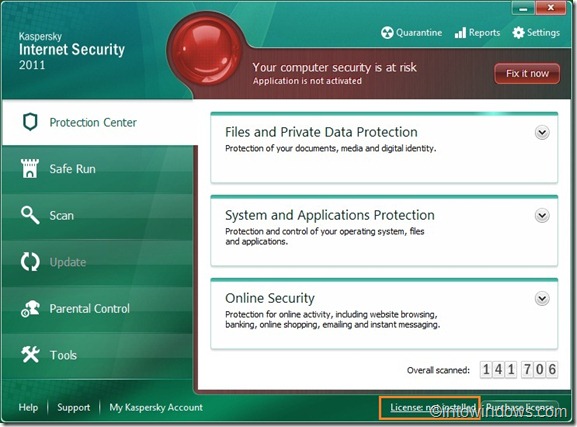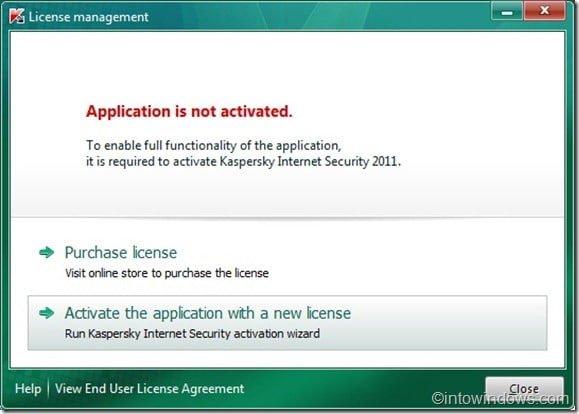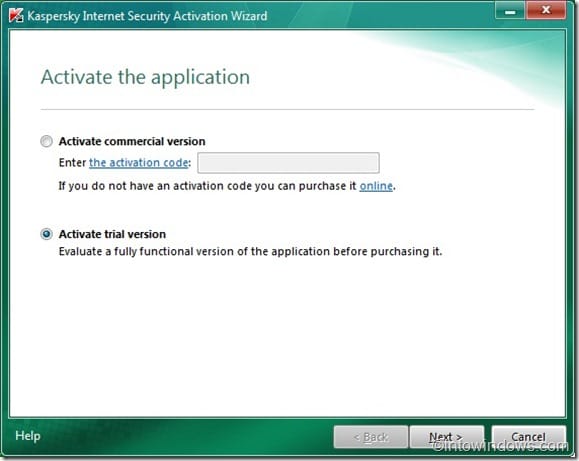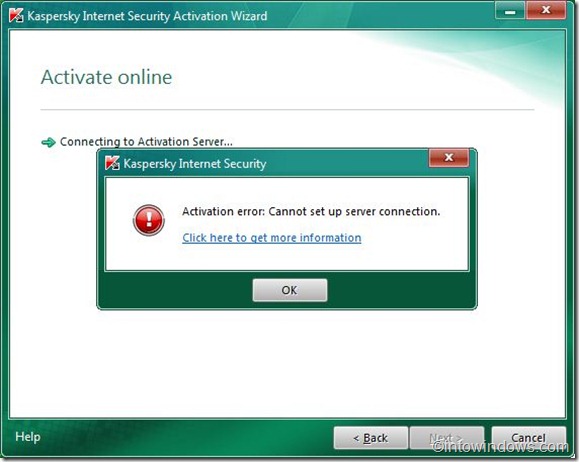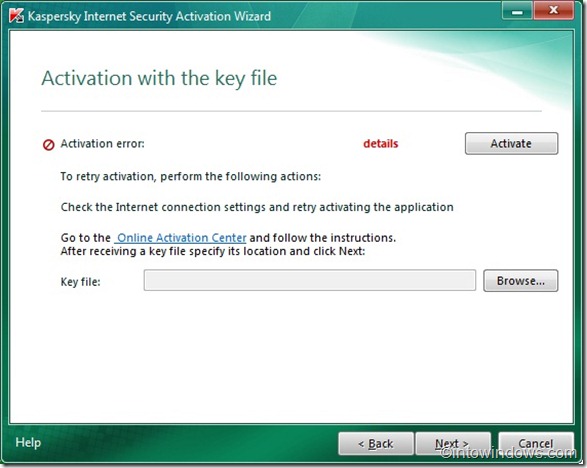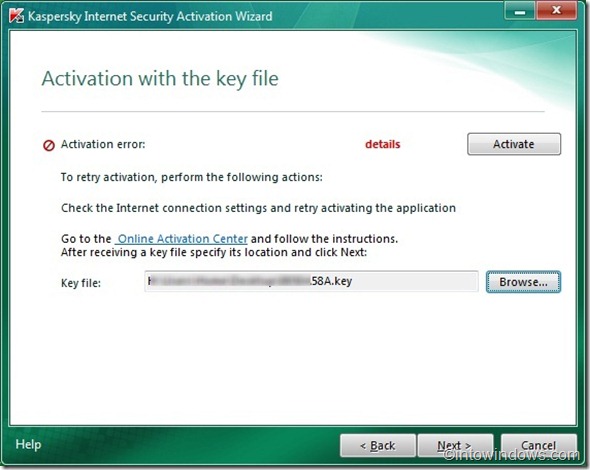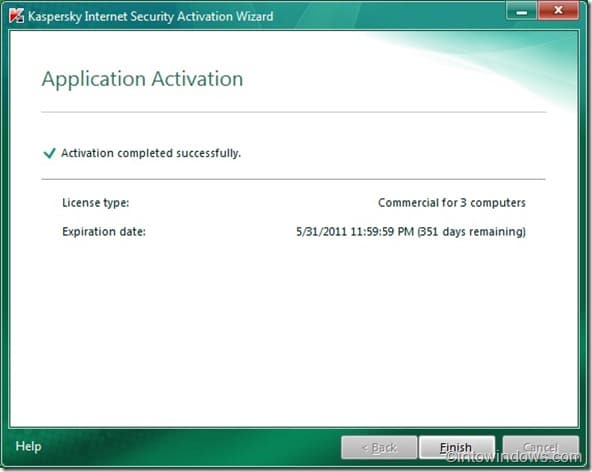The latest version of Kaspersky security products, Kaspersky Internet Security 2011 and Kaspersky Antivirus 2011 don’t allow you activate the product with a key file (with .key extension) by default. If you are having only key file and want to activate the Kaspersky product, here is how to do it.
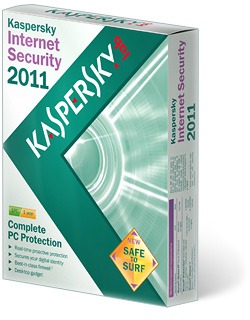
In order to activate Kaspersky Internet Security 2011 and Antivirus 2011, you need to follow the simple steps given below.
Activate Kaspresky with a key file
1. Open Kaspersky Internet Security 2011 or Kaspersky Antivirus 2011.
2. Click License: note installed button to open License management dialog box.
# Here, you will have two options:
* Purchase license
* Activate the application with a new license
Click the second option (Activate the application with a new license) launch Kaspersky Internet Security Activation Wizard. Again, you will get options:
* Activate commercial version
* Activate trial version
3. As you want to activate Kaspersky product offline using a key file, click Activate trial version. As your Windows machine is offline, you will get see Activation error. Don’t worry! Simply click Ok button to see Activate using key file option.
4. Browse to the Kasperksy key file (with .key extension) and click Next button to activate your Kaspersky product.
5. You should see Activation completed successfully message along with your license type and expiration date details. Click Finish button and you are done. Good luck!