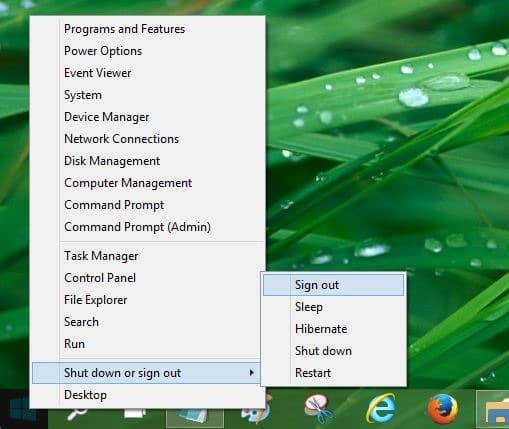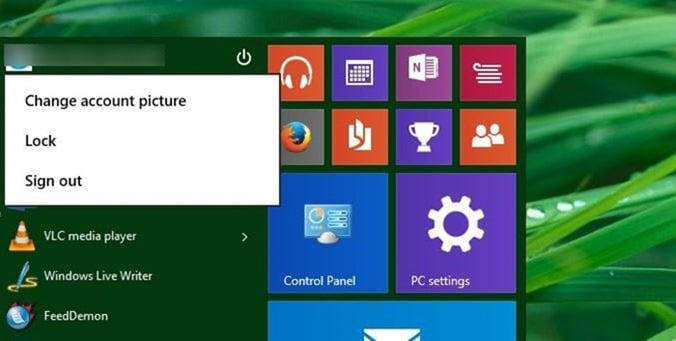After negative feedback from large number of PC users for not providing shutdown or power button on the Start screen of Windows 8, Microsoft added a power or shutdown button to upper right-corner of the Start screen in Windows 8.1 Update.
Lock and sign out options in Windows 10
Now that the Start menu has re-introduced with Windows 10, accessing shutdown, restart, hibernate and sleep options is much easier, thanks to the power button on the Start menu. However, the power button on the Start screen doesn’t include lock and logout options for some reason.
Those of you have used Windows 8.1 before moving to Windows 10 would know that one can right-click on the Start button and then click Shut down option to quickly access all options including log out and lock. One can also use keyboard shortcuts to quickly shutdown, hibernate, lock, restart or sleep Windows 8.1 as well as Windows 10.
While if you have turned on the Start screen, you can switch back to the Start screen and click the user account picture tile located upper-right of the Start screen to access Sign out and lock, when using the Start menu you can follow the given below instructions to quickly access lock and sign out options in Windows 10.
Accessing lock and Log out options in Windows 10
Step 1: Click on the Start button to open the same.
Step 2: Next, click the user account name that appears at the top of the Start menu to see Change account picture, lock and sign out options. That’s all.
And if you prefer using keyboard to access lock and sign out options, here is how to access them.
Using keyboard to access sign out
Step 1: Press the Windows logo key on your keyboard to open the Start menu.
Step 2: Once Start menu is revealed, hit the down arrow key once to select the user account name on the Start menu.
Step 3: Next, press enter key or spacebar to see Change account picture, lock and sign out options. Use the down arrow key to select the option and then press enter again to lock your PC or sign out of your account. Good luck!