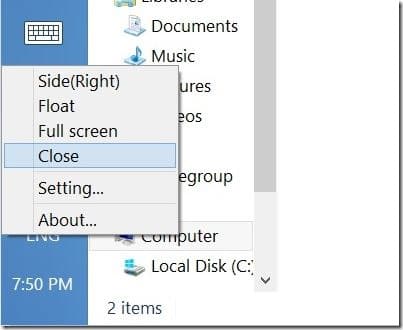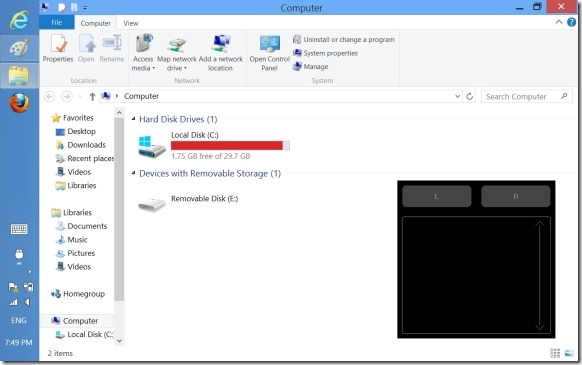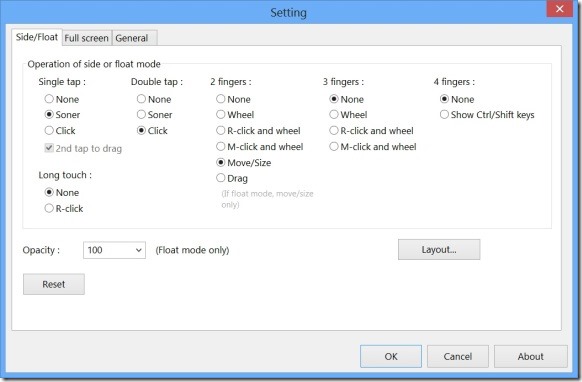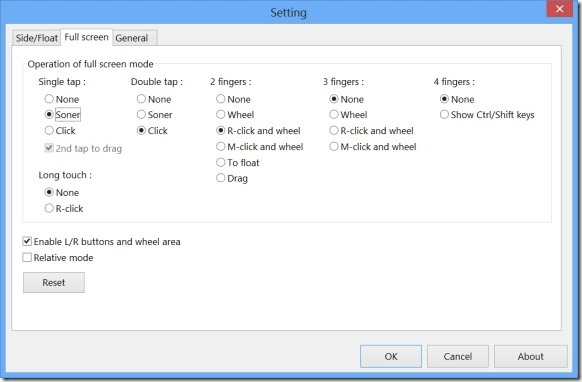All editions of Windows 8 ship with two user interfaces: modern UI and the legacy desktop mode that we all are familiar with. While the newly introduced Modern UI, which includes the Start screen, apps installed from the Store, and PC settings are designed for specially for touch, the desktop hasn’t seen much optimization for the touch.
Users who have been using Windows 8 on a touch device will know that the touch works great on Modern UI side and it falls down when it comes to the legacy desktop. Even though Microsoft has attempted to optimize the desktop side of Windows 8 for touch by adding touch friendly caption buttons and introducing Ribbon in Windows Explorer, desktop still isn’t perfect for touch.
If you spend significant amount of time in the desktop to get your work done and find that the touch doesn’t work well with desktop, you might want to use a mouse pointer instead to enhance the desktop side experience on your touch device. While almost all Windows 8 powered tablets come with at least one USB port and let you connect a mouse, connecting and using a mouse on a tablet is a tedious task when you’re on the move.
Users who would like to navigate the desktop mode in Windows 8 with a mouse pointer or users who would like get a touch pad or trackpad on a tablet can now use a small tool named Touch Mouse Pointer. Once installed, a mouse icon will appear on the towards the left of the taskbar. Right-click on the mouse icon, and select Full screen to get a mouse pointer on your screen.
And if you prefer to have a small trackpad on your screen, right-click on the mouse icon on the taskbar and then click Side or Float to see the trackpad right on your screen along with left and right-click buttons! And the best thing is that Touch Mouse Pointer utility lets you tweak most of its settings.
There are options to change the opacity of the trackpad, hide left and right mouse buttons, and change the layout. Note that when Touch Mouse Pointer is running, it doesn’t disable the touch input. So you can both mouse pointer as well as touch input with this tool.
All in all, it’s an awesome tool for those who own a tablet other than Microsoft Surface which comes with a touch or type cover.
Please note that Touch Mouse Pointer is compatible with 32-bit and 64-bit Windows 8 but it doesn’t work on Windows RT.