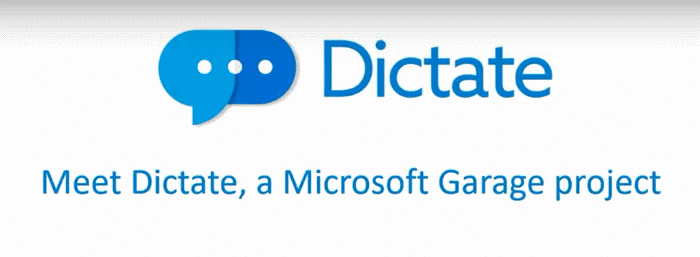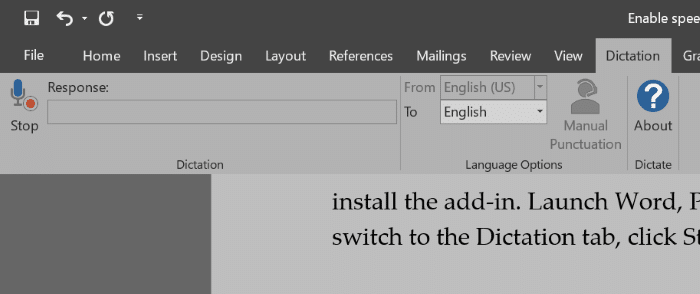Microsoft Office or Office 365 is the best commercial productivity suite out there for Windows operating system. Millions of home as well as business users use Office Outlook, Office Word and Office PowerPoint programs every day to get things done.
Office Word, PowerPoint and Outlook programs have tons of features. Probably the only missing feature in these programs is speech-to-text or dictation or also known as speech recognition. Have you ever imaged how much time you can save by dictating an email or article?
Dictate
Sure, there are expensive programs out there to bring dictation to Windows operating system. If you cannot afford these commercial speech recognition programs, you will be happy to know about the release of the free Dictate from Microsoft Garage team.
Dictate features
Dictate is a free add-in for Office Word, PowerPoint and Outlook programs to help you convert your voice to text. Dictate uses speech recognition behind Cortana to convert speech to text.
As of writing this article, Dictate supports over 20 languages and offers real time translation to 60 languages. This means that you can use Dictate to type in a foreign language that you don’t know! For instance, you can use Dictate input words in French when you are speaking in English.
There are a couple of commands like “new line” to take cursor to new line, “stop dictation”, “delete” to remove the last line you dictated, “full stop” to type period character, “question mark” to type the same, and “Enter” to give you more control.
Dictate add-in is available for both 32-bit and 64-bit Office 2013, Office 2016. It’s compatible with Windows 8.1 and Windows 10 versions of the operating system. Sadly, it doesn’t support Windows 7. Also, currently Dictate is not available for Mac OS and iOS.
Using Dictate is easy. Visit the official download page mentioned at the end of this article to download the Dictate setup. Run the setup file to install the add-in. Launch Word, PowerPoint or Outlook program, switch to the Dictation tab, click Start and start dictating. After speaking a sentence or a word, pause for a few seconds to see the text.
Lastly, Dictate requires a working internet connection. That is, you cannot use Dictate if your PC is not connected to a working internet. Also, you will need a PC with a mic.
To uninstall Dictate, navigate to Control Panel > Programs & Features, select Dictate and click Uninstall.
Download Dictate