The majority of Windows users use the default Windows Media Player to play audio and video files. Even though there are plenty of better alternatives around, none of them come close to Windows Media Payer’s beautiful and easy-to-use interface.
Microsoft has dropped some small features from Windows 7, Windows 8, and Windows 10 operating systems. One of them is the WMP taskbar toolbar.
It’s a well-known fact that the Windows Media Player 12 (WMP 12) present in Windows 10/8/7 doesn’t come with the taskbar toolbar. Windows Media Player Taskbar Toolbar, if you don’t know, is a small toolbar that appears in the taskbar when you minimize Windows Media Player.
As many Vista and XP users are missing this handy toolbar in Windows 7, here is a master guide to help you get the taskbar toolbar in Windows 10/8/7 with all the features. Make sure you follow all the steps correctly to get the taskbar toolbar.
Enable Windows Media Player taskbar toolbar in Windows 10/8/7
How to get Windows Media Player Taskbar Toolbar in Windows 10/8/7:
Step 1: Download the wmpband.dll file from here. To download wmpband.dll (x64) visit this link. Make sure you download the right version of wmpband.dll file.
Step 2: Copy the file to C:\Program Files\Windows Media Player folder.


Step 3: Now, you need to make sure that the Windows Media Player Network Sharing Service is disabled. Type in Services in the Start menu search box and then hit enter to launch the Services window. Locate the Windows Media Player Network Sharing service and stop it.
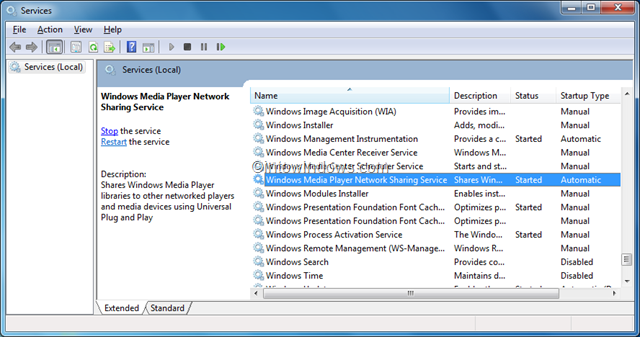
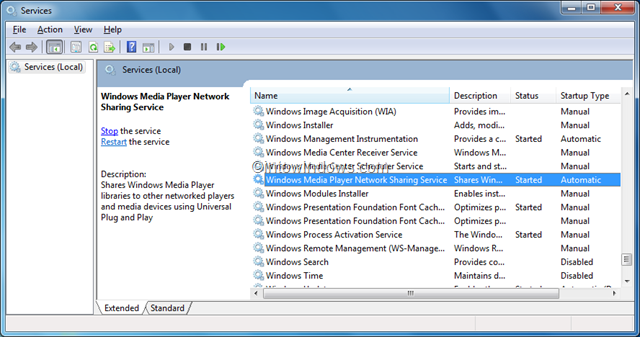
Step 4: Open the Command Prompt as administrator and execute the following command:
regsvr32 “c:\Program Files\Windows Media Player\wmpband.dll”
Here change “c” your Windows 10/8/7 drive.
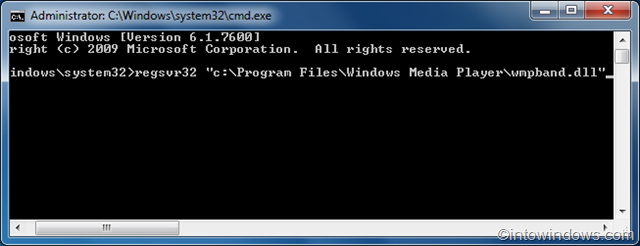
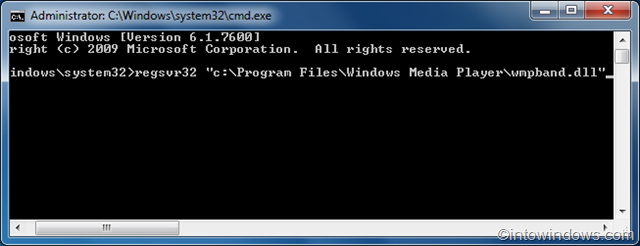
Wait for a few seconds to see the success message.
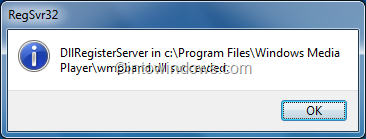
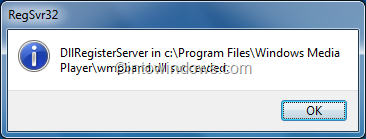
Step 5: Launch WMP and minimize it.
Step 6: Right-click on the Taskbar, go to Toolbars, and then select Windows Media Player. Click Yes if you get the “The Windows Media Player toolbar isn’t compatible with this version of Windows” message.
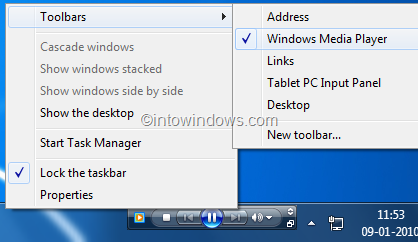
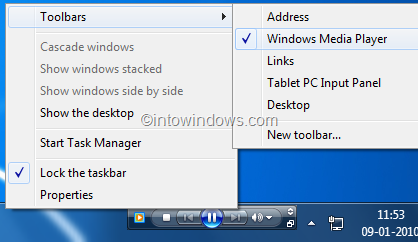
Step 7: You are done! You should see the Windows Media Player toolbar in your taskbar now.
Thanks for the tip, Justin Buser.