Be it Microsoft Office 365, Office 2021, or Office 2019, uninstalling a version of Office from a Windows PC has always been easy. You just need to open the Programs and Features window in the Control Panel, right-click on the Office entry, and then click the Uninstall option to begin uninstalling the Microsoft Office suite from your PC.
At times, you might get an error while uninstalling a version of Microsoft Office. Errors such as “Microsoft Office uninstall did not complete successfully” and “Couldn’t uninstall Office” are common error messages while trying to remove Office from a Windows PC.
When you are getting an error while attempting to uninstall Office, you can use third-party uninstallers like CCleaner and Geek Uninstaller, but there is an official utility available to completely remove Microsoft Office products from your Windows PC.
Uninstall Microsoft Office is a free troubleshooting tool from Microsoft designed to help you completely remove Office applications as well as settings from your PC.
This Uninstall Microsoft Office tool can be used to uninstall Microsoft Office 365, Office 2021, and Office 2019 products from your PC. Here is how to use the Uninstall Microsoft Office utility to remove Office from your PC.
NOTE: We suggest you use this method and tool only if the standard uninstallation fails to complete or you get an error while uninstalling Office from your Windows 10/11 PC.
Uninstall Microsoft Office from your Windows 11/10 PC
Step 1: Head over to this page of Office support. Under Option 2-Completely uninstall Office with the uninstall support tool section, click the Download button to download the Microsoft Support and Recovery Assistant.
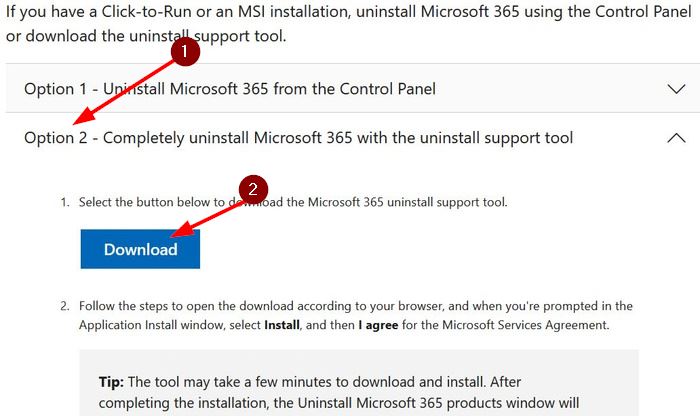
Step 2: Run the downloaded setup file and click the Install button.
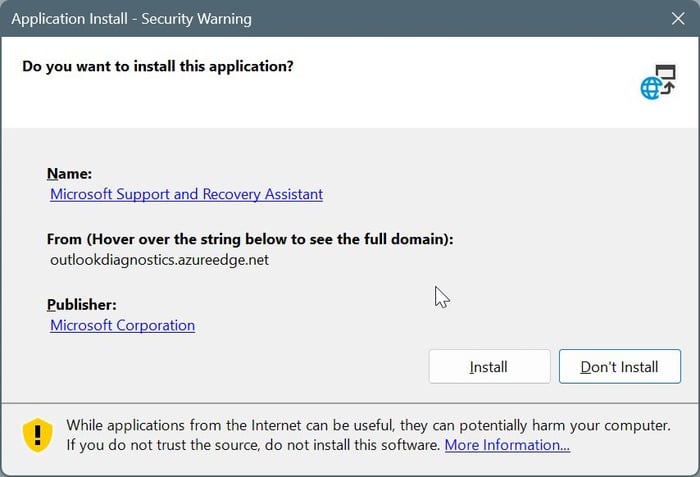
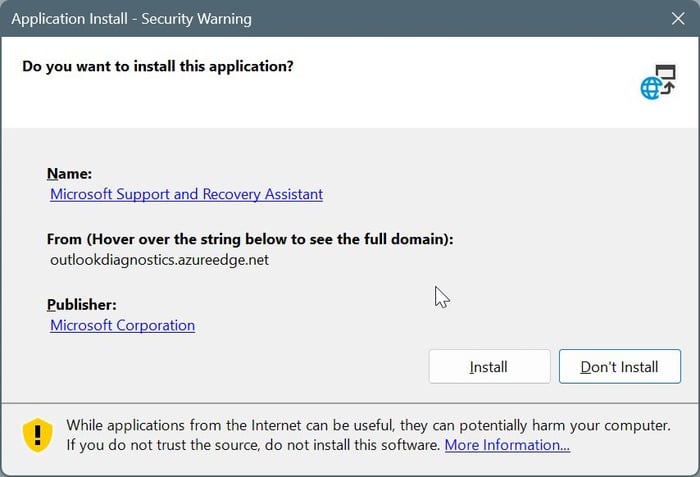
Step 3: When you get the following license agreement screen, click the I Agree button.


Step 4: When you get this screen, select your Office installation and then click the Next button.
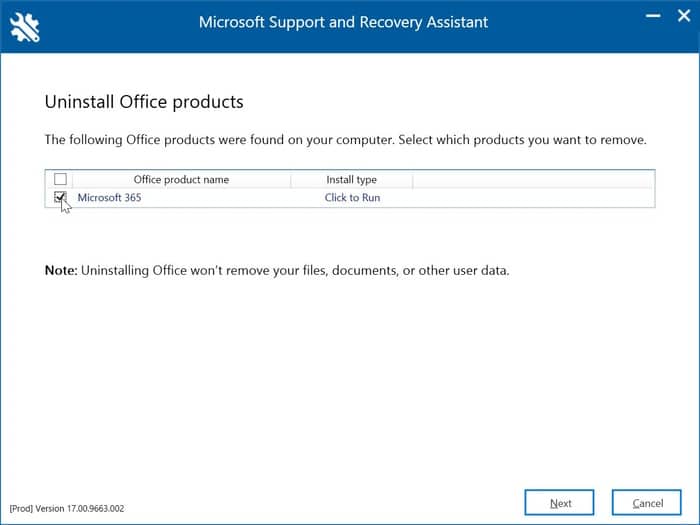
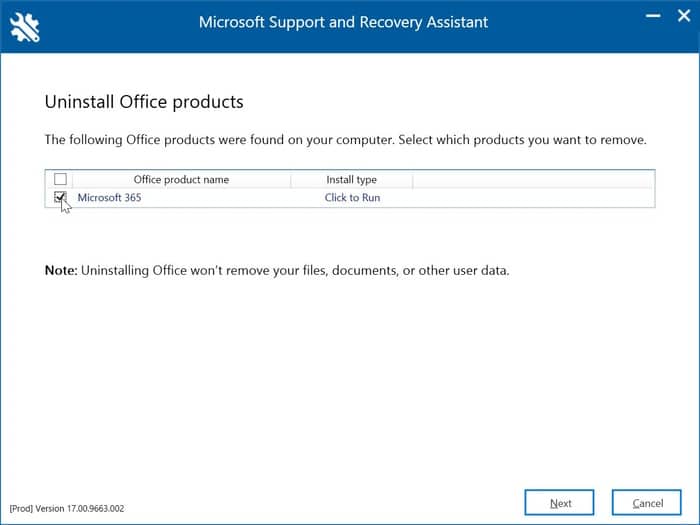
Step 5: Next, you will see this screen where you need to confirm that you would like to uninstall and remove Microsoft Office from your Windows 10/11 PC. Needless to say it will not delete your personal files or documents created with Microsoft Office applications.
Save your work, as your PC might be restarted during the uninstall process.
Select the I have saved all my work, closed open Office applications, and stopped any other setup program option.
Click the Next button to begin uninstalling Microsoft Office from your PC.
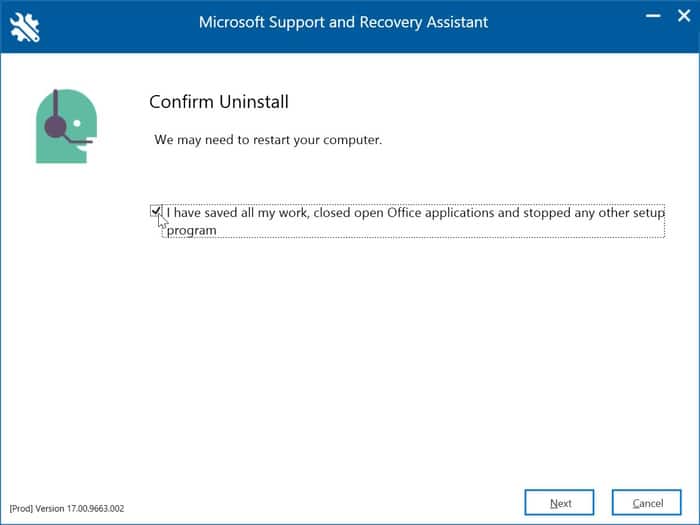
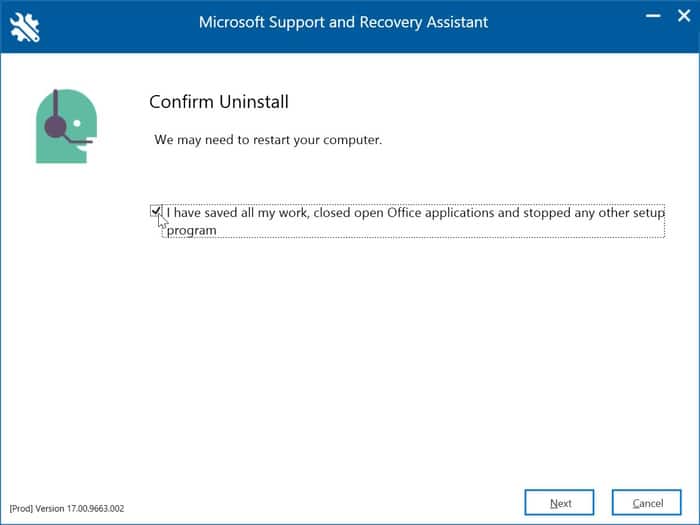
I hope this helps!