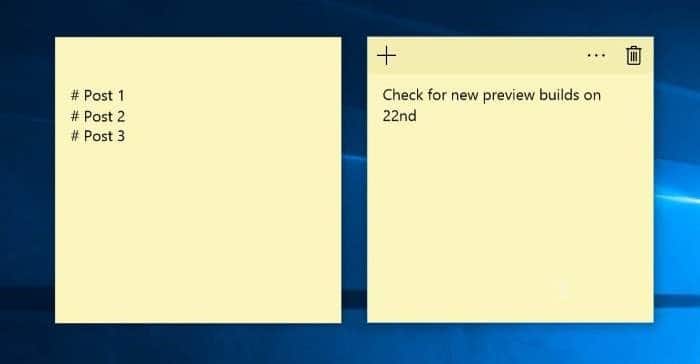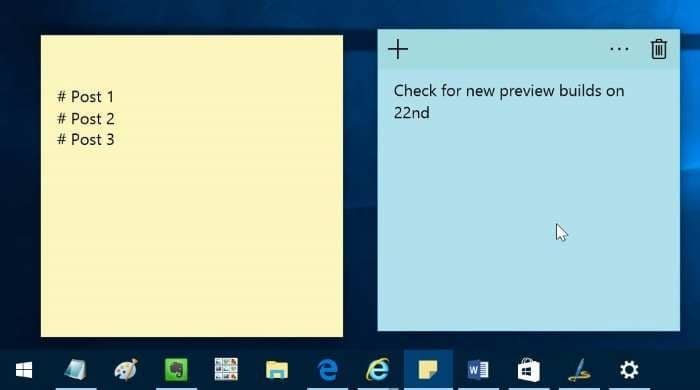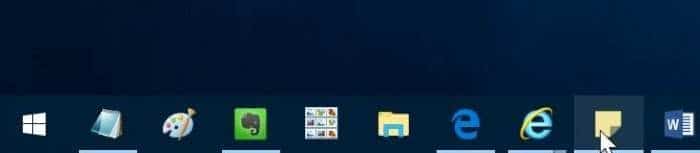Sticky Notes program was first introduced with Windows Vista. While there have been tens of alternatives to the built-in Sticky Notes in Windows operating system, the integrated Sticky Notes program is perfect for most users.
With Windows 10 Anniversary Update, Microsoft has replaced the classic desktop version of Sticky Notes with the modern version of Sticky Notes. The new Sticky Notes app in Windows 10 looks and works more or less like the classic Sticky Notes. The only immediately noticeable change is the default size of notes and the delete icon. That said, according to Microsoft, the new Sticky Notes app can be used to set reminders when used to Cortana.
Using Sticky Notes is reasonably straightforward in Windows 10. You just need to launch Sticky Notes and begin typing the note. You can even change the background color of Sticky Notes by clicking the three dots next to the delete note icon.
Interestingly, a small number of PC users not aware of the fact that the Sticky Notes program/app can be closed without deleting current sticky notes. Many users want to know if it’s possible to minimize Sticky Notes to Windows 10 taskbar.
To close Sticky Notes in Windows 10
If you have multiple Sticky Notes on your Windows 10 desktop and want to close all Sticky Notes without deleting them, here is how to do that.
Step 1: Select one of the Sticky Notes on your desktop.
Step 2: Simultaneously press Alt + F4 keys to close all Sticky Notes without actually deleting them.
NOTE: It’s not possible to close a single sticky note. When you close Sticky Notes using the method mentioned above, all notes will be closed. However, you can delete individual notes by clicking the delete icon.
To view Sticky Notes again, type Sticky Notes in the Start menu or taskbar search and then press Enter key.
To minimize Sticky Notes In Windows 10
To minimize all Sticky Notes to the taskbar, follow given below directions:
Step 1: When Sticky Notes is running, simply click on its taskbar icon to minimize it.
To maximize all Sticky Notes again, click once again on its taskbar icon. As simple as that.
Tip: There are many alternatives to the built-in Sticky Notes app. Some of the third-party Sticky Notes app allows you to pin Sticky Notes to Start menu as well. Do check them out in Windows Store.
You might find our How to recover deleted Sticky Notes in Windows guide useful as well.