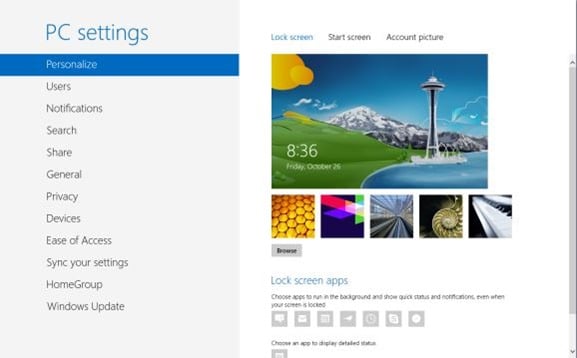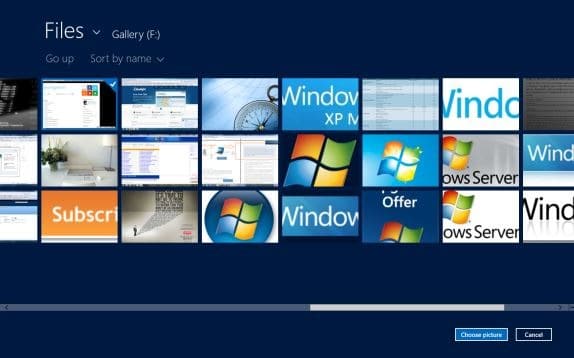In earlier versions of Windows, personalizing the logon screen was a difficult task, especially for novice users. One had to use available third-party tools such as Windows 7 Logon Editor, Logon Screen Changer, Logon Screen rotator or Logon Tweaker to replace the default logon screen background with a custom one.
Though there was a way to manually change Windows 7 logon screen background, the procedure involved editing the Windows Registry and most of Windows users are not comfortable with the Registry editing.
But in Windows 8, personalizing the lock screen (logon screen) is a very simple job. One can easily change the default logon screen background and personalize the lock screen by adding new application notifications from the Control Panel. That is, you don’t need a third-party utility to personalize the Windows 8 lock screen.
In this guide, we will guide you how to change the default Windows 8 lock screen background.
Step 1: Move the mouse cursor to the upper or lower right corner of the screen to see the Charms bar (you can also use Windows + C hotkey), click Settings and then click Change PC settings.
Step 2: In the left pane of PC settings, click on Personalize to see available settings to personalize the lock screen.
Step 3: Click on the browse button to browse to the image file that you want to use as the lock screen background. Use the navigation options available in the top left of screen to browse to the image file, left click on image file to select it and then click Choose picture button to set the new image file as your lock screen background.
Step 4: Use Windows + L hotkey to view the new lock screen background.