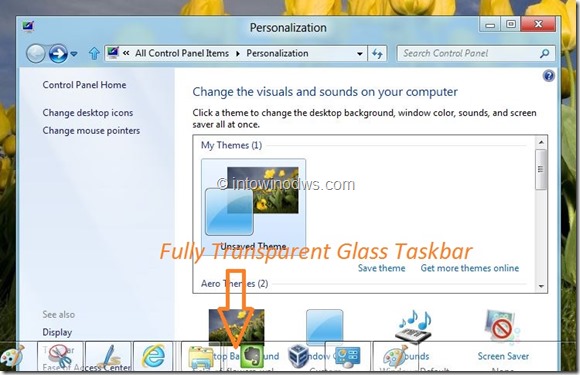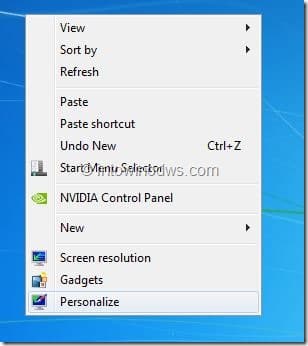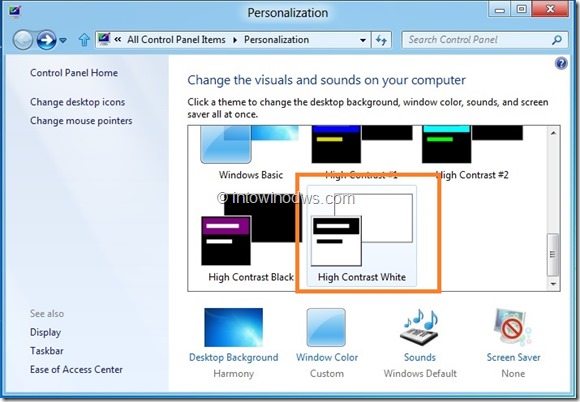A small tip to all Windows 8 Developer Preview build users. For some reason, the Aero Glass has been disabled in the recently released Windows 8 Developer Preview build. Microsoft may enable the Aero glass in upcoming Windows 8 builds, but here is small bug that allows you enable fully transparent glass taskbar in Windows 8 Developer Preview build.
Note that this trick only enables taskbar transparency and doesn’t enable Windows border transparency. Here is how to do it:
Step 1: Switch to desktop mode by clicking on the Desktop tile on the Start screen.
Step 2: Right-click on the desktop and select Personalization.
Step 3: In the Personalization window, browse down, and then click on High Contrast White theme.
Step 4: Once the High Contrast White theme is enabled, click on Windows Basic or Aero theme to enable the transparent taskbar in Windows 8 Developer Preview.
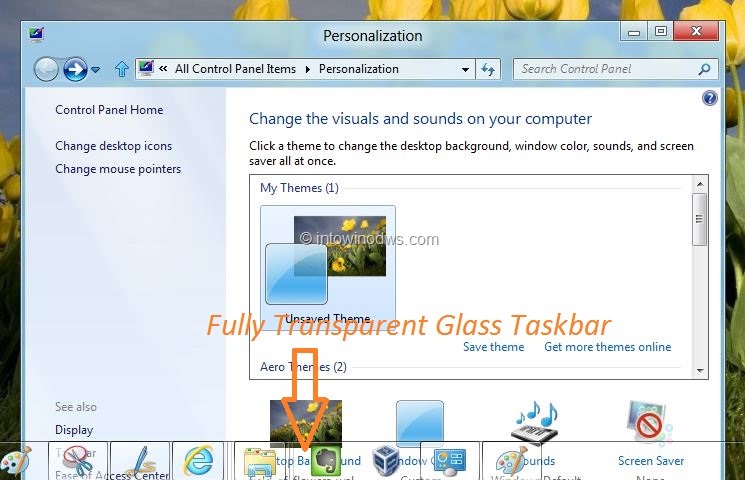
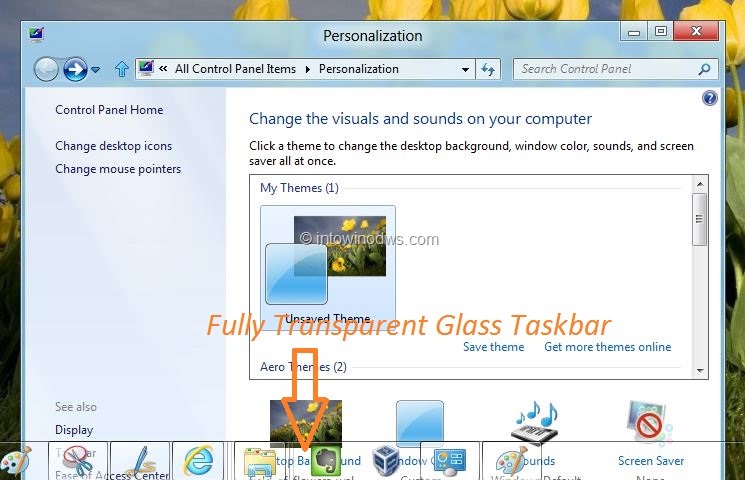
Let us know if you were able to enable glass taskbar in Windows 8 Developer Preview build.
Do note that the taskbar might revert to the non-transparent style after system reboot.
Thanks to our friend Canouna for the tip.