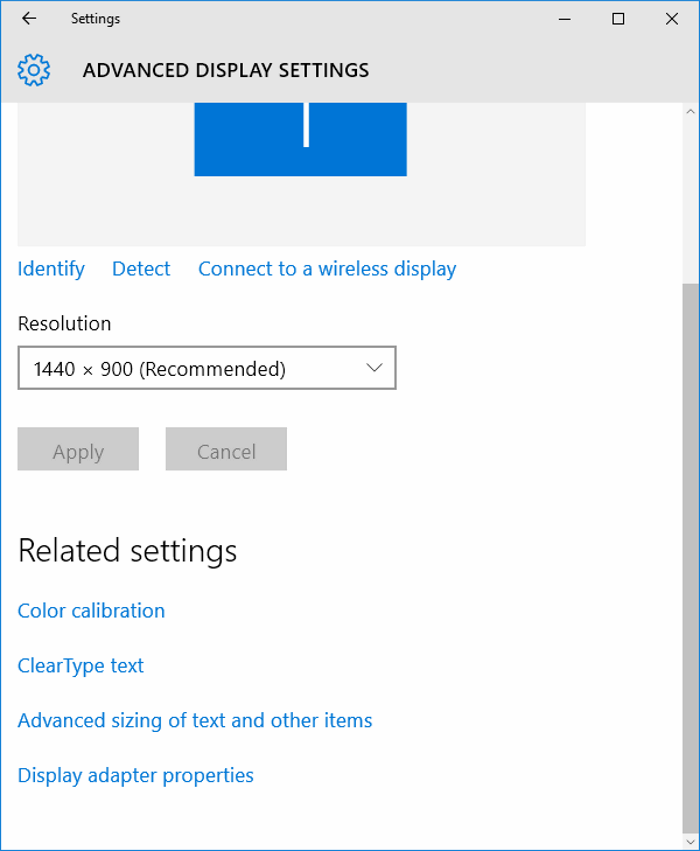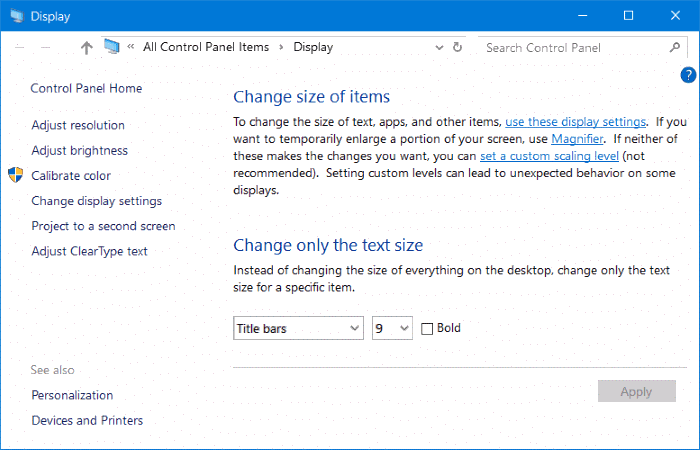In Anniversary Update (version 1607) and earlier versions of Windows 10, we could navigate to Settings > System > Display > Advanced display settings > Advanced sizing of text and other items to change the text size of various items.
We could easily change the text size of title bars, menus, message boxes, palette titles, icons, and tooltips. In the recently released Windows 10 Creators Update, the Advanced sizing of text and other items has been dropped for some reason.
If you remember, in Windows 7 and earlier versions, there was a separate section Advanced Display Settings to change the font and text size of various items.
In Windows 8, Advanced Display Settings was replaced with an option only to change the text size of some of the items mentioned above. In Creators Update for Windows 10, Microsoft removed controls over text size of icons and other items.
Advanced sizing of text and other items
So, in Windows 10 Creators Update, you cannot change the text size of title bars, menus, icons and other items without manually editing the Registry. Although you can change the text size by changing the default scaling, it will also change the size of icons, apps, and other items.
In short, you cannot change only the text size for a specific item unless you opt for the tedious Registry editing way.
To change the default scaling, please navigate to Settings > System > Display. You can also change the screen resolution here.
We will soon come up with a detailed guide to change the text size of various items in Windows 10 Creators Update using Registry Editor.