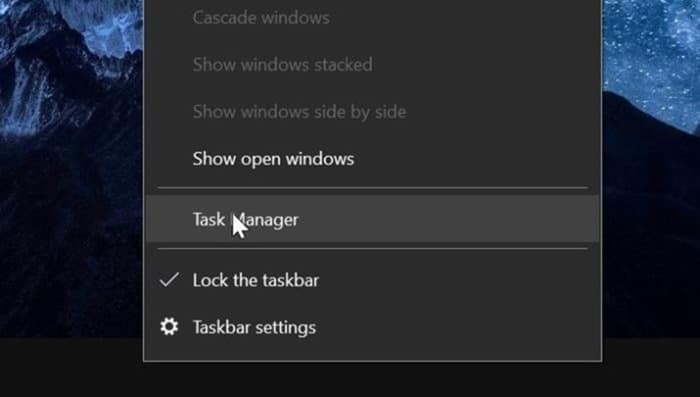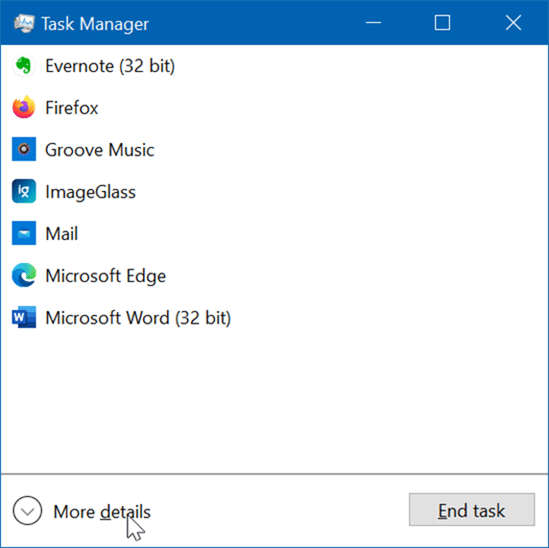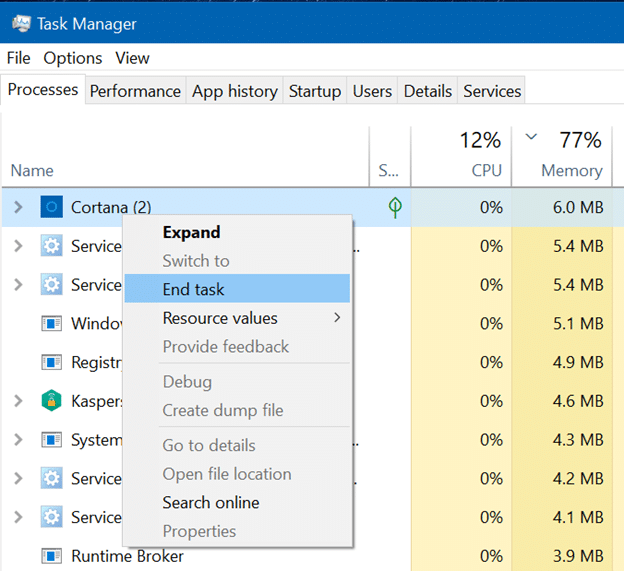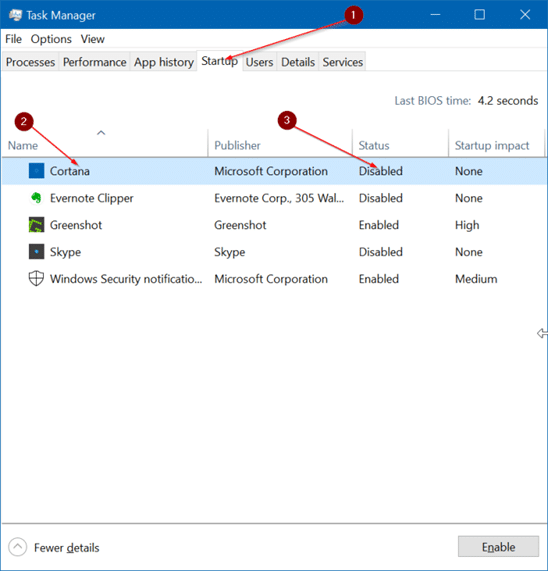Over the past weekend, I reinstalled Windows 10 on my ThinkPad laptop. This time around, instead of using a Microsoft account to sign in, I created a local user account and started using it.
After installing Windows 10, while installing device drivers, I noticed the Cortana window (sign in window) was open. Since I was not interested in Cortana (as I hardly use it), I wanted to close it but clicking the close button would only minimize it.
The Cortana button on the taskbar (which I removed later from the taskbar) did not offer an option to close the window. Additionally, there was no Cortana icon in the system tray as well. So, how do we close the Cortana window in Windows 10?
It seems that the only way to close the Cortana window is to kill the Cortana app via the Task Manager.
And if you do not use the Cortana app, you can configure the app to prevent it from loading with Windows 10. That is, if you do not want Cortana to start on its own, it is best to configure it not to start with Windows 10.
Kill Cortana app via Task Manager
Step 1: Open the Task Manager by right-clicking on an empty spot on the taskbar and then clicking the Task Manager option. If you love using keyboard shortcuts, use Ctrl + Shift + Esc keys to quickly launch the Task Manager.
Step 2: If you get the minimal version of the Task Manager, click on the More details button. If not, skip to the next step.
Step 3: Under the Processes tab, look for the Cortana entry. Once found, right-click on the Cortana entry and then click the End process option.
Prevent Cortana from automatically starting with Windows 10
Step 1: Open the Task Manager.
Step 2: Under the Startup tab, right-click on the Cortana entry and then click the Disable option. This will prevent the Cortana app from loading with Windows 10.
Meanwhile, if you do not use Cortana, you can completely remove it by following the easy directions in our previously written how to uninstall or reinstall the Cortana app in Windows 10 guide.