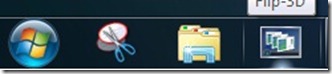Flip 3D is a fantastic graphical feature introduced with Windows 7’s predecessor Vista. The feature can be activated in Vista by simultaneously pressing Windows and tab keys to quickly switch between open applications. Unlike in Vista, the shortcut of Flip 3D icons doesn’t appear on Windows 7’s taskbar even though Flip 3D is part of Windows 7.
For some strange reason, Microsoft has dropped this Flip 3D shortcut from Windows 7’s taskbar, though one can use Flip 3D by pressing Windows + Tab hotkey.
Earlier this week, we showed you how to get back the missing Quick Launch bar in Windows 7. Though Quick Launch Toolbar is handy to use, it kills the fancy look of Windows 7’s taskbar.
As you can pin any programs to Taskbar in Windows 7, you might don’t want to enable the Quick Launch bar, but you might want to use the shortcut of Flip 3D. Creating a new Flip-3D shortcut is easy if you follow the below procedure.
Restore Flip 3D shortcut on the Windows 7 taskbar
Step 1: Right-click on Desktop, select New, and then Shortcut.
Step 2: In the New Shortcut Wizard, type the below path as location:
RunDll32 DwmApi #105
Step 3: Click the Next button, name it as Flip-3D.
Step 4: Lastly, click on Finish button.
Step 5: Once you click Finish, a new icon will appear on the Desktop.
Step 6: You can stop here if you don’t like to change the look of the icon.
Step 7: To get the default Flip-3D icon, right-click on the new Flip-3D icon and select Properties.
Step 8: Under the Shortcut tab, click Change Icon.
Step 9: In the location box, type C:\windows\explorer.exe and click OK to get new icons.
Step 10: Select Flip-3D icon from the available icons and click OK and then Apply.
Step 11: Now you can right-click on the icon and select Pin to taskbar to access the icon directly from the Superbar (Taskbar).
Once you have Flip 3D shortcut on the taskbar, you can use Windows key and numerical key combination to activate Flip 3D. That is, if you have pinned Flip 3D shortcut to the extreme left (next to the Start orb), then you can use Windows key + 1 hotkey to activate Flip 3D. Good luck!