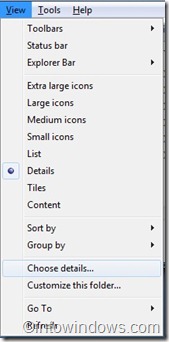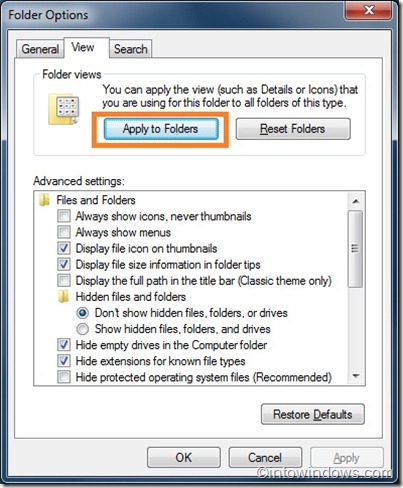If you have switched to Windows 7 from Vista you probably already know how to enable how to display attributes, rating, and other info in Windows 7 explorer. But if you have switched from XP, I’m certain that you are new to this.
Windows 7 explorer displays file name, date modified, type, and size for an application file. And it will also display title, contributing artists, and album name for music files. In other words, it will show a few information depending on the type of file. It shows the file rating, size, and other info of a particular file only when you select a particular file.
As a result of this, you can’t view all the info of a particular file. With a simple trick you can enable all these and additional information in Windows 7 explorer. Here is how to do it:
Step 1: Open explorer, go View menu and click on Choose details to launch Choose Details dialog box. You can also right-click on the file attributes to open Choose Details. Alternatively use Alt + V + H keys to open Choose Details.
Step 2: Scroll down to see Attributes, Rating, size and other options. You can also select any other options that you would like to view in explorer.
Step 3: Once you select all the options, click OK to apply it.
Step 4: You will now see all the selected details in a particular folder only. To enable these details all the folders of this type, you need to apply these settings to all folders by using Tools menu (Alt + T) > Folder Options > View and then clicking on Apply to folders.