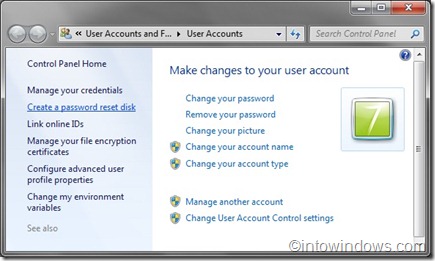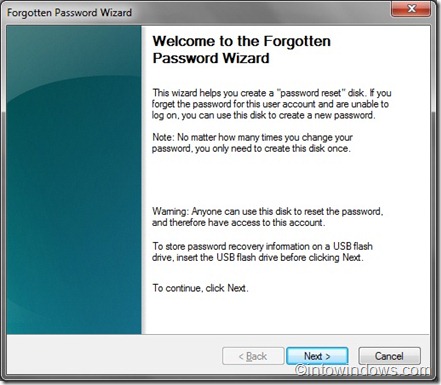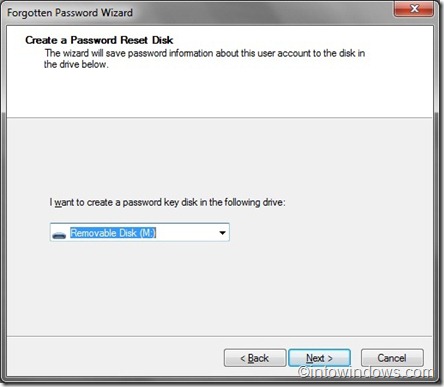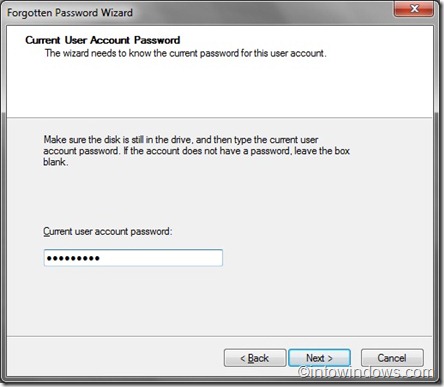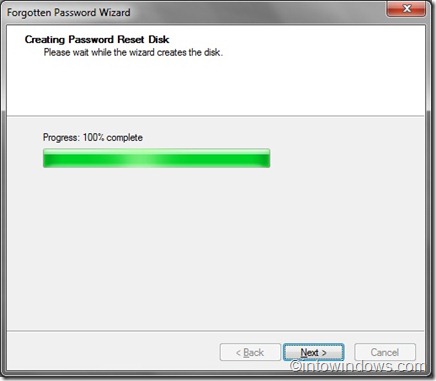One of the best ways to keep your system protected is using password for your User Account. Although face recognition and fingerprint technologies are available in high end notebooks, most of the users still prefer the good old text passwords.
Most of users forget the password especially after they have entered a new password to the user account. Since you might come across this problem at any time, the best possible solution is to create a password reset disk.
Password Reset Disk lets you create a new password when you have forgotten the current password.
Create password reset disk for Windows 7
To create a password reset disk in Windows 7 follow the steps given below:
1. Connect your USB flash drive or floppy disk to the system.
2. Type User Accounts in start menu search field and hit enter to open User Accounts window.
3. In the left pane, click Create a password reset disk to launch the Forgotten Password Wizard.
4. To continue, click next button and then select your USB flash drive or floppy disk. Again, click next button to proceed to the next step.
5. In this step, you need to enter your current User Account password. Just type the password. Make sure that you type the correct password and if the account does not have a password, leave the box blank.
6. Click next to create the password reset disk. Once the process the completed, click next button to finish the procedure.
Note: You can’t use this password reset disk on another Windows 7 machine. Also you need not to create another reset disk after using it to change the password.
If you are on Windows 10, refer to how to create password reset disk on USB in Windows 10.