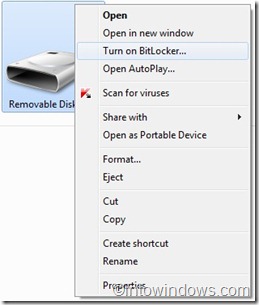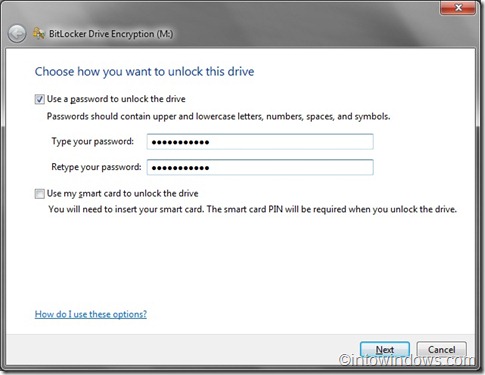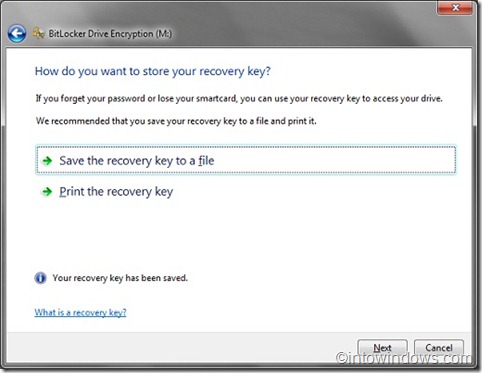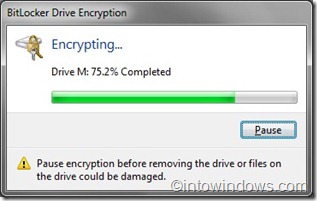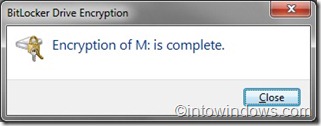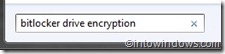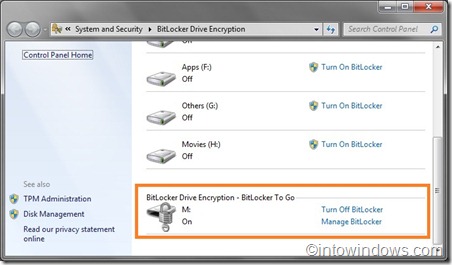Portable storage is affordable and devices such as USB flash drives have shrunken in size. Most of the Windows users use USB flash sticks to carry data on the go.
Due the size factor, we might lose the USB flash drives and also the important data. So if you are carrying crucial data on these flash sticks, you can easily protect your data with a password using Windows 7’s BitLocker To Go feature.
BitLocker To Go feature is an extension to the BitLocker feature. With BitLocker To Go one can protect data on USB storage devices such as flash memory drives, and portable hard drives with a password.
Encrypt a USB drive in Windows 7
1. Connect your USB drive to the system.
2. Go to Windows explorer and right-click on your USB drive and select Turn on BitLocker.
Or
Alternately, type BitLocker Drive Encryption in Start menu search box and hit enter to open BitLocker Drive Encryption window. Scroll down to see Turn On BitLocker option next to your USB drive. Click on the Turn On BitLocker option to continue.
3. BitLocker Drive Encryption dialog-box will open with two options:
# Use a password to unlock the drive
# Use my smart card to unlock the drive
Let us select the first option as Smart cards cannot be used with the BitLocker To Go reader, which allows you to unlock drives on computers running Windows Vista or Windows XP.
4. Select Use a password to unlock the drive and enter the password. Note that password should contain upper and lowercase letters, numbers, spaces and symbols.
Click Next to continue.
5. In this step, you will have options to save your recovery key. If you forget your password you can use the recovery key to access the protected drive
Click on Save the recovery key to a file option to save the file or use Print the recovery key option to print the key.
6. Click next to start the encryption process. This process may take few minutes depending on the data size on drive, USB drive speed and also system performance.
Decrypt USB drive in Windows 7
1. Type BitLocker Drive Encryption in Start menu search box and hit enter to open BitLocker Drive Encryption window.
2. Scroll down to see Turn Off BitLocker option. Click on the Turn Off BitLocker option and then click on Decrypt Drive button. The decryption will start and take a few minutes to complete.
Note: BitLocker To Go feature is available only in Windows 7 Enterprise and Ultimate editions.