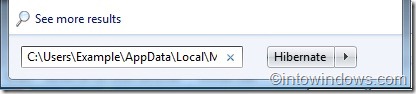There are a couple reasons why backing up installed desktop gadgets makes sense on Windows 7. First, Microsoft has removed the official Windows Live Gadgets Gallery page. Second, Microsoft has stopped supporting desktop gadgets and has even released a tool to remove desktop gadgets feature from Windows 7.
Third, because Microsoft no longer supports desktop gadgets and has dropped the feature from Windows 8 as well, Windows enthusiasts have also stopped developing new gadgets.
So if you have installed tens of gadgets downloaded from the web, especially from Windows Live Gallery page, it’s a good idea to back up all gadgets prior re-installing Windows 7. You can also use this method to transfer all installed gadgets from one Windows 7 PC to another. Thankfully, Windows 7 lets you backup all installed gadgets without using third-party tool.
Related: 14 Aero glass gadgets for Windows 7.
As most of us find it difficult to remember these gadgets, here is a quick solution to backup your favorite third-party gadgets in a simple way. All you need to do is to follow the simple procedure given below:
Step 1: Type the following code in the Start menu search box and hit enter.
C:\Users\Username\AppData\Local\Microsoft
Replace “C” with your Windows 7 drive and “Username” with your username. For example, if you have installed Windows 7 on “D” drive and your username is “Example” you would enter D:\Users\Example\AppData\Local\Microsoft
Step 2: In the resulting folder, look for a folder named Windows Sidebar. As you can imagine, this folder contains your third-party gadgets.
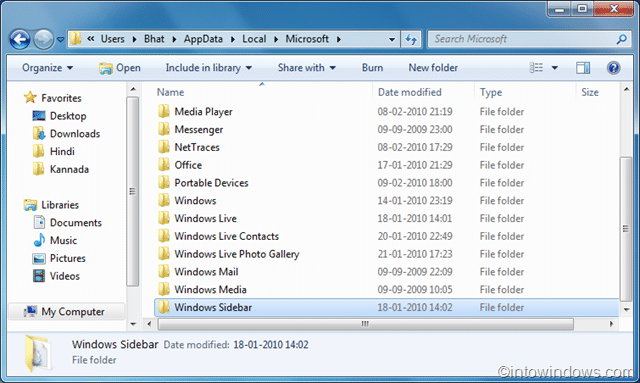
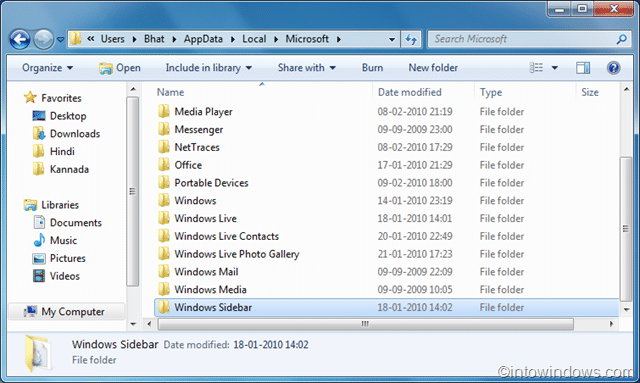
Step 3: Simply copy and paste Windows Sidebar folder to your desired location to backup gadgets.
Step 4: You can also copy this folder to any other Windows 7 PC to start using your favorite gadgets. You can even transfer these gadgets from Windows 7 x86 to Windows x64, and vice versa.
How to reinstall corrupted or uninstalled desktop gadgets in Windows 7 guide might also interest you.