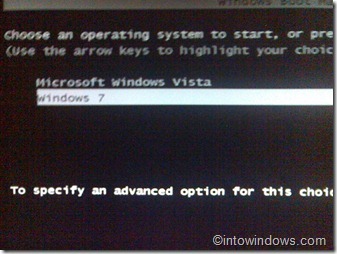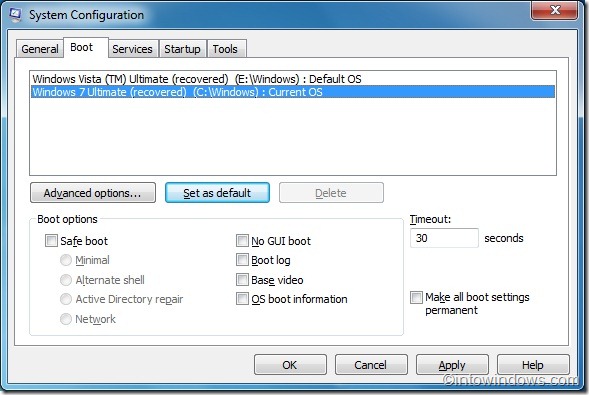Just like many other users, I haven’t removed Vista from my primary PC and use it once in a while. Over the last weekend, I purchased a new Western Digital hard drive and performed a fresh dual-boot installation of Vista and Windows 7. After installing the hard drive, I installed Windows 7 followed by Vista.
Users who have installed Vista in dual boot with Windows 7 (Windows 7 installed first) probably have noticed that Windows Vista has been set as the default operating system in the Boot Manager, and one needs to manually select Windows 7 and then hit the enter key to start booting into Windows 7.
While this setup is perfectly alright for those users who have been using Vista as their primary OS, users who often boot into Windows 7 and use it as the primary OS might to want make Windows 7 as the default OS entry in the boot menu.
Related: Skip or hide boot manager in Vista/Windows 7.
Users who have installed Vista alongside with Windows 7 (Vista installed after installing Windows 7) might like to set Windows 7 as the default one to avoid selecting Windows 7 every time they turn on their PCs.
While third-party tools such as EasyBCD for Windows 7 lets you do this with ease, there is no point in using a software for a job that can be accomplished with the help of native System Configuration utility.
Complete the below mentioned steps to set Windows 7 as your default operating system in boot manager:
Step 1: Open System Configuration utility. To open it, type msconfig in Start menu search field, and hit enter key.
Step 2: Once the System Configuration dialog is launched, switch to the Boot tab to see advanced boot settings.
Step 3: Here you can change the default OS in the boot menu. First, select Windows 7 in the operating systems list and then click Set as default button.
Step 4: Click Apply button. Reboot your machine to see the change. That’s it!