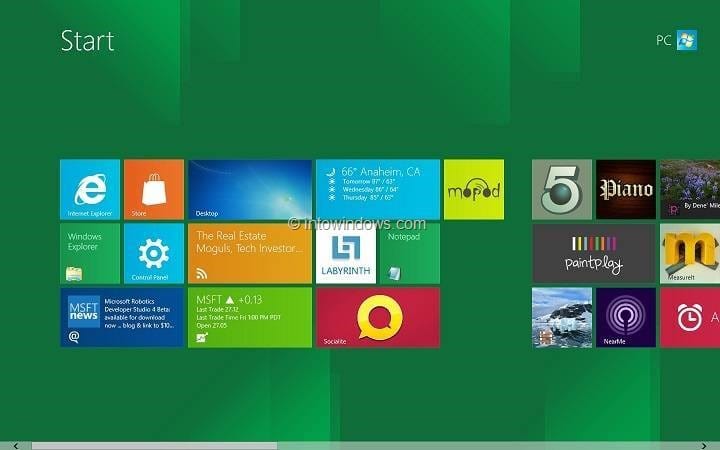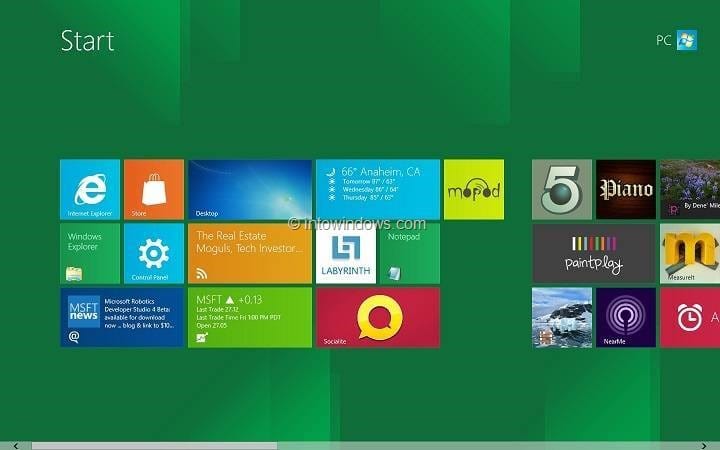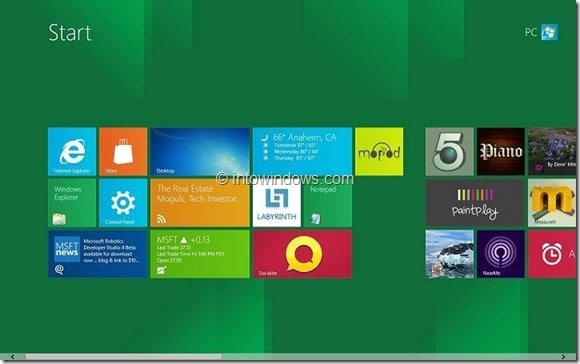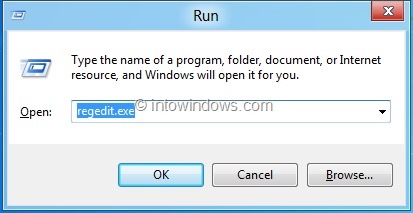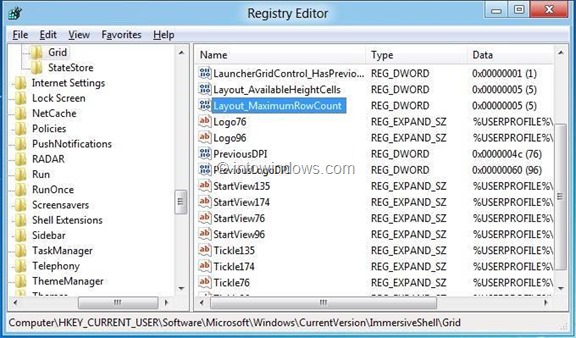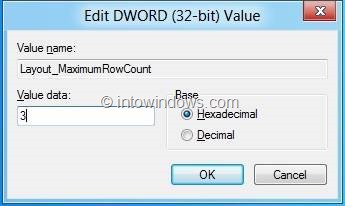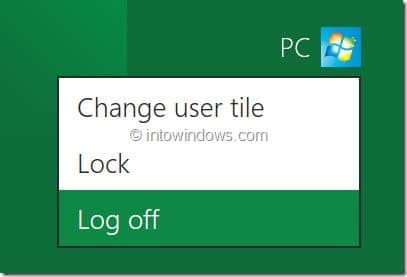The all new feature-rich Metro Start screen in Windows 8 lets you launch apps with a click. In fact, one can pin applications and files to the Start screen to quickly launch files and folders without using the search feature.
By default, the Metro Start screen showcases all Metro apps and other software installed on Windows 8. Windows 8 automatically detects the current screen resolution and then automatically organizes the Metro apps and other pinned items in 3 or 4 or 5 rows.
For example, if you have a PC running Windows 8 with 1440 x 900 screen resolution, it displays apps and pinned items in five rows. And, when you change the resolution to 1024 x 768, Windows 8 will automatically decrease the number of rows to four.
So, you can’t actually increase the number of rows shown in the Start screen without increasing the screen resolution. Windows 8 will automatically set the number of rows depending on the screen resolution (max 5 rows by default!?).
So, if you have a 1080p display and still getting 5 rows in the Start screen, you can use the below mentioned trick to increase the number of rows to 6. You can also use this trick to decrease the number of rows shown in the Start screen (without changing the screen resolution) by using this workaround (thanks to Shenj@MDL for the tip).
Step 1: Launch Run dialog box. To do this, press and hold Windows + R keys simultaneously. In the Run dialog, type regedit.exe and hit enter key. Click Yes if you are prompted with UAC (User Account Control) prompt.
Step 2: In the Registry Editor, navigate to the following registry key:
HKEY_CURRENT_USER\Software\Microsoft\Windows\CurrentVersion\ImmersiveShell\Grid
Step 3: In the right pane, look for an entry named Layout_MaximumRowCount (create if it doesn’t exist) and set its value to a number lower than the current one. For instance, if you have 5 rows in the Start screen, set the value to 3 or 4.
Step 4: Click Ok button and close Registry Editor. Switch to Start screen, left click on the user tile, select log off option, and then logon to see the change. Good luck!