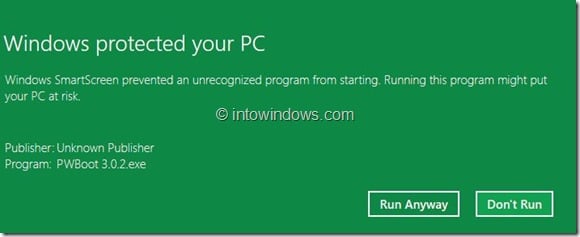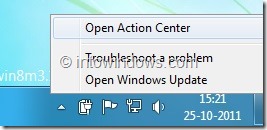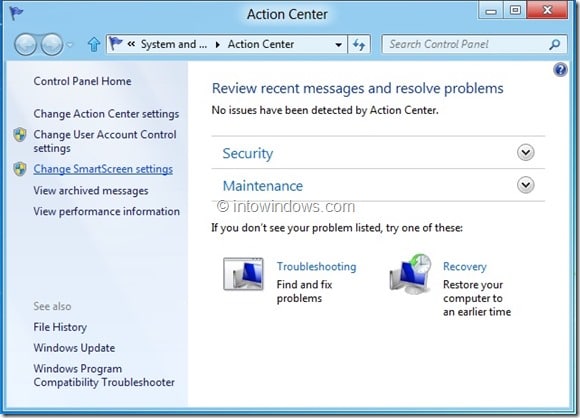The latest Windows 8 OS includes a number of new features that help improve your overall experience when using Windows 8 computer. One such feature is Windows SmartScreen. Windows SmartScreen alerts users before running unrecognized programs downloaded from the Internet.
When you try to run certain type of programs or apps that are rarely downloaded, Windows warns with “Windows SmartScreen prevented an unrecognized program from starting. Running this program might put your PC at risk” message. If you are sure that the downloaded program is safe, you can continue by clicking Run Anyway button.
But Windows SmartScreen can be irritating at times. It actually blocks software that are safe to run. For instance, when I tried to run a program named PWBoot from a well known site, and it was blocked by SmartScreen.
Users who would like to get rid of SmartScreen protection can follow the instructions given below to disable it.
Step 1: Open Action Center. To do this, right-click on Action Center icon (the flag icon) in notification area (system tray) and select Action Center.
Step 2: In the left pane, click Change SmartScreen settings to open Windows SmartScreen dialog.
Step 3: Here, you will see three options:
a. Require approval from an administrator before running unrecognized programs from the Internet (recommended)
b. Give a warning before running unrecognized programs from the Internet, but don’t require administrator approval
c. Turn off Windows SmartScreen
To disable the feature, tick the last option named Turn off Windows SmartScreen and click OK button.