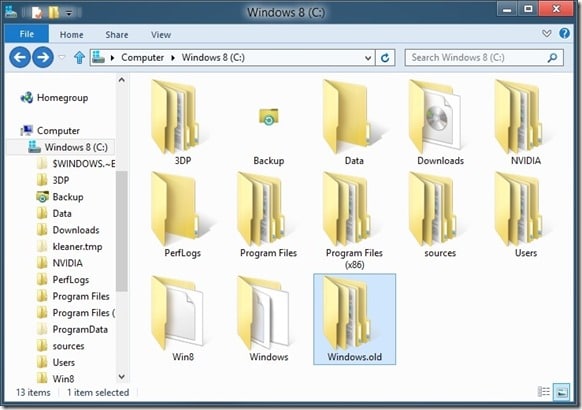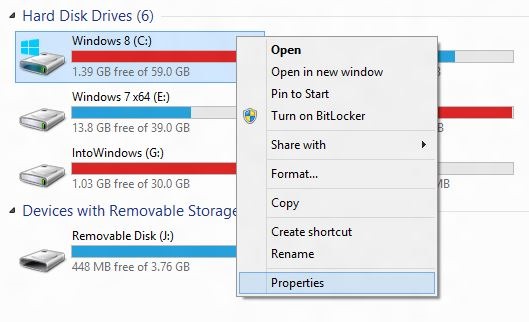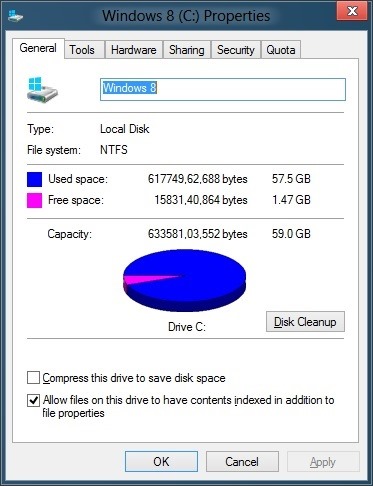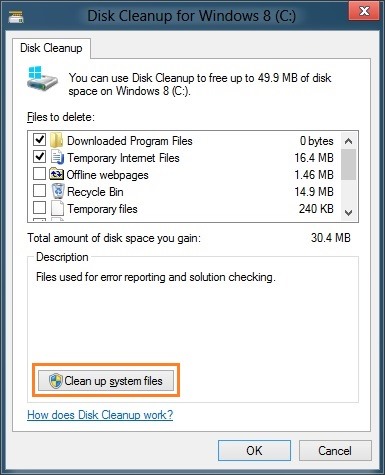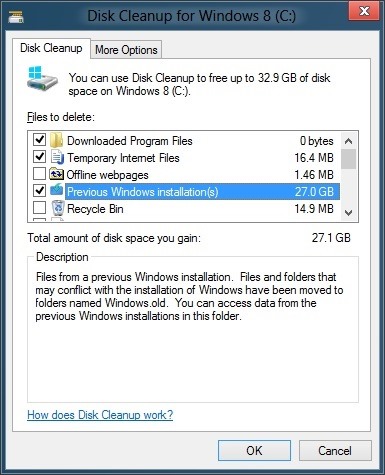Windows 8 has been available for download for over a week now. Windows 8 RP supports upgrading from previous versions of Windows as well as Developer Preview (DP) and Consumer Preview (CP) builds of Windows 8.
While it’s possible to upgrade from Windows 7 to Windows 8 without loosing files, programs, and settings, users can’t keep programs and settings when upgrading from Developer Preview and Consumer Preview to the latest build. All files will be moved a separate folder during the operation.
If you have upgraded from Developer Preview or Consumer Preview and didn’t reformat the partition during the upgrade process, you’ll see a folder named Windows.old in the root of the Windows installation drive. As the folder contains files and folders from your previous Windows installation, you might want to delete the folder to recover some disk space.
The Windows.old folder contains files, documents, and program files from your previous Windows installation and was moved to this folder during the upgrade process. We recommend you open up the Windows.old folder and backup any required files before completely deleting the folder.
Follow the given below steps to completely delete Windows.old folder in Windows 8:
Step 1: Right-click on Windows drive and click or tap Properties.
Step 2: Under General tab, click or tap Disk Cleanup button.
Step 3: Next, click on Clean up system files button. Click Yes for the UAC prompt.
Step 4: When you see files to delete, tick Previous Windows installation(s) checkbox, click Ok button, and then Apply button completely delete Windows.old folder. Good luck!