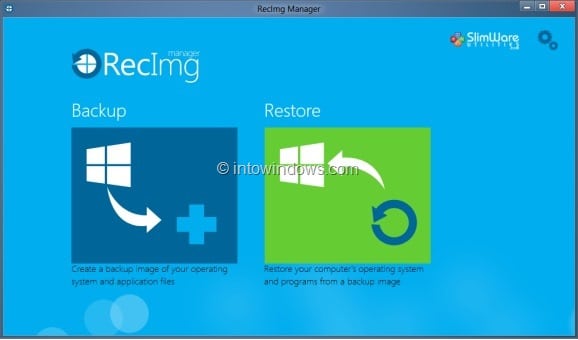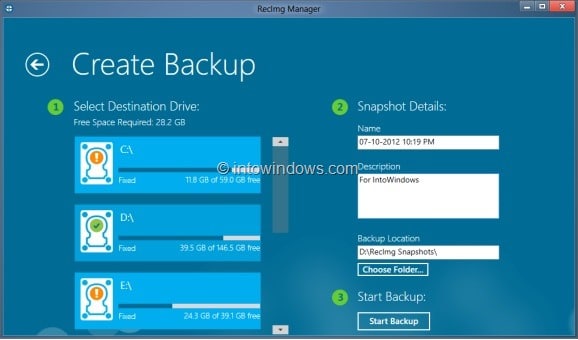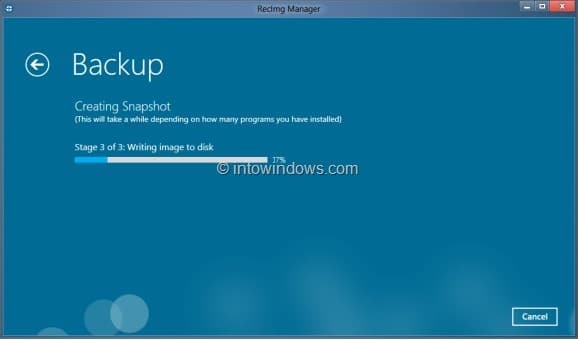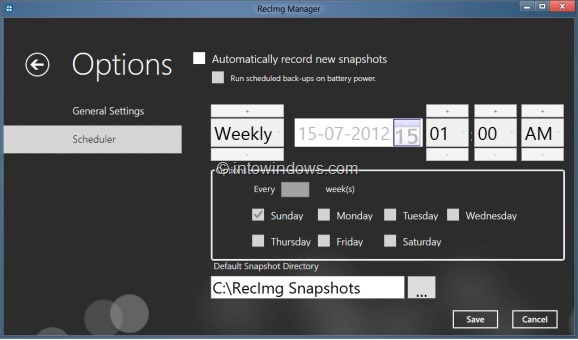Countless numbers of free file backup and system image backup applications are available for Windows. With the introduction of Windows 8, Microsoft has introduced a new featured named Refresh PC to help users quickly repair Windows 8 by resetting all Windows settings their defaults, without loosing personal files and apps installed from the Windows Store.
The only problem with the native Refresh PC feature is that when you use the feature you will loose all third-party applications. Even though power users can create a custom Refresh PC image by following our how to create a custom Refresh PC image after installing your favourite software guide, one needs to open the Command Prompt for the job and majority of users aren’t comfortable with command line.
Users who are looking for a way to create a custom Refresh PC image and easily backup the image without opening the Command Prompt will be glad to know about the release of a new tool named RecImg Manager.
RecImg Manager is a free software from SlimWare Utilities developed exclusively for Microsoft’s Windows 8 operating system. RecImg Manager lets you restore Windows 8 OS and installed apps in a few minutes without loosing your documents and other files. The feature is pretty similar to the Windows 8 Refresh PC feature with some additional options.
The RecImg Manager sports Metro-style user interface and is very easy-to-use as well. RecImg Manager helps you create a backup of your Windows 8 OS and doesn’t include your personal files in the backup. When you backup using RecImg, it backs up core operating system files as well as installed software. So, when you restore Windows 8, RecImg Manager safely reinstalls Windows 8 OS without touching your personal files.
When creating a backup, you can provide name, description, and choose a safe backup destination. This intuitive backup software can be configured to automatically perform backups at scheduled intervals. Options are available to keep only new snapshots (you can select the number) and automatically delete old snapshots.
Another cool thing about this software is that when you select a backup and click Restore button it launches the native Refresh PC feature to restore the selected image.
To create a backup:
Install RecImg Manger and launch the software. Click or tap on Backup tile, select the destination drive, enter a name for the backup, enter description, choose backup folder location, and finally click (or tap) Start Backup button to initiate the backup process.
To restore a backup:
Run the software. Click or tap on Restore tile, select a previously created snapshot, and finally click Recover Now button.
Download RecImg Manager for Windows 8