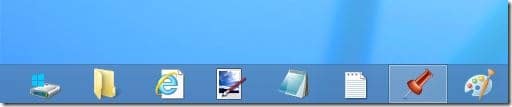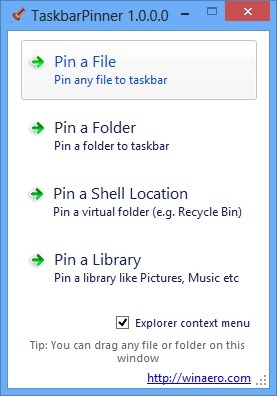Looking to pin your favorite folders to the Taskbar? Or may you want to pin one or more websites to the taskbar for quick access in Windows 7 and Windows 8. As you know, both Windows 7 and Windows 8 let you pin applications to the taskbar so that you can launch your favorite software with a click.
Windows also lets you pin files and folders to jump lists but it doesn’t let you pin files and folders to the Taskbar.
A number of workarounds and free utilities are available to pin files and folders to the taskbar. We have even covered a free tool named Windows 7 Taskbar Items Pinner to pin almost anything to the Windows 7 taskbar. This time around, we a similar tool to share with you which also supports Windows 8.
TaskbarPinner is a free, portable utility from our friend at WinAero to pin files, folders, and libraries to the Taskbar in Windows 7 and Windows 8. The best feature of this tool is that it lets you add Pin with TaskbarPinner option to explorer context menu so that you can pin everything to the taskbar just with a right-click.
Using this tool is fairly simple. Download and run the tool to start pinning your favorite items to the taskbar. By default, it doesn’t add Pin with TaskbarPinner option to the context menu. We suggest you add this option to avoid launching Taskbar Pinner every time to pin items. To add the option to explorer context menu, run TaskbarPinner tool and then enable Explorer context menu.
You can also drag-and-drop files and folders on to TaskbarPinner to pin them to the Taskbar.
Please note that separate tools are available for both Windows 7 and Windows 8. Make sure you use the right one. Running Windows 8? How to pin Modern UI (Metro-style) apps to the taskbar guide may also interest you.
Download TaskbarPinner