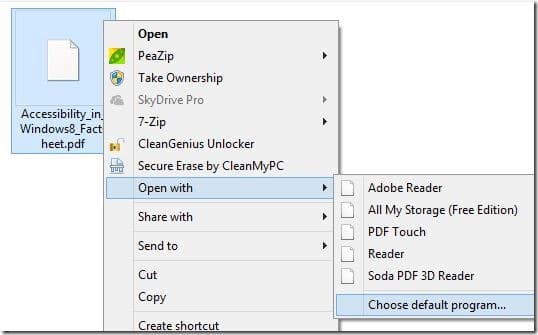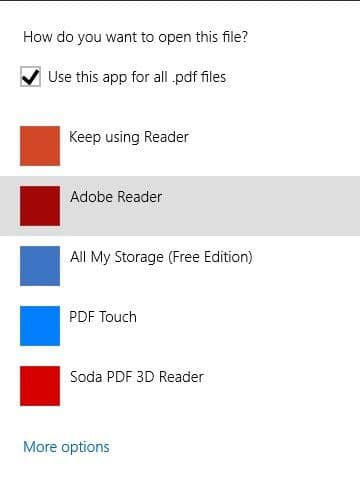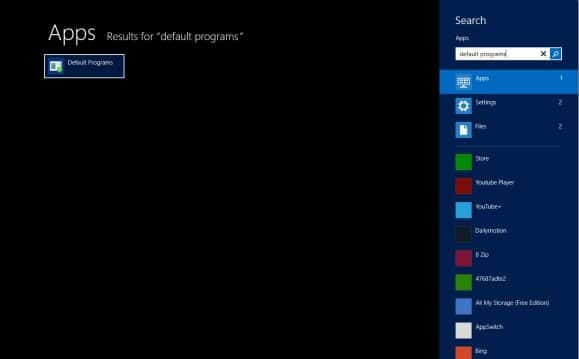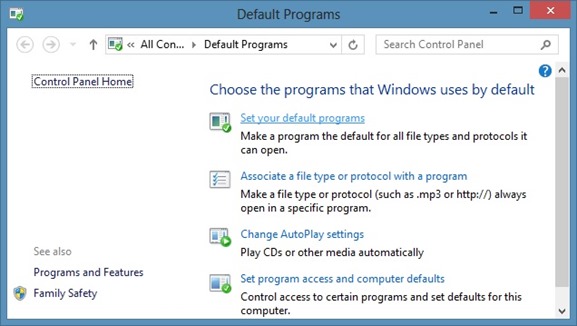On Wednesday of last week, Adobe Corporation released Adobe Reader app for Windows 8 operating system. Adobe Reader app for Windows 8, the best PDF reading app available for Windows 8, has been designed for touch interface and comes with decent set of features and options.
Users who have been using the newest version of Windows must be knowing that Windows 8 ships with its own PDF reading app named Reader and is the default PDF reader in Windows 8. Users who have installed the free Adobe Reader app might want to set the same as default PDF reading app in Windows 8.
In this guide, we are going to show you how to set Adobe Reader app as the default PDF reader in Windows 8.
NOTE: We assume that you already have installed Adobe Reader app from the Windows Store.
Method 1:
Step 1: Right-click (see how to right-click on a touch-screen) on a PDF file.
Step 2: Click or tap Open with and then click or tap Choose default program.
Step 3: Select Adobe Reader from the list to set Adobe Reader as your default PDF reading app.
Method 2:
Step 1: Switch to the Start screen, type Default Programs and then press Enter open Default Programs window.
Step 2: Once Default Programs has been opened, click or tap Set your default programs to open Set Default Programs window.
Step 3: Here, on the left pane, click or tap Adobe Reader, and then click or tap Set this program as default button that appears on the right-hand side. That’s it! From now onwards, when you double-click or tap on a PDF file, Windows opens the file in Adobe Reader app.
To set Reader app as your default PDF reader again, open Set Default Programs window by following the instructions given in above steps, select Reader in the left pane and then click or tap Set this program as default button.