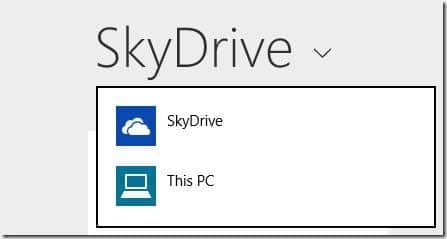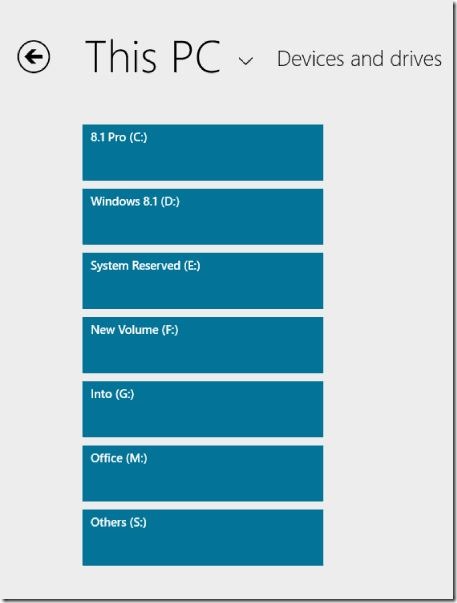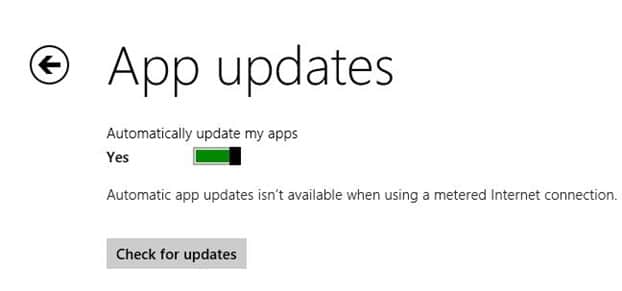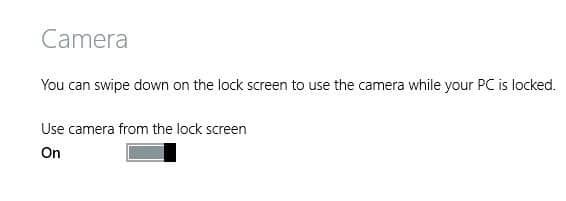Microsoft recently released its latest desktop operating system called Windows 8.1. Although the new version looks similar to Windows 8, the newest version of Windows has hundreds of new features and functionalities, we have already covered the 50 major new features in Windows 8.1 update.
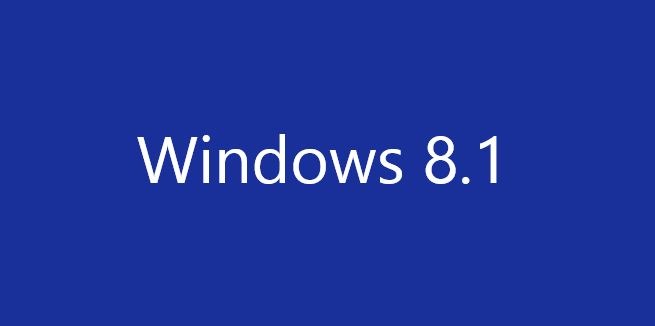
While Microsoft has talked about most of the major changes and features in Windows 8.1, there are a bunch of lessen known or uncovered features. Below are the 5 lesser-known features that we have come across over the last couple of days while testing the operating system.
5 cool hidden features in Windows 8.1
1. New way to kill apps: In Windows 8, we could kill Modern or Metro apps by swiping down the app to the bottom of the screen but in Windows 8.1 the same action will simply put the app into the suspended state. To terminate an app, swipe down the app to the bottom of the screen (just like in Windows 8), hold down the large thumbnail at the bottom of the screen (for three to four seconds) until you see a flip to kill the app.
2. Slide to shut down: We have already talked about this hidden feature in our how to use slide to shutdown feature in Windows 8.1 guide. The feature comes in handy to quickly shut down Windows in a cool way. We encourage you go through our how to use slide to shutdown feature article to make the most out of this feature.
3. Use SkyDrive app to browse local drives: Even though SkyDrive app is present in Windows 8 as well, the updated SkyDrive app that ship with Windows 8.1 can be used to browse files on your local drives as well. To browse local files, run the app, click the SkyDrive header to see a small menu, click This PC, and then click Devices and Drives tile to browse begin browsing local files.
4. Automatic app updates: In Windows 8.1, you don’t need to manually open up the Store app and click install updates option to update apps to the newest available version. All apps will be updated automatically and requires no manual intervention.
5. Use Camera from lock screen: In Windows 8.1 you don’t need to log-in to your user account to start using the Camera. Simply swipe down on the lock screen to start using the Camera even if your PC locked! Open PC Settings and then click PC & devices to enable or disable the feature.
If you know any hidden or lesser-known feature in Windows 8.1, do let us know in comments.