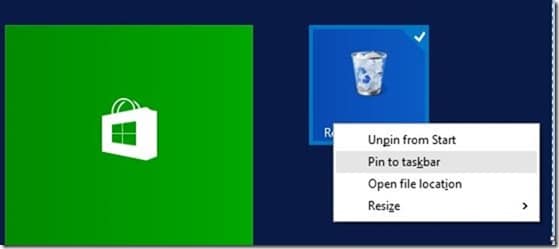Be it Windows XP, Windows 7 or Windows 10, Recycle Bin is one of the most used areas of Windows operating system. In fact, when you perform a clean install of Windows 7, Windows 8 or Windows 10, Windows OS automatically places the Recycle Bin icon on the desktop.
As an attempt to have a clean desktop, many users avoid saving/placing program shortcuts and files on the desktop. Instead, they pin frequently used programs to the taskbar.
As you likely know, unlike program shortcuts, we can’t pin Recycle Bin directly to the taskbar area in Windows. We need to either create a toolbar with path to the Recycle Bin or use a third-party program called Taskbar Pinner to pin Recycle Bin to the taskbar.
The good thing is that Windows 10 allows users pin Recycle Bin to the taskbar with a few mouse clicks, without the help of third-party utilities. Though there is no Pin to taskbar option in the Recycle Bin context menu, here is how you can easily pin Recycle Bin to the taskbar in Windows 10.
Add Recycle Bin to the taskbar
Step 1: Right-click on the Recycle Bin icon on the desktop and then click Pin to Start option to add Recycle Bin icon to right-side of the Start menu or Start screen.
Step 2: Next, Right-click on the Recycle Bin tile on the Start menu/screen and then click Pin to taskbar. That’s it! Recycle Bin icon should now appear on the taskbar.
Once the Recycle Bin is on the taskbar, you can safely remove Recycle Bin from the desktop. To do so, please follow the instructions given in how to remove Recycle Bin from desktop guide.
To remove Recycle Bin from the taskbar, perform a right-click on Recycle Bin icon and then click Unpin this program from the taskbar option.
Tip: After adding Recycle Bin to the taskbar, you can open the Recycle Bin with a keyboard shortcut. For example, if your pinned Recycle Bin immediately after the Task view button, you can use Windows logo key + 1 to open Recycle Bin. If you frequently access Recycle Bin, this will surely help you save some time.