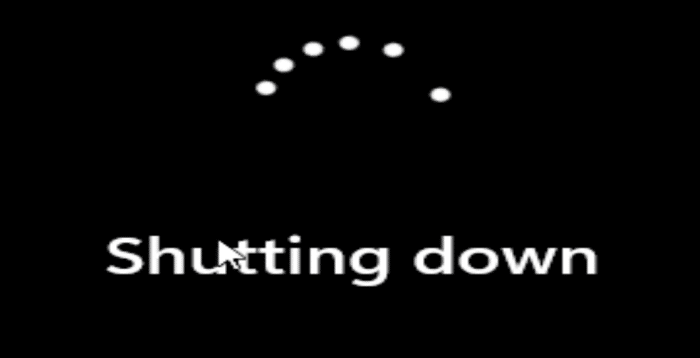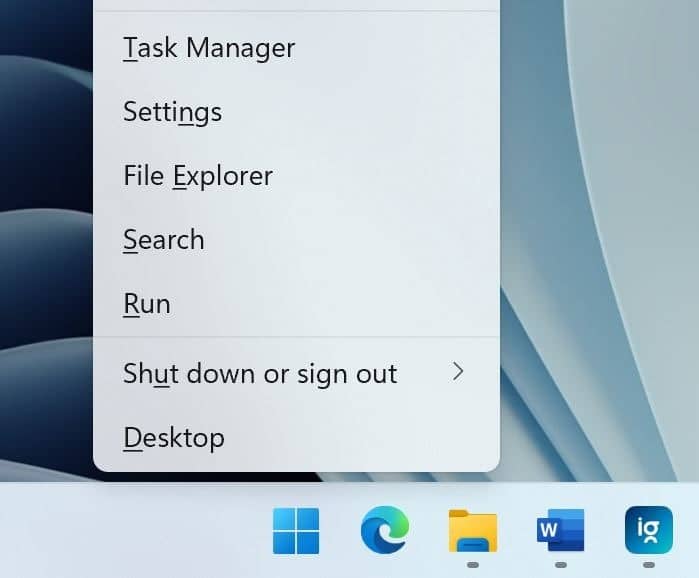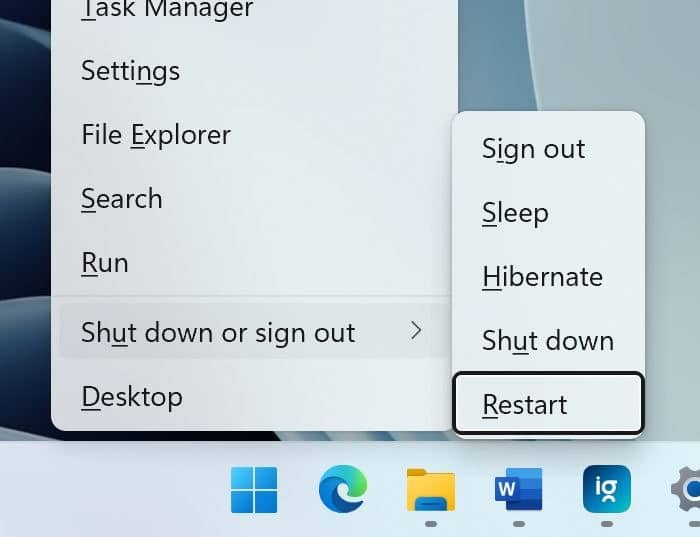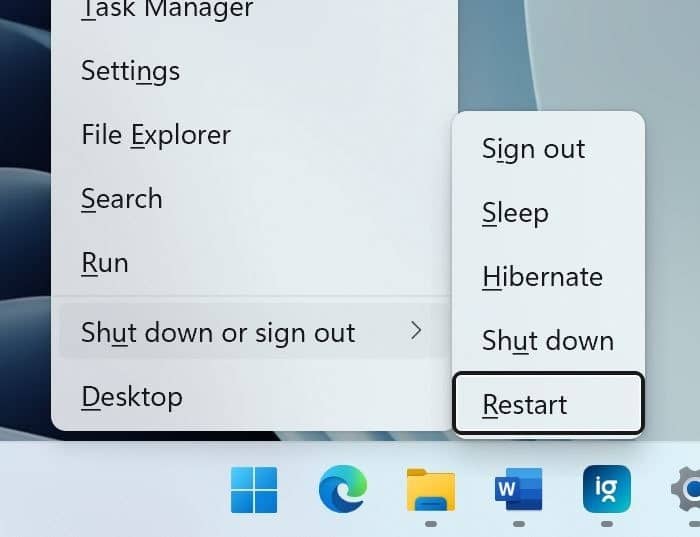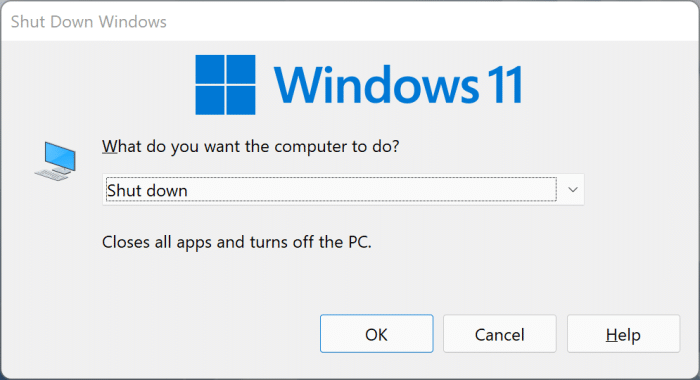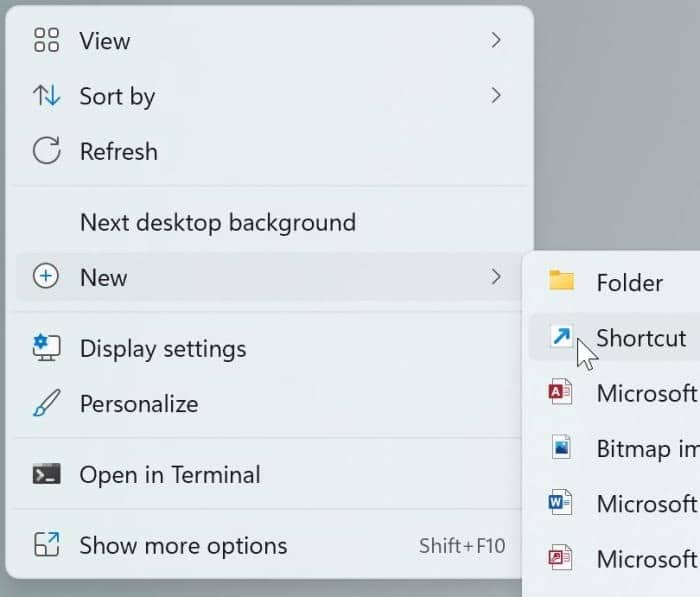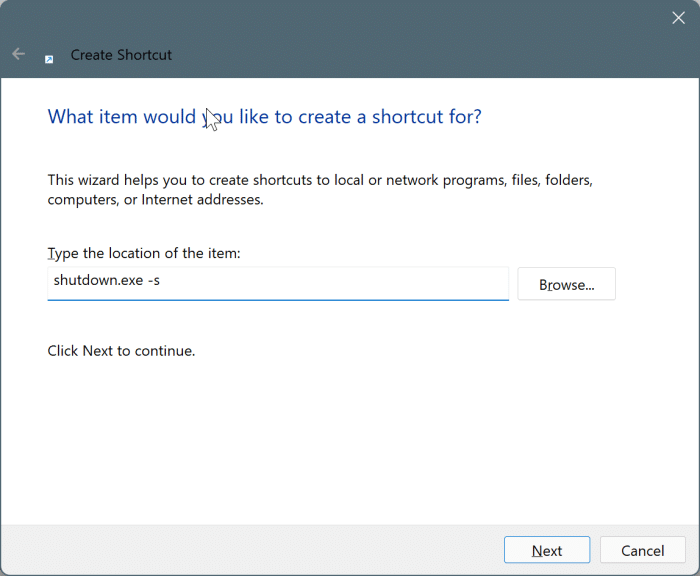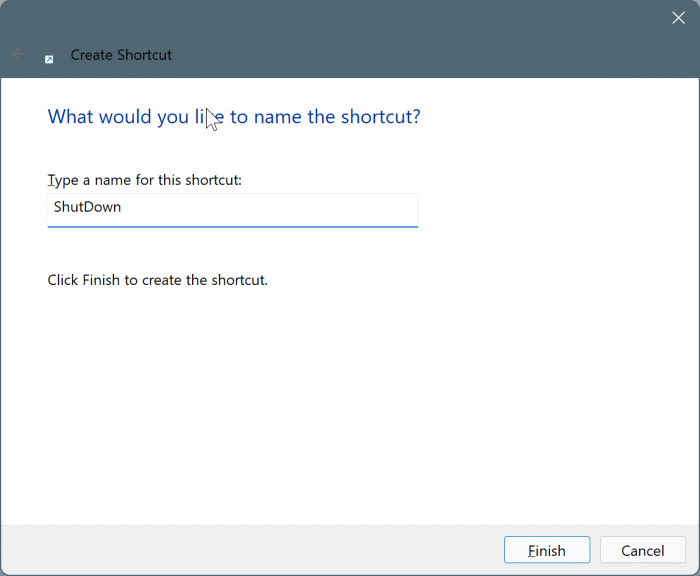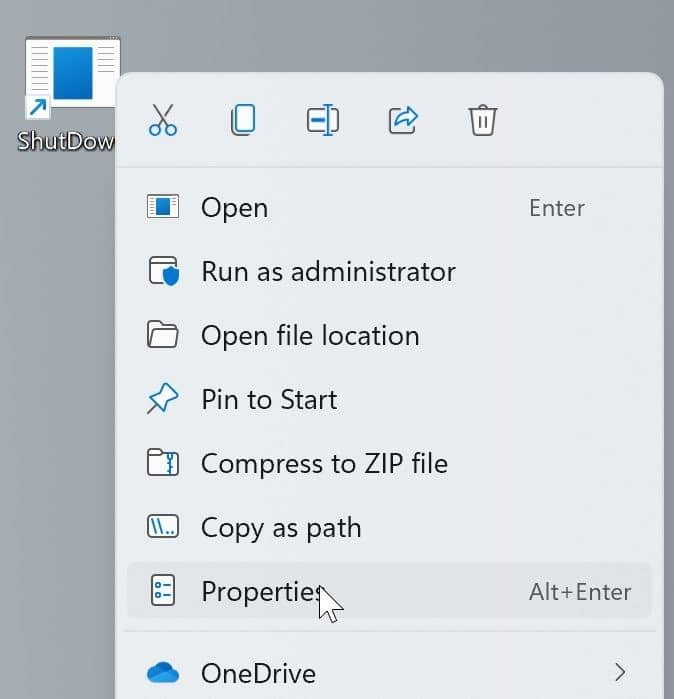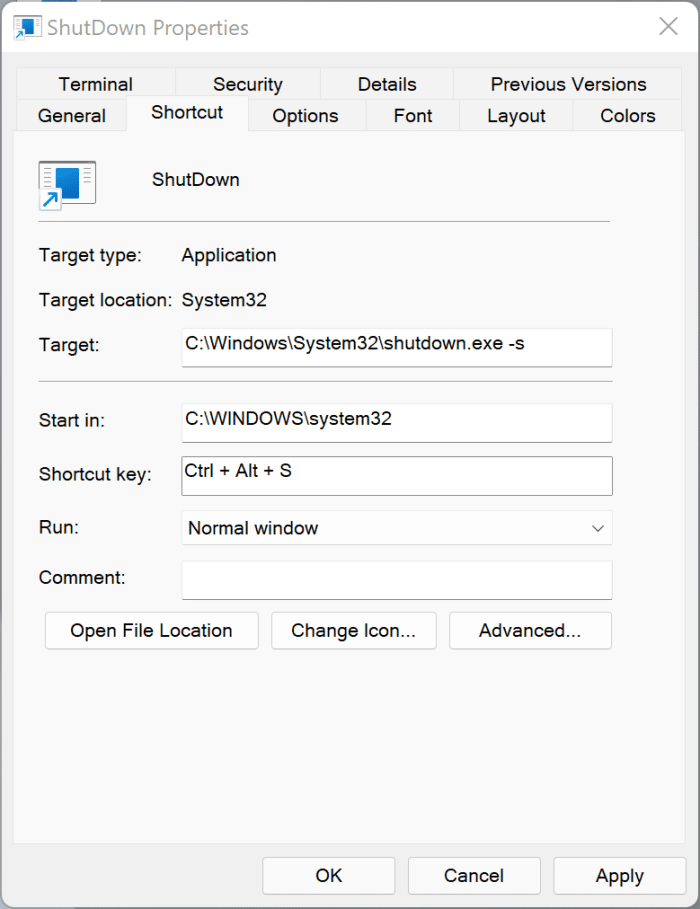Both Windows 11 and its predecessor, Windows 10, offer multiple ways to shut down and restart your computer.
If you start counting, you will be surprised to know that there are close to a dozen ways to restart and shut down your Windows 10 and Windows 11. Probably Windows is the only mainstream operating system offering so many ways to turn off the computer.
Talking about all the options available to shut down and restart your Windows 11 or 10 computer, using a keyboard shortcut to turn off your computer is the easiest way out there.
Unfortunately, there are no direct keyboard shortcuts to shut down or restart Windows 11 or Windows 10 computer. That is, you cannot use just one hotkey (like Shift + Alt + F4) to shut down or restart. That said, there are easy ways to shut down and restart Windows 11/10 with the keyboard.
Following are the three easy ways to shut down or restart your Windows 11 computer with the keyboard.
Method 1 of 3
Keyboard shortcut to shut down or restart Windows 11/10
Step 1: Simultaneously press the Windows logo and X keys (Windows + X). This will open the Start button context menu or Win + X menu.
Step 2: Press the “U” key to expand the shut down or sign out menu.
Step 3: Press the “U” key again to shut down and the “R” key to restart your computer. Alternatively, you can use up and down arrow keys to select an option and then press the Enter key.
Method 2 of 3
Use Alt + F4 to shut down or restart Windows 11/10
Step 1: Minimize all running programs using Windows logo + M hotkey.
Step 2: Press Alt and F4 keys to open the classic Shut down Windows dialog. Note that if you press Alt + F4 when a program window is open on the screen, the window will be closed, and you will not see the Shut down Windows dialog.
Step 3: Use the up and down arrow keys to select the Shut down or Restart option from the drop-down.
Step 4: Press the Enter key to shut down or restart your computer.
Method 3 of 3
Create a custom keyboard shortcut to shut down or restart Windows 11/10
Step 1: Perform a right-click on the desktop, select New, and select Shortcut.
Step 2: In the Type the location of the item field, copy and paste the following path, and then click the Next button.
For shutdown: shutdown.exe -s
For restart: shutdown.exe /r
Step 3: In the Type a name for this shortcut field, type Shutdown or Restart depending on what you have selected in the previous step.
Click on the Finish button to create a Shut down or Restart shortcut on the desktop.
Step 4: Now, right-click on the newly created shut down or restart shortcut on the desktop and then click Properties.
Step 5: Under the Shortcut tab, select the field next to the Shortcut key by clicking on it, and then press a letter that you would like to shut down or restart your computer. Unfortunately, Windows will prefix Ctrl + Alt to the selected keyboard shortcut.
For instance, if you type the “S” key, Ctrl + Alt will automatically be prefixed to it. So, the keyboard shortcut becomes Ctrl + Alt + S.
Once done, click on the Apply button to save the new shortcut to shut down or restart your computer.
Step 6: Save your work and try if the new keyboard shortcut you just created works! Note that deleting the shutdown or restart shortcut from the desktop will disable the keyboard shortcut.