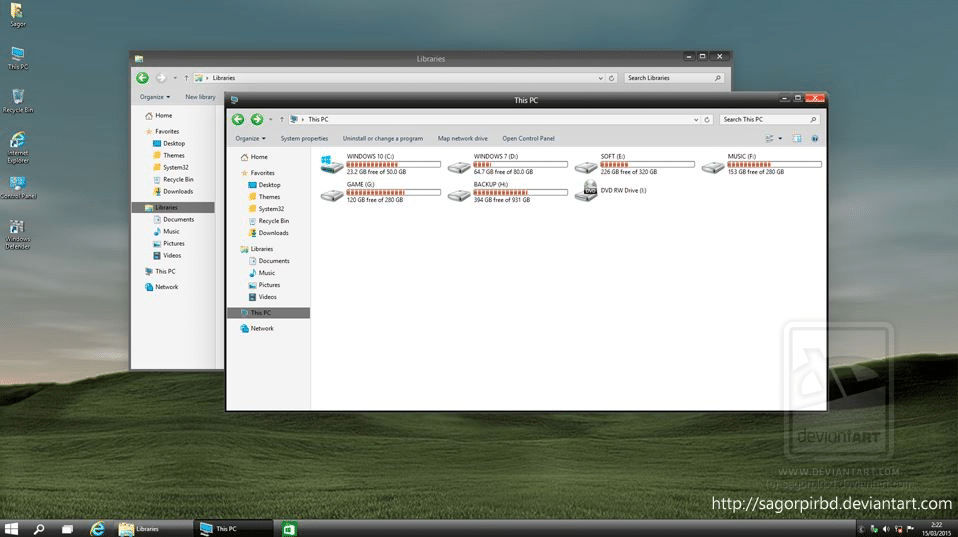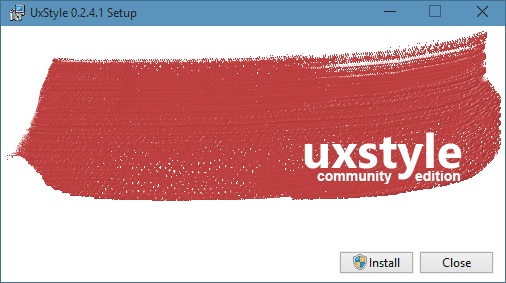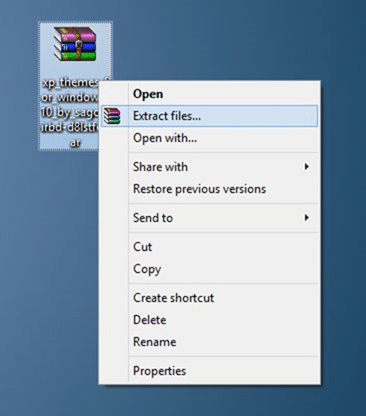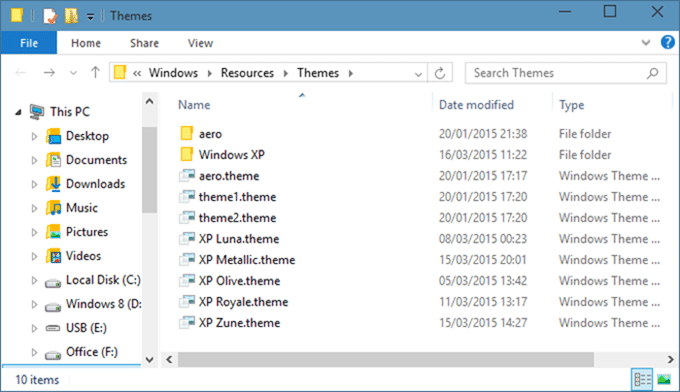Windows XP, once the darling of computer users, has not been receiving any updates from Microsoft since April 2014. Although Microsoft has stopped supporting Windows XP, even today, more computers are running Windows XP than Windows 8.1.
Many computer users love Windows XP for its simple user interface. The decade-old operating system doesn’t ask for powerful hardware, unlike its successors. And above all, most of the software out there still supports Windows XP. Despite all these good things, the fact is that Windows XP is now outdated, and users are slowly but steadily switching to Windows 8.1 as well as the latest Windows 10.
Windows 10, the successor to Windows 8.1, is receiving appreciation from PC users, especially from those who were not happy with Windows 8/8.1. In addition to the much-requested Start menu, Windows 10 is full of new features and surprises. Windows 10 was a free upgrade for Windows 7 and Windows 8/8.1 users who upgraded to Windows 10 in the initial years of Windows 10 launch.
Five Windows XP themes for Windows 10
If you have already installed and are using Windows 10 but are not happy or bored with the default Windows 10 theme (visual style), you can now download and install Windows XP themes on your Windows 10.
Sagorpirbd, a member of DeviantArt, has released a pack of Windows XP themes for Windows 10. The pack includes Windows XP’s Luna, Metallic, Royale, and Zune for the latest Windows 10.
As you can see, all Windows XP themes that have been ported to Windows 10 look well on Windows 10. In addition to those five themes, the pack includes original Windows XP wallpapers as well.
If you love the idea of having Windows XP themes on Windows 10 but are not sure how to download and install them, here is how to do that.
Installing Windows XP themes in Windows 10
Before installing any visual style, we recommend you manually create a system restore point to be on the safer side. If anything goes wrong, which is very unlikely, you can use the previously created restore point to restore earlier settings with a few mouse clicks without losing data.
Step 1: Windows 10 (or any other version of Windows, for that matter) doesn’t support third-party themes. To prepare your Windows 10 for third-party themes, you need to install the latest UXStyle, which can be downloaded from here.
Step 2: Next, visit this page of DeviantArt and download Windows XP themes for Windows 10. You need to extract the downloaded RAR file (learn how to extract RAR files in Windows) to get the Windows XP themes for the Windows 10 folder.
Step 3: Now open up the Windows XP Themes for Windows 10 folder to see the Theme folder. You need to copy all files and folders that exist in the Theme folder to the Themes folder present in your Windows 10’s drive.
To quickly open the Themes folder of Windows 10, open the Run command box by simultaneously pressing the Windows and R keys, type %windir%\Resources\Themes\ in the box, and then press the Enter key.
Step 4: Finally, right-click on the desktop, click Personalize, and then switch to the Themes tab to see all installed Windows XP themes, and then click on a theme to apply the same.
That’s all!
Do let us know if you’re having any difficulties in downloading or installing the Windows XP theme for Windows 10. Don’t forget to share your experience in comments.