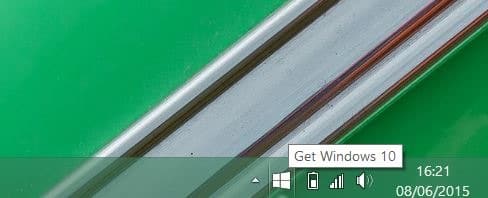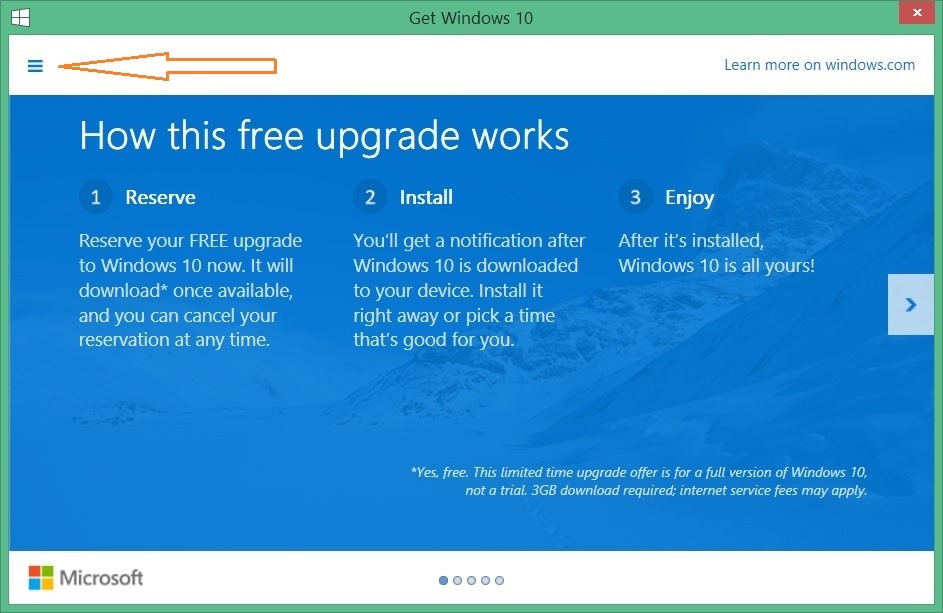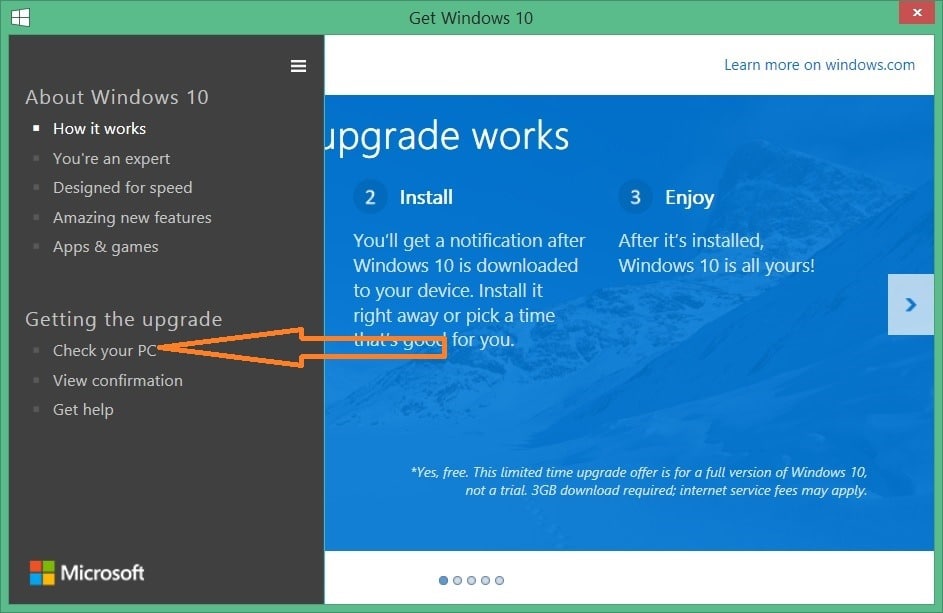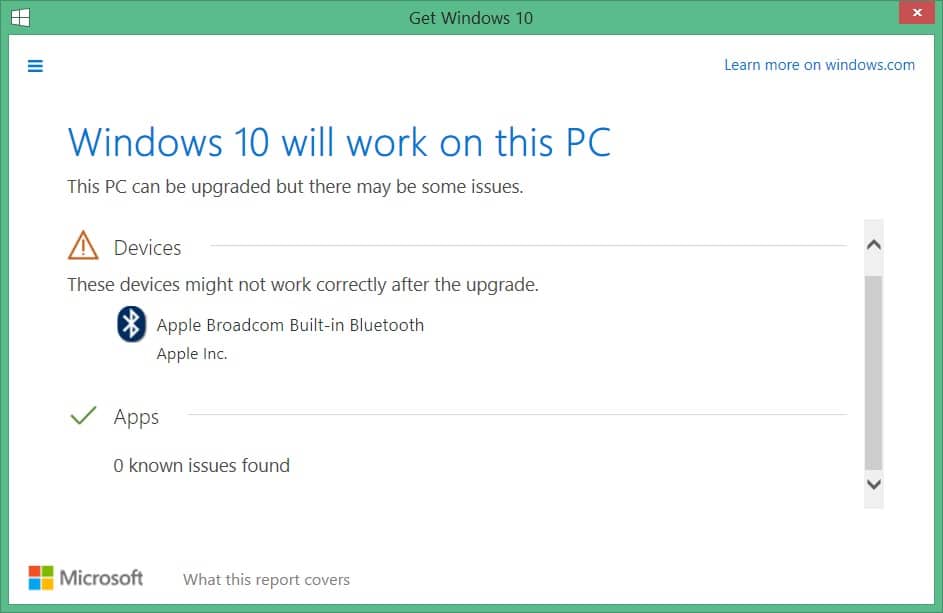Microsoft will officially launch Windows 10 on July 29th, 2015. The Windows 10 upgrade is free for existing Windows 7 and Windows 8.1 users who perform the upgrade within the first year of the official release, meaning users will be able to avail the free upgrade offer till July 29th, 2016.
Millions of PC users around the world have already registered for the free upgrade. Although most users know that one can keep most of installed programs during the upgrade, many users want to know what programs they can keep and what programs they need to uninstall before upgrading to Windows 10.
As said before, you will be able to retain most of installed programs and the upgrade is possible without losing your personal data. Your current antivirus and internet security suite might need to be uninstalled before beginning to upgrade to Windows 10.


But if you really want to scan your system and check if your antivirus and other installed programs are compatible with Windows 10, you can use the Upgrade Advisor tool available in Get Windows 10 app.
As you know, Get Windows 10 app is automatically installed on Windows 7 and Windows 8.1 PCs via Windows Update service. The app basically lets you reserve your free Windows 10 upgrade. The Upgrade Advisor tool present in the tool is designed to help you check if your PC can run Windows 10 and check what programs you can keep during the upgrade.
If the Get Windows 10 app is already installed and visible on the taskbar, please follow the given below directions to check if there are any incompatible programs on your PC that you might need to uninstall before upgrading to Windows 10.
Note: If you can’t see Get Windows 10 app, it’s likely because the KB3035583 update isn’t installed on your Windows 7 or Windows 8.1 computer. And if the update itself is not appearing when you check for new updates, it could be because you’re not running Windows 7 with Service Pack 1 or Windows 8.1 Update.
Know Windows 10 compatible programs on your Windows 7/8 PC
Step 1: Click on the Windows 10 logo icon in the system tray area of taskbar to launch Get Windows 10 app.
Step 2: Click the small menu icon located at the top-left of Get Windows 10 app to reveal the hidden menu and then click Check your PC option.
Step 3: Within a couple of seconds, you’ll see a list of incompatible devices as well as apps that need to be removed before upgrading to Windows 10.
If one or more app(s) are not compatible with Windows 10 (will appear under Apps section), you need to uninstall those apps during the upgrade. But before doing so, make sure that you’re running the latest version of the software.