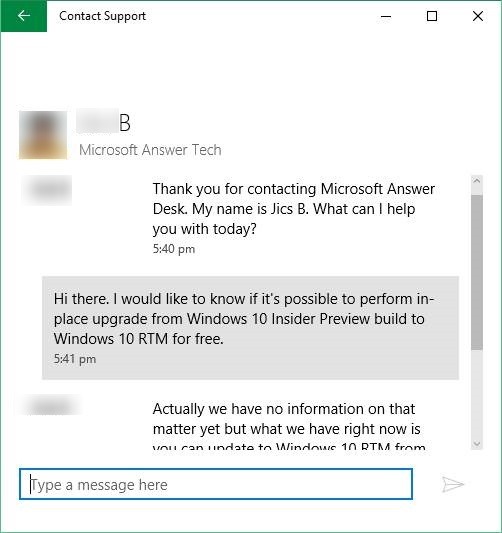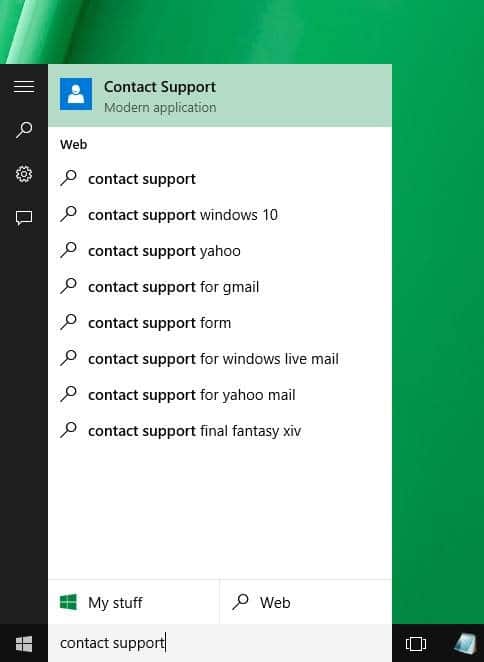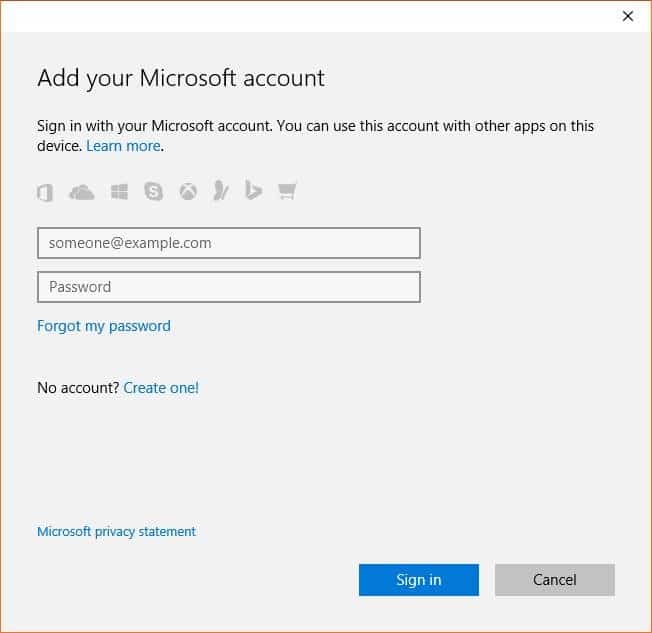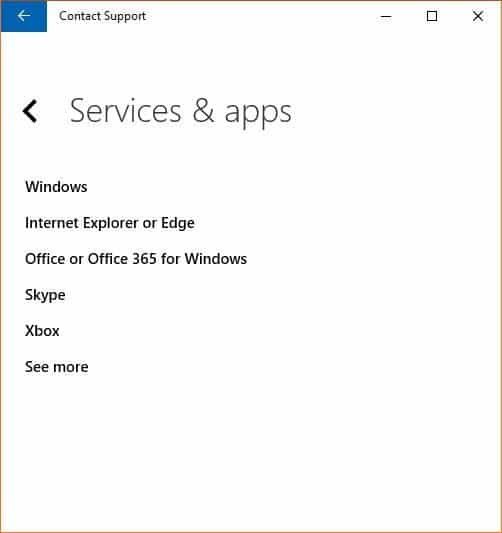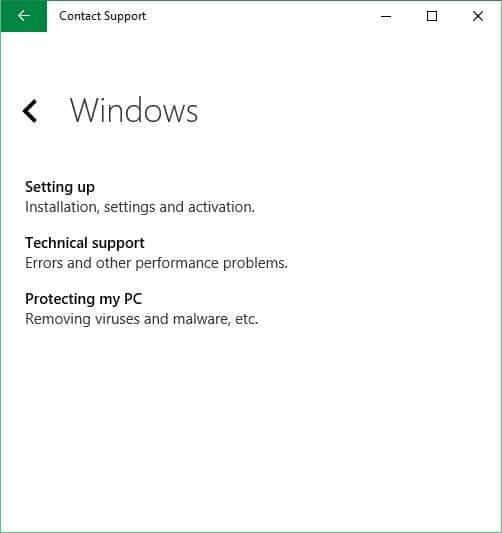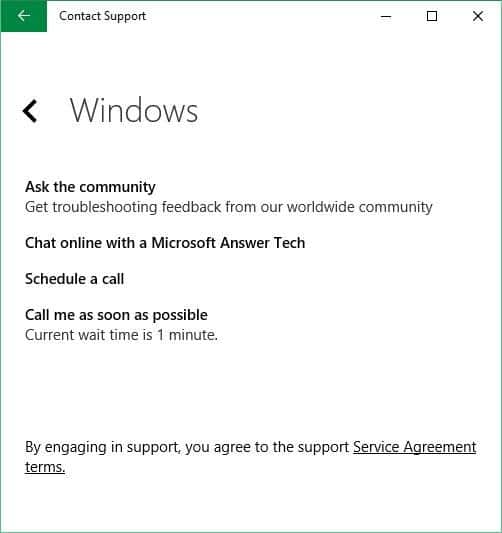Windows 10 brings hundreds of new features to Windows operating system. The new Start menu, Windows Hello (face recognition login), digital personal assistant Cortana, new Settings, tablet mode, and the powerful Edge browser are some of the highlights of Windows 10.
Because Windows 10 is vastly different from the widely used Windows 7, users who have upgraded directly from Windows 7 to Windows 10 by skipping Windows 8/8.1 need to go through a small learning curve.
There are plenty of information available on the web for novice as well as advanced users but if you are really having a hard time with one of the features of Windows 10 or if your Windows 10 PC is not working as expected, you can easily contact Microsoft support and chat with them.
You can get help if you’re having issues with activation, and Windows 10 errors, or any performance issues. Additionally, the support team will also help you in removing viruses and other malicious things from your Windows 10 computer.
The good thing is that you neither need to call Microsoft nor need to mail your issues. You can chat with the support team in real-time right from your Windows 10 device and get the support in minutes. In short, getting a support in Windows 10 easier than installing an app.
In this guide, we will show how you can contact Microsoft support right from Windows 10 and chat with them to sort out your issues.
Contact Microsoft support via chat in Windows 10
Step 1: In the Start search box, type Contact Support and then press enter key to open Contact Support app.
Step 2: If you’re not already using Microsoft account to sign-in to Windows 10, you’ll be asked to sign-in using your Microsoft account ID (email address) and password. Those of you who are not sure what Microsoft account in Windows is, please go through our difference between Microsoft and local account in Windows guide.
Step 3: In the following screen, depending on the issue you would like to sort out, click or tap the option titled Microsoft account & billing or Microsoft services and apps.
Step 4: Next, tap or click Windows.
Step 5: Tap or click one of the three options:
# Setting up (Installation, settings and activation)
# Technical support (Errors and other performance problems)
# Protecting my PC (Removing viruses and malware, etc)
Step 6: Finally, click or tap Chat online with a Microsoft Answer Tech option to begin the chat.
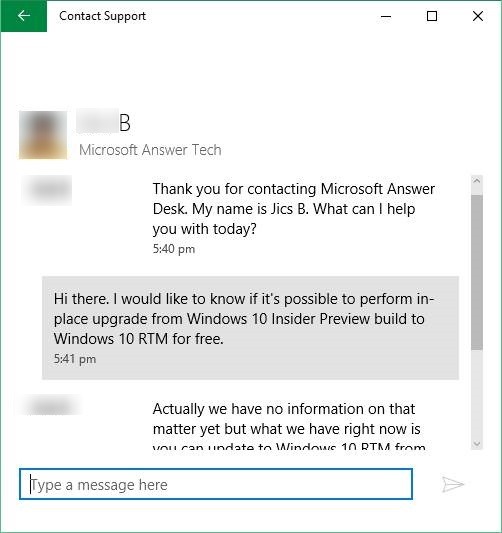
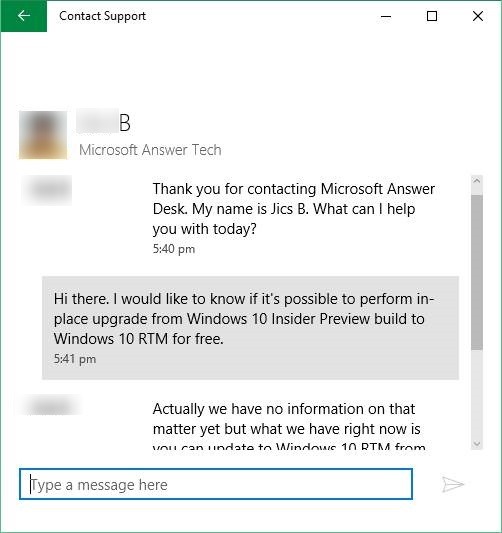
You can ask any questions on Windows 10 and get a replay in seconds. But before contacting Microsoft support, we suggest you check the web first for possible solutions.
How was your chat experience with Windows support team? Were you able to find resolve your issue?