Have you subscribed to Office 365 Home or Personal edition and want to cancel the subscription now? Do you want to stop Microsoft from automatically renewing your Office 365 Home or Personal subscription? In this guide, we will see how to cancel the Office 365 subscription and turn off the auto-renew for your Office 365 account.
If you have subscribed to one of the editions of Office 365, then you probably know that your subscription will be automatically renewed at the end of your subscription term using the same credit card that you used to subscribe to Office 365 (unless the credit card has expired).
For instance, if you have subscribed to 12 months, Microsoft or Office team will automatically renew your subscription at the end of the 12th month, and your credit card will be charged for the same unless the credit card has expired or lacking sufficient balance required for the renewal.
Microsoft does send an email about a month before the renewal date to let subscribers make necessary changes to their account to cancel the subscription or turn off the auto-renewal.
Cancel Office 365 subscription or turn off recurring billing
Those of you who want to cancel the subscription or turn off the auto-renew of Office 365 can follow the given below directions to make necessary changes to your account.
NOTE 1: You can continue using Office 365 install even after canceling the subscription until the end of the current subscription cycle. For instance, if your next renewal date is 02/01/2021, you can continue to use Office 365 and all its features until that date.
NOTE 2: According to Microsoft, it will refund your initial subscription or renewal payment provided that you cancel the subscription during the first 30-day period. If you’re looking for a refund, we request you contact Microsoft customer care once to verify the same.
Step 1: Head over to this page of Office, and sign-in to your Office account using the Microsoft account that you used to purchase your Office 365 subscription.
Step 2: As you can see in the picture below, the page displays your current Office 365 subscription. To cancel the subscription, in the Payment settings section, click on the Cancel link next to your Office 365 edition name.
And if you want to turn off Office 365 auto-renewal, click on the Change link and then click the Turn off recurring billing option.
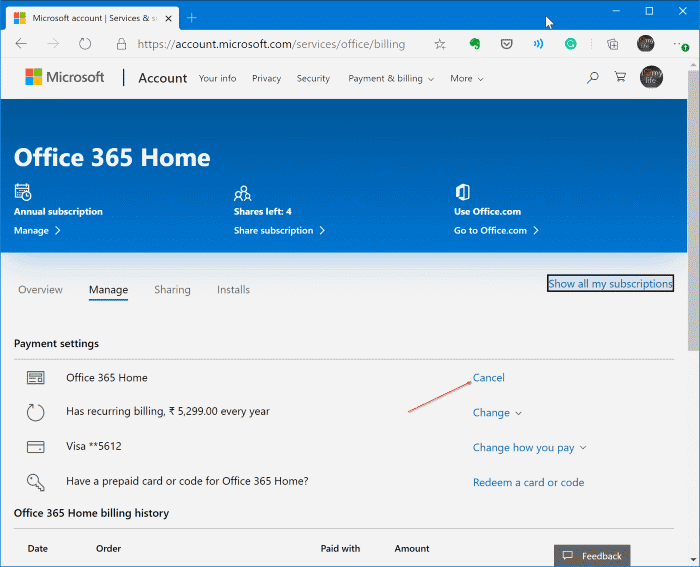
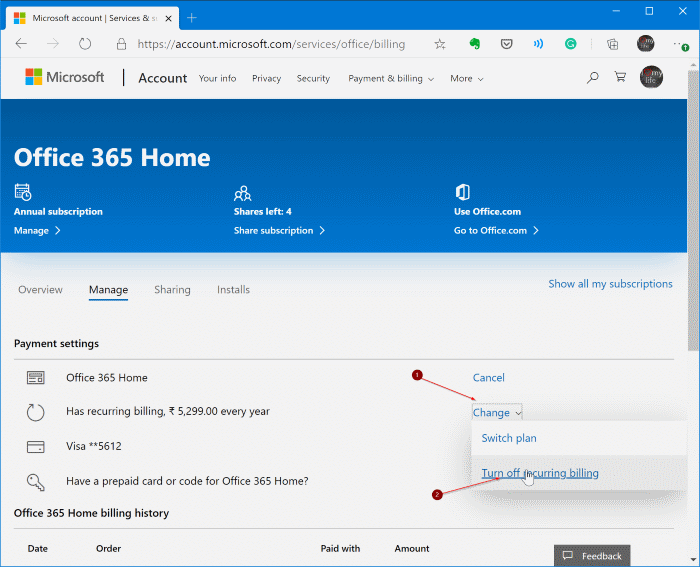
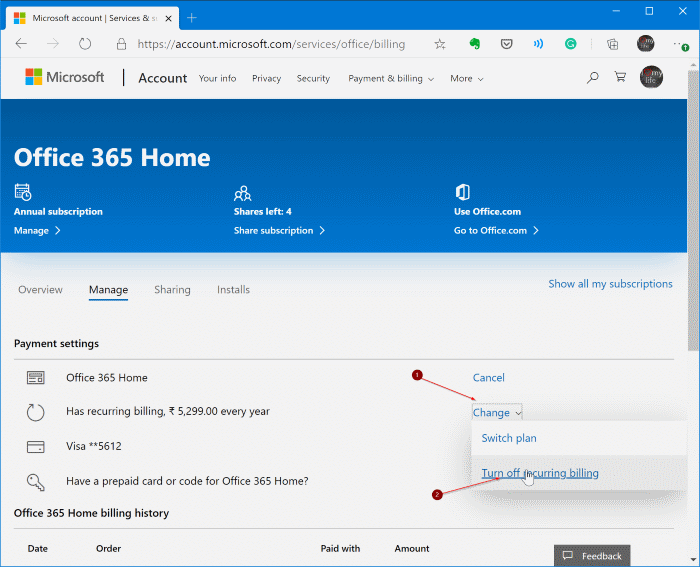
Step 3: If you cancel or turn off the recurring billing, you will get the following page. Scroll down the page to see the Turn off the recurring billing button. Click on the same to cancel or turn off the auto-renewal.
Clicking the Turn off recurring billing will stop Microsoft from automatically renewing your Office 365 subscription at the end of the term. For instance, if the next renewal date is 01/01/2021, then it won’t be auto-renewed on that day, and you won’t be charged. As said earlier, you can keep using the Office 365 product even after canceling the subscription or turning off the auto-renewal until the end of your current billing cycle.
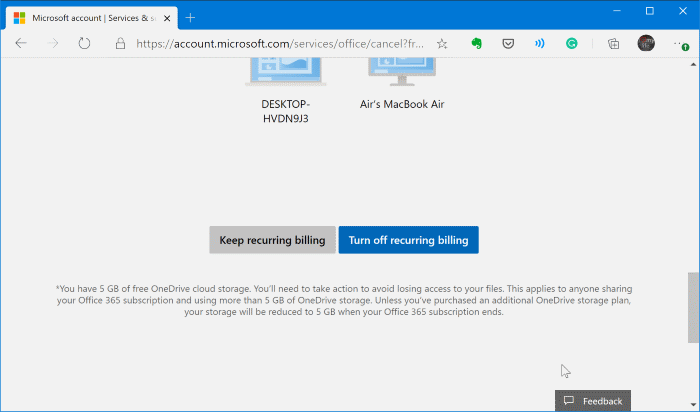
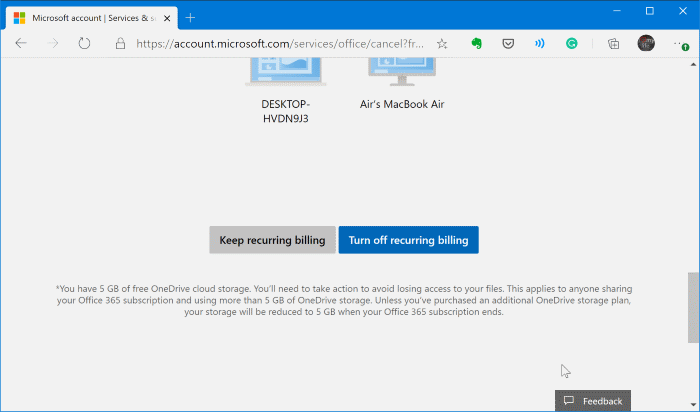
Did you know that you can share your Office 365 subscription with others? Refer to our how-to legally share Office 365 subscription with others guide might also interest you.